12. How to password protect a directory
This demo assumes you've already logged in to Direct Admin
Now let's learn how to password protect a directory in our hosting account
1) Click Password Protected Directories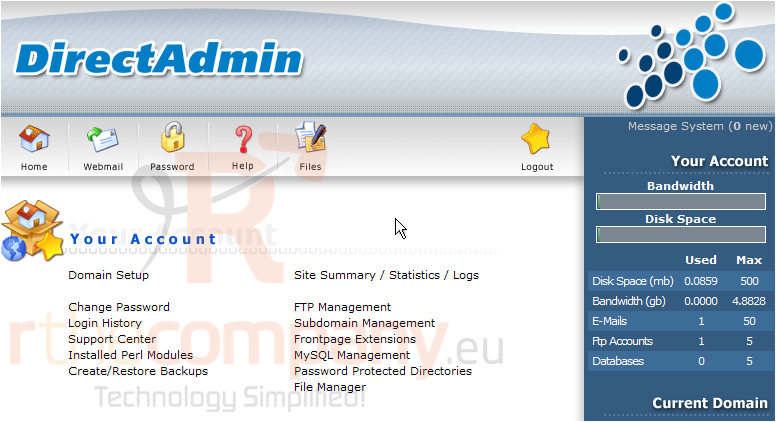
There are currently no directories in this account, that are password protected
Let's locate a directory to protect....
2) Let's password protect the Members directory in this hosting account... click the Protect link for the Members directory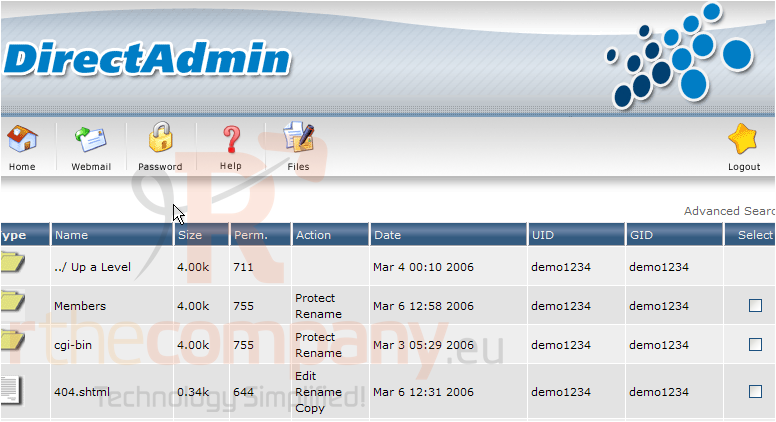
3) Enter the Prompt for the login box that will appear when someone tries to access this directory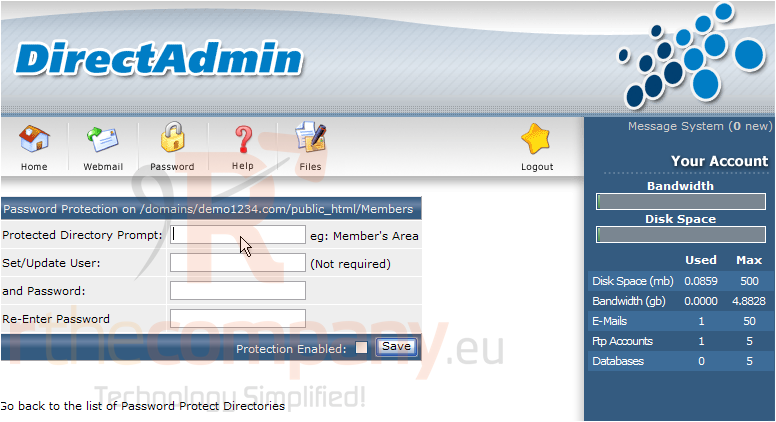
4) enter a username...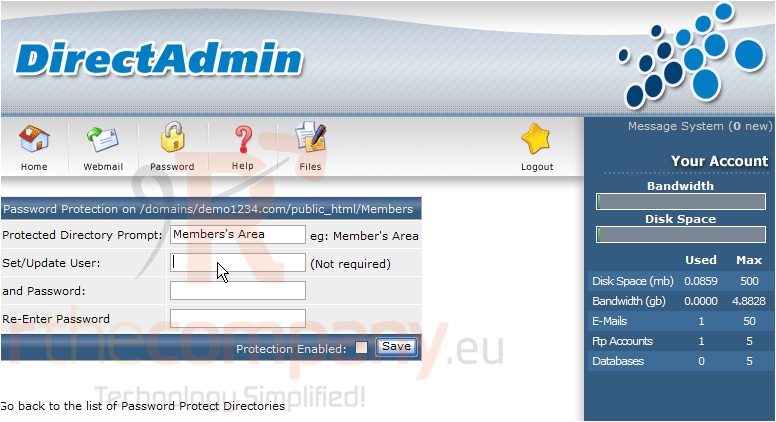
5) ... and password
6) Then re-enter the password here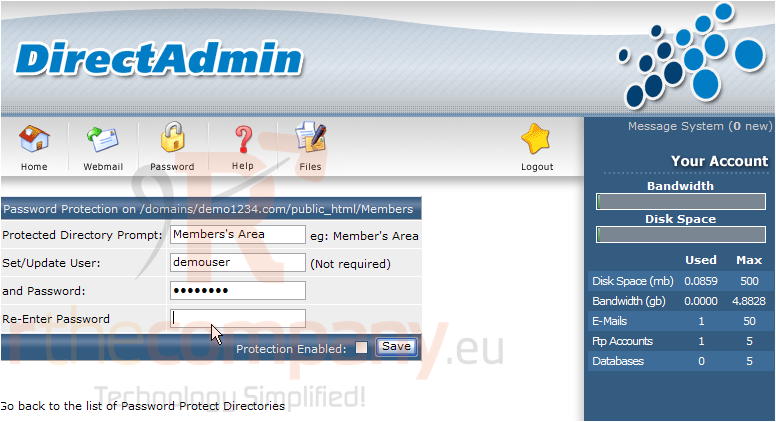
7) Click the Protection Enabled box to enable password protection for this directory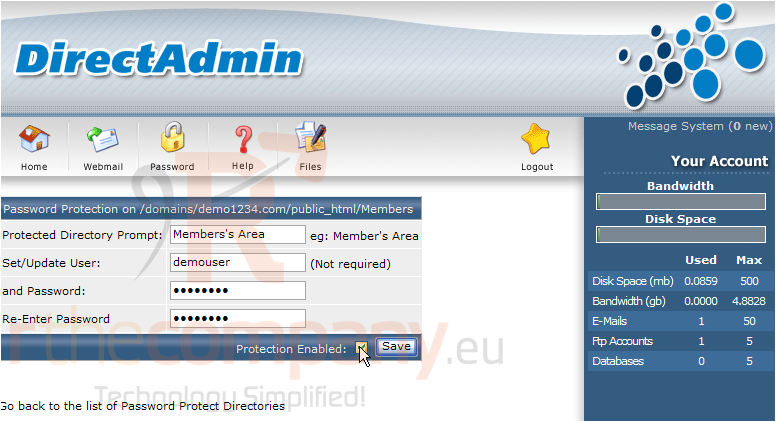
8) Click Save when finished
That's it! The Member's directory is now protected in that visitors will be prompted for a username and password before they can enter
9) Click the Password Protected Directories link again
9) This link represents the directory we just protected. Let's click the link to manage it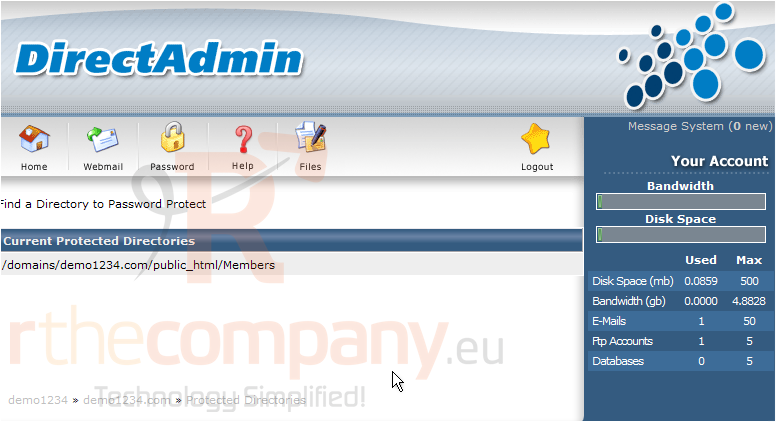
... and here we see a list of users that have been created and given password access to this directory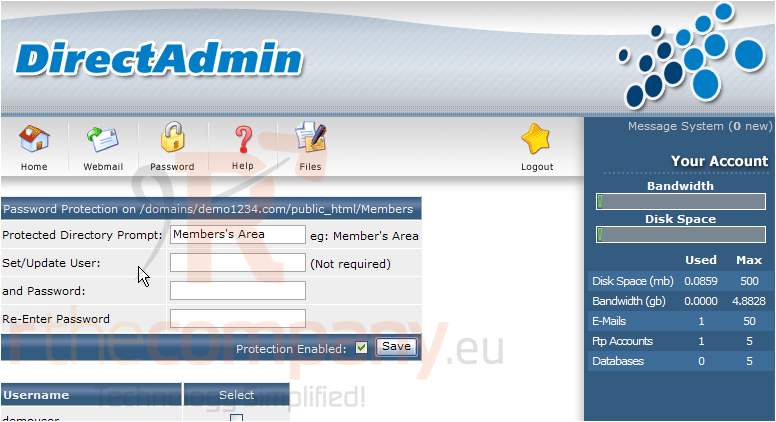
We can update an existing user's password by entering the username here, followed by the new password, and we can also add new users to this directory by entering new usernames and assigning them passwords as well. Finally, we can delete existing users from having access to this directory by selecting them here and clicking delete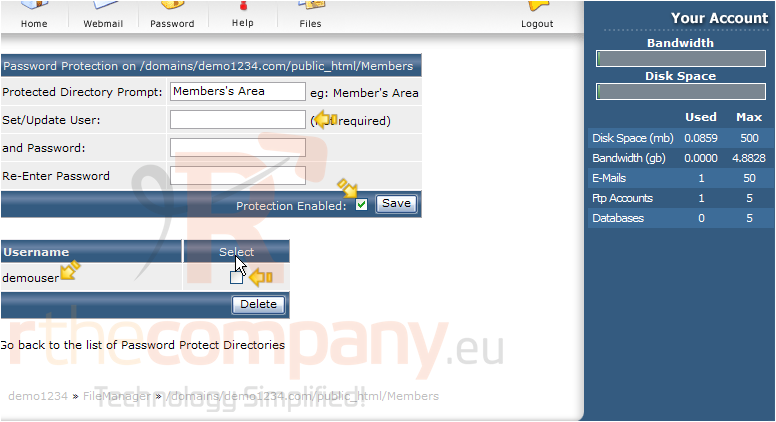
Here we can see that this directory has password protection enabled
This is the end of the tutorial. You now know how to password protect a directory in your hosting account, such that people will have to enter a username and password to enter it

