23. How to install an SSL certificate
This demo assumes you've already logged in to Direct Admin
Now let's learn how to install an SSL certificate in Direct Admin
Scroll down...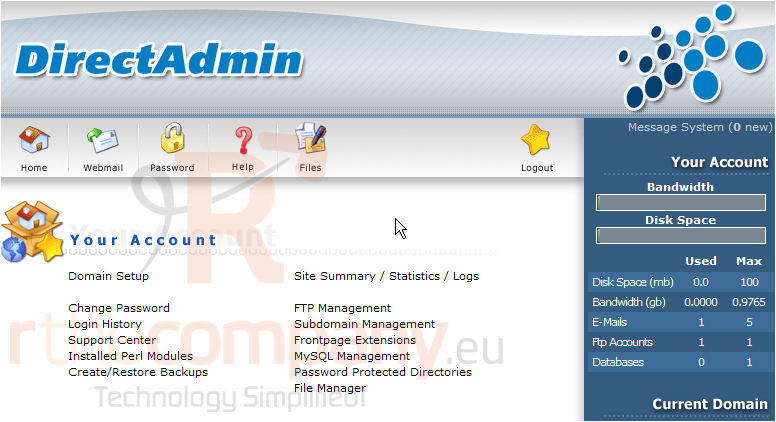
1) Click the SSL Certificates link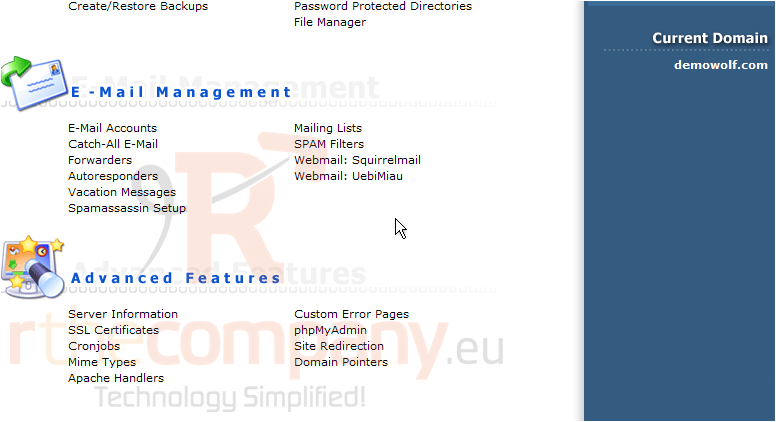
Keep in mind that you can only install an SSL certificate into an account that uses a dedicated IP address; if this account did not have a dedicated IP address, then this page would have returned an error. Scroll down...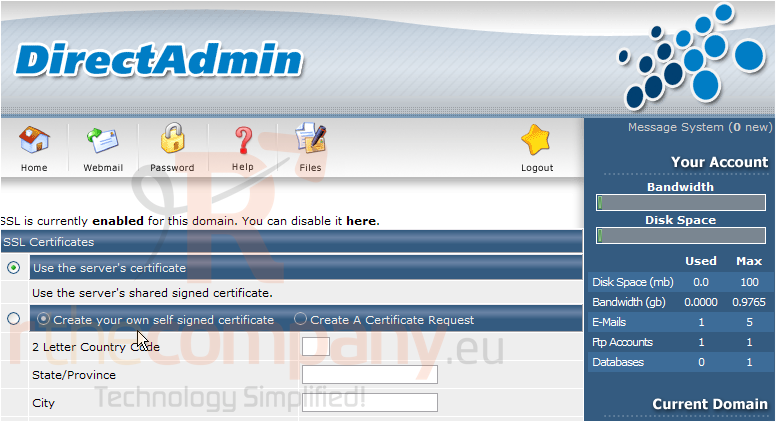
To install an SSL certificate, we first have to create a certificate request, then take that request to an SSL certificate vendor to purchase a certificate
2) Let's start by creating a certificate request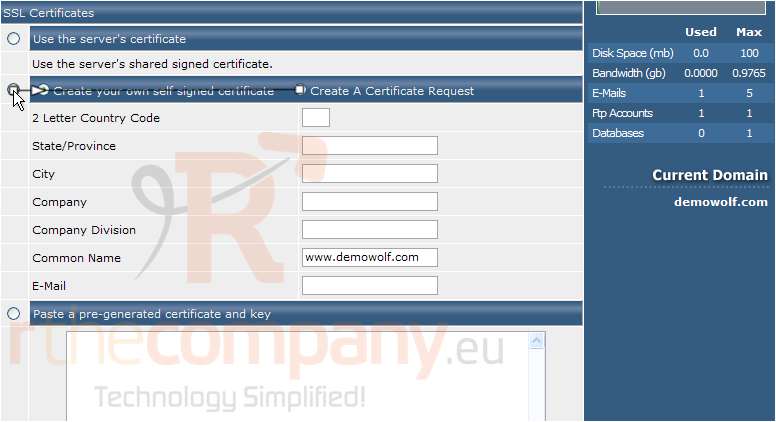
3) Enter the details of your company for the certificate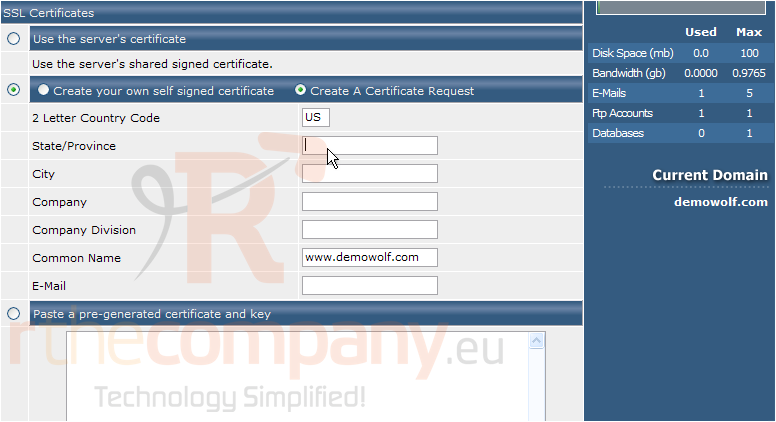
4) When finished, click Save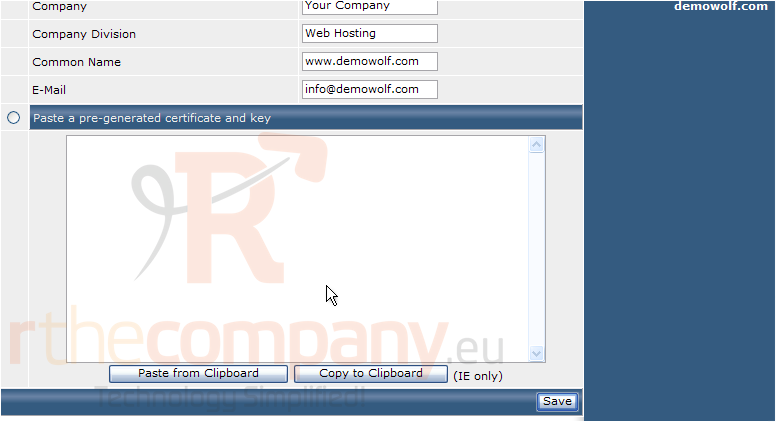
5) The certificate request has been generated, and is located here; you must copy this request and use it in your SSL certificate vendor's order form when purchasing your certificate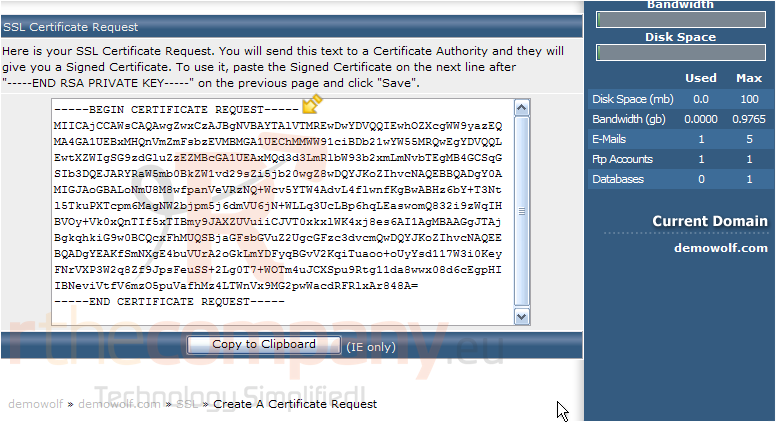
6) Once you've purchased your new SSL certificate, return to the SSL certificates screen
Scroll down...
7) We now have to paste our newly bought certificate below the Private Key shown below.... click here
8) Paste the new SSL cetificate here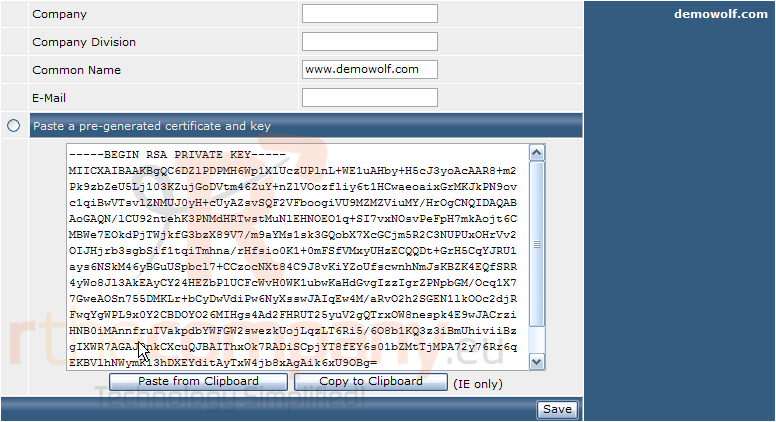
9) You would then click the Save button to install the new SSL certificate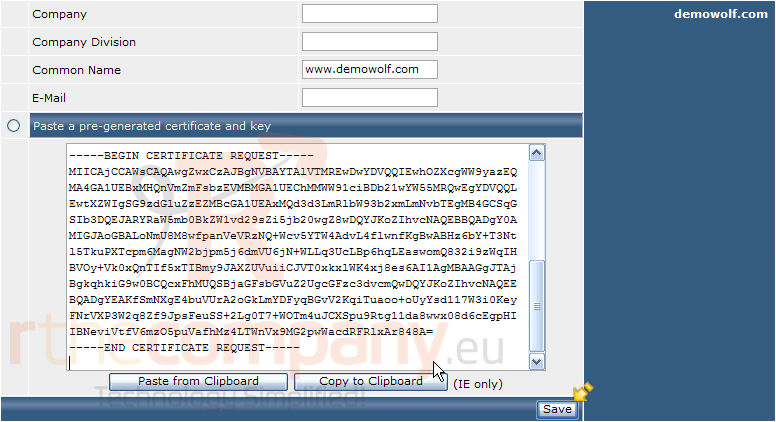
This is the end of the tutorial. Remember that your account must be setup with a dedicated IP address in order for you to be able to install a dedicated SSL certificate for your domain

