10. How to manage pages in Drupal
This tutorial assumes you've already logged in to Drupal
1) Click Create content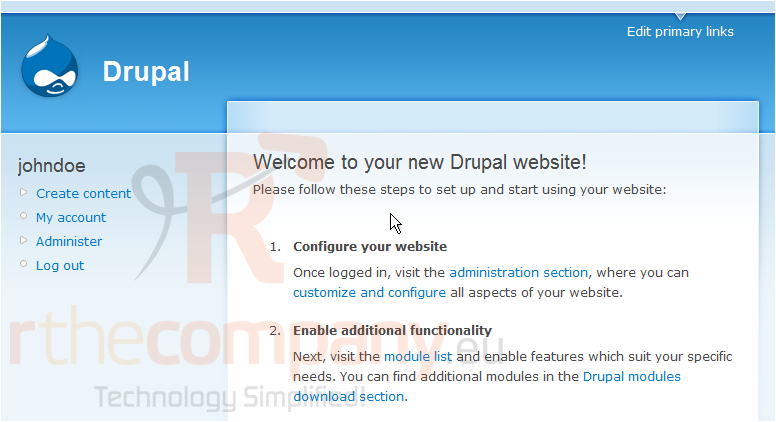
Now let's learn how to manage pages
2) To create a new page, click the Page link here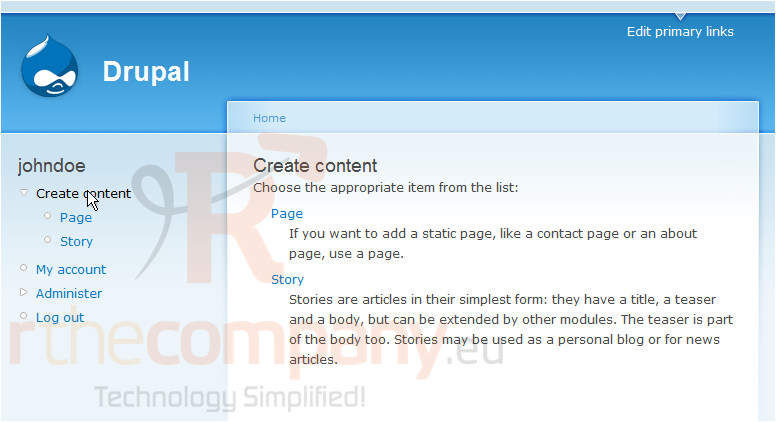
This is the Create Content page, where you can choose to create new pages or new stories for your web site
You would choose to create a page if you wanted to add a static page like a contact page or an about us page
3) Enter theTitle of the page here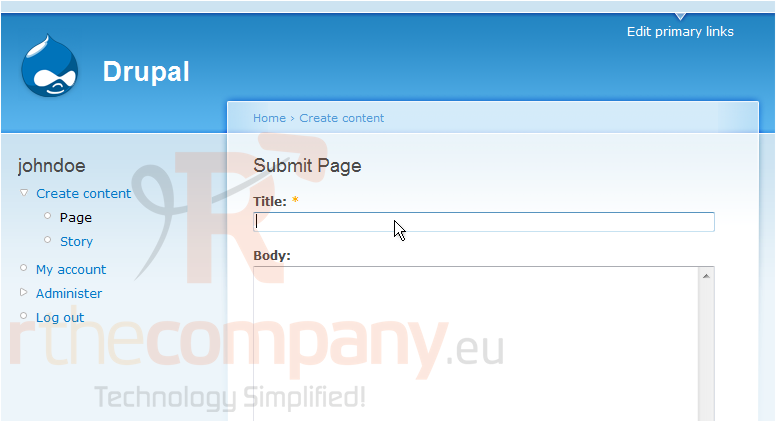
4) Then enter the Body of the page here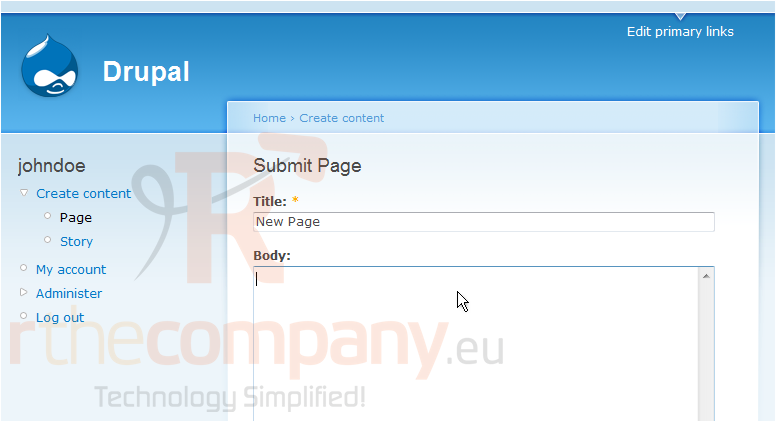
5) Click Submit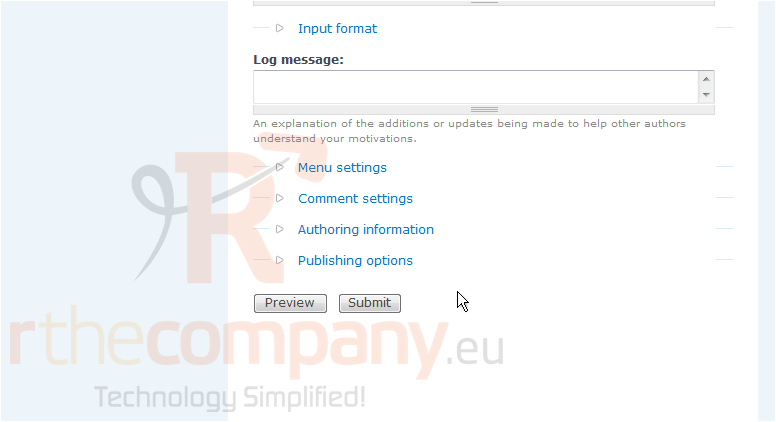
That's it! The new page has been created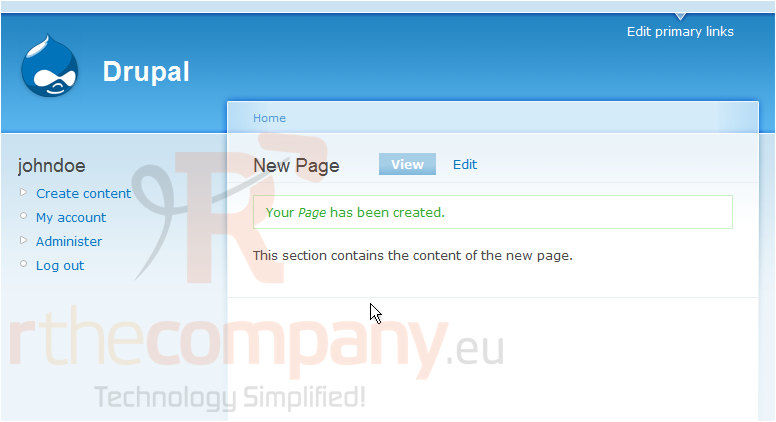
6) Click the Edit link here
You can edit the title or body of the page from here...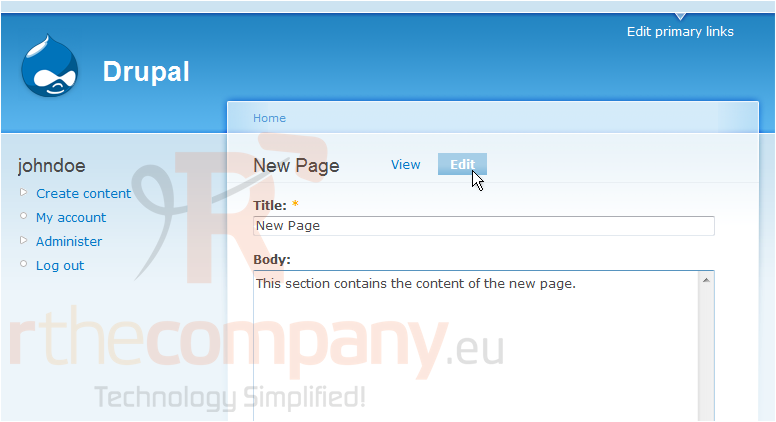
... or you can remove the page from your web site by clicking Delete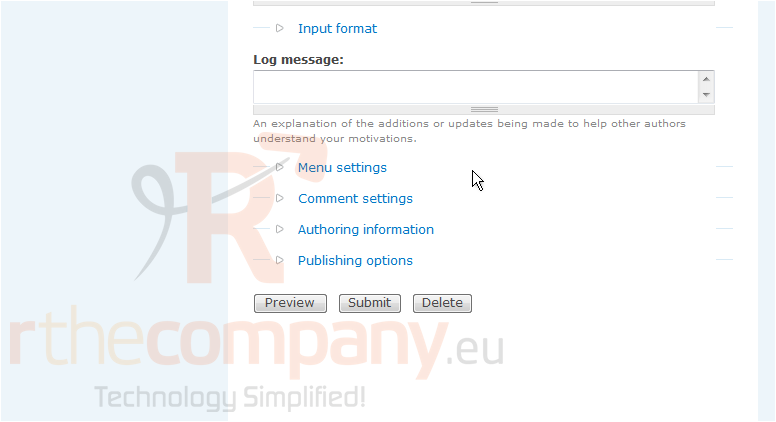
7) Click Delete to confirm
That's it! The page we created has now been deleted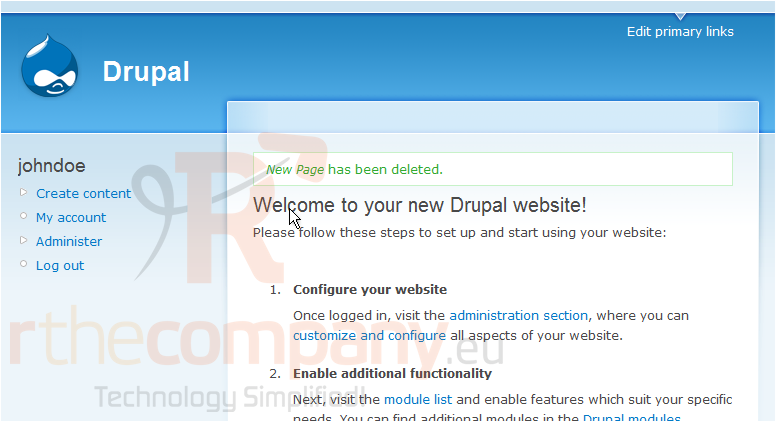
This is the end of the tutorial. You now know how to manage pages in Drupal

