3. How to add new articles to CMS Made Simple
This tutorial assumes you have already logged in to the CMS Made Simple admin console
Now let's learn how to add new articles in CMS Made Simple
1) Mouse-over Content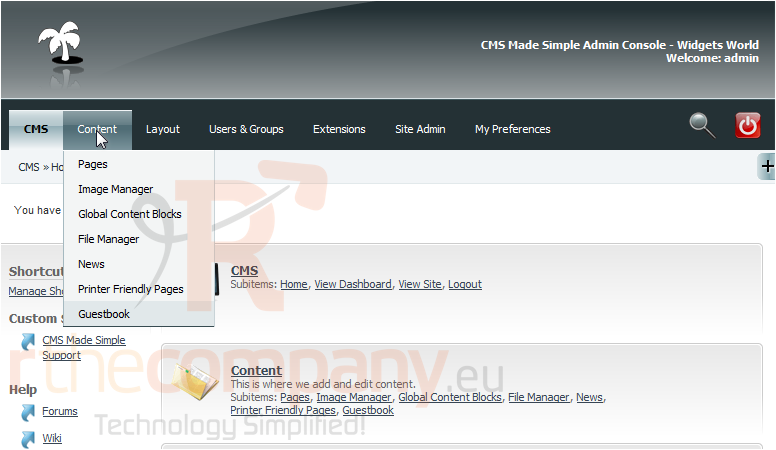
2) Click, News
Scroll Down
3) Click, Add Article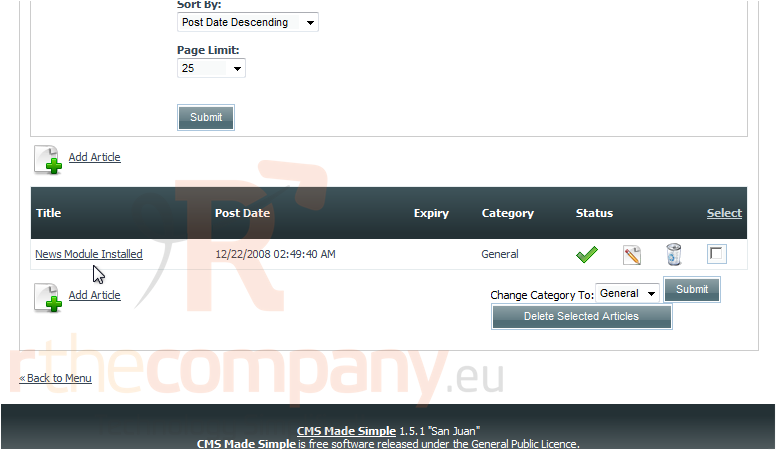
Scroll Down
4) Enter the News Title here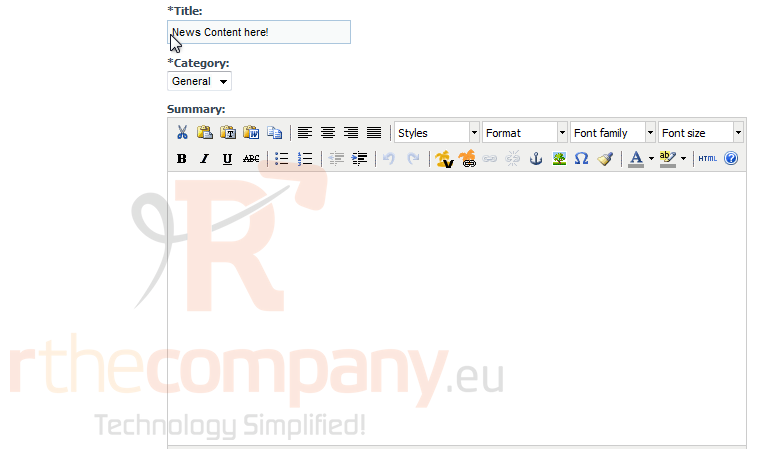
5) Then enter the News Summary here. This will be shown within the Global Content Block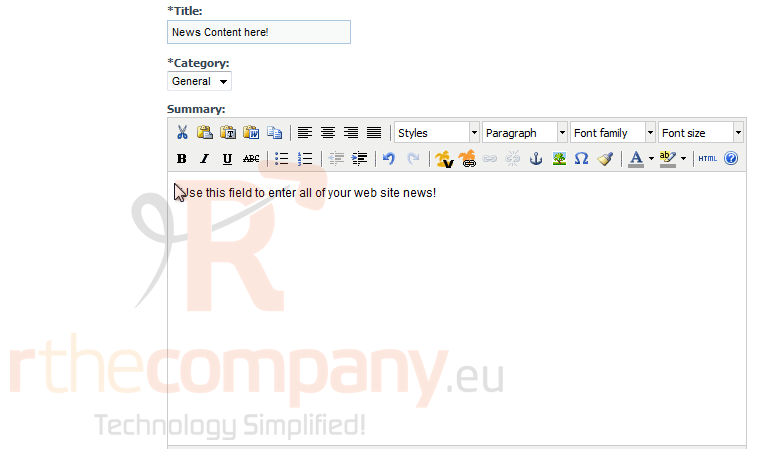
Scroll Down
6) Enter the detailed News Content here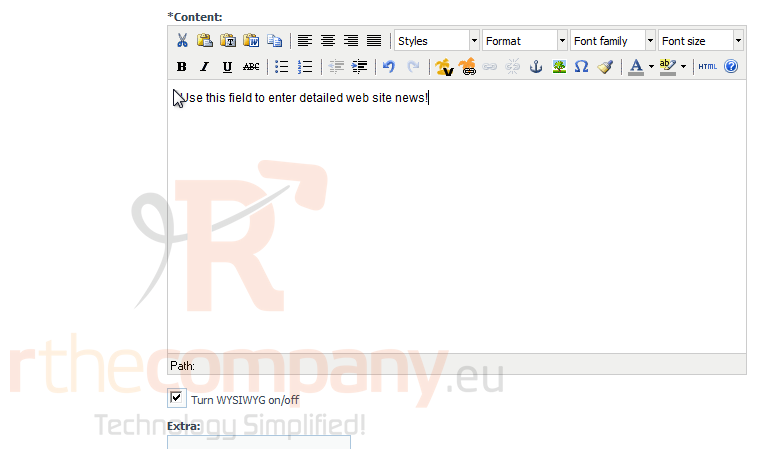
Scroll Down
In this section you can select a Post Date, Start Date, and Expiration date. This is useful if you only want to show this news for a selected period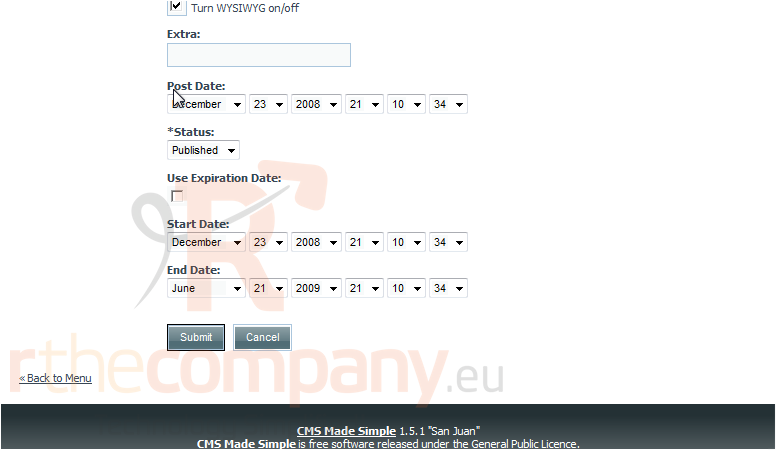
7) Once finished, click Submit
You have successfully added a News article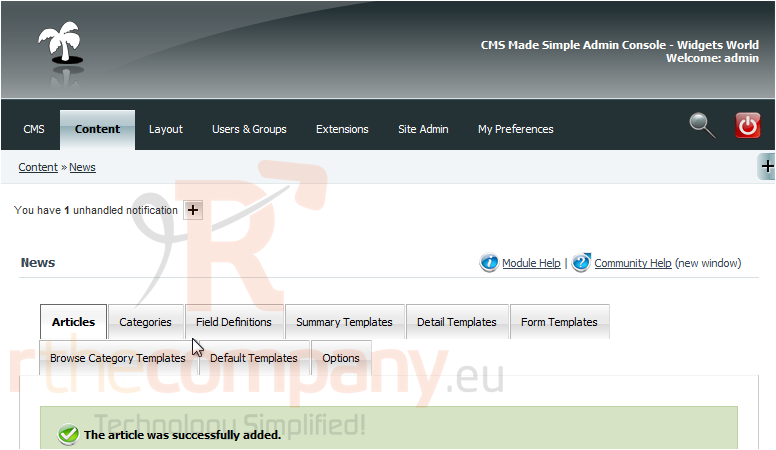
8) Click here, to preview
You can see the recent News here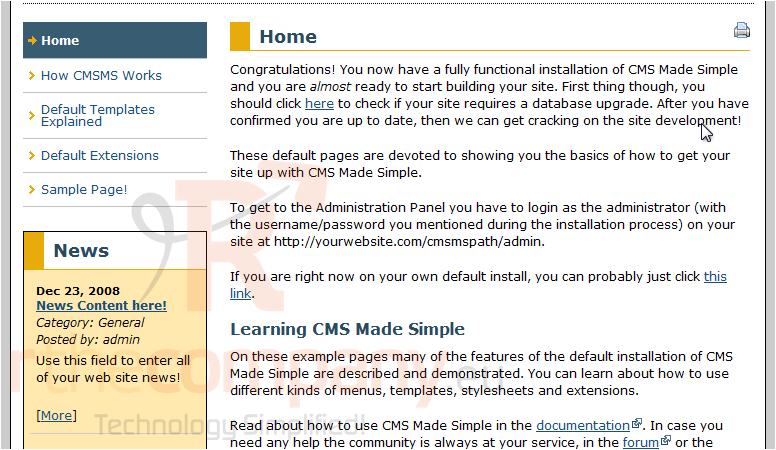
This is the end of the tutorial. You now know how to create a News Article within CMS Made Simple

