6. How to disable certain content to be cachable in CMS Made Simple
This tutorial assumes you have already logged in to the CMS Made Simple admin console
Now let's learn how to disable certain content to be cachable in CMS Made Simple
1) Mouse-over Content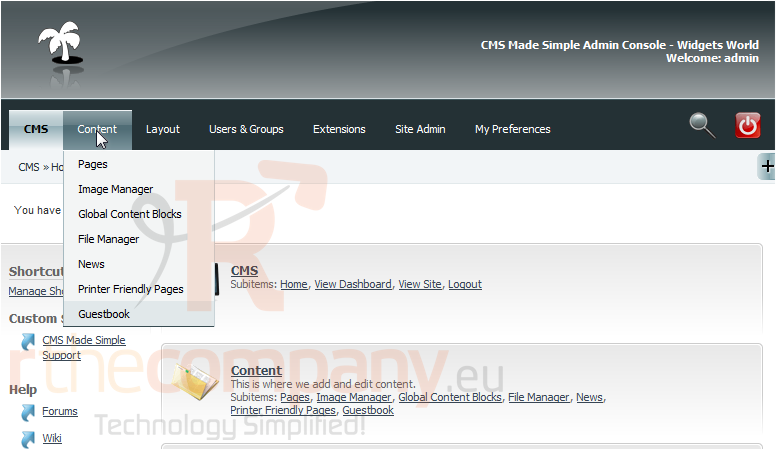
2) Click, Pages
Scroll Down
3) Click on the Page Name below to edit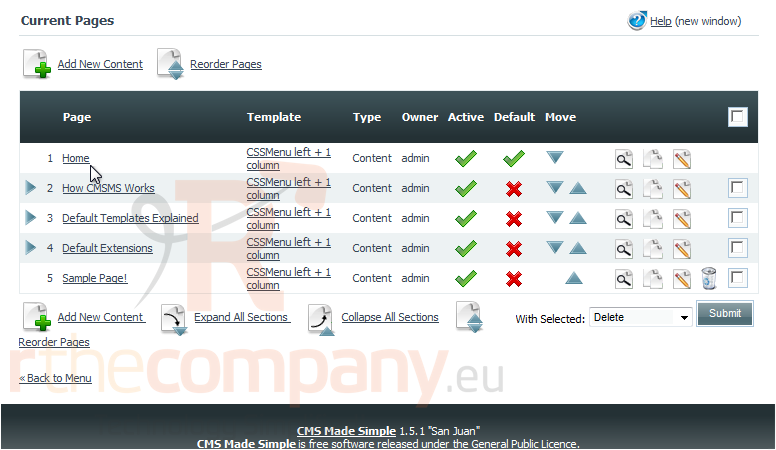
4) Click, Options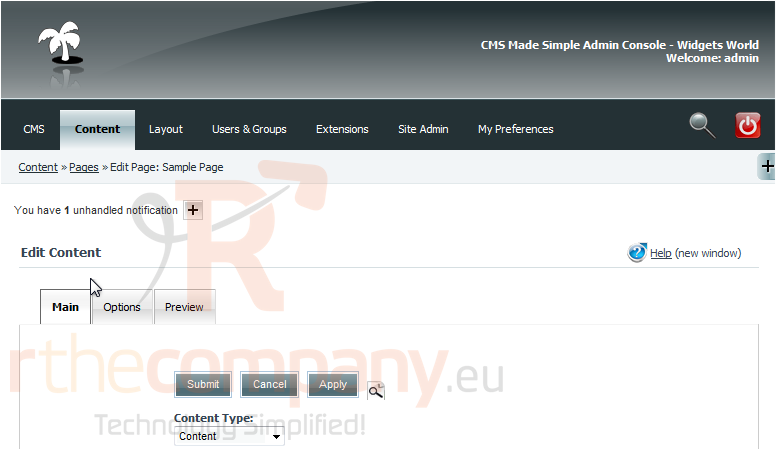
Scroll Down
5) You can enable or disable Cachable here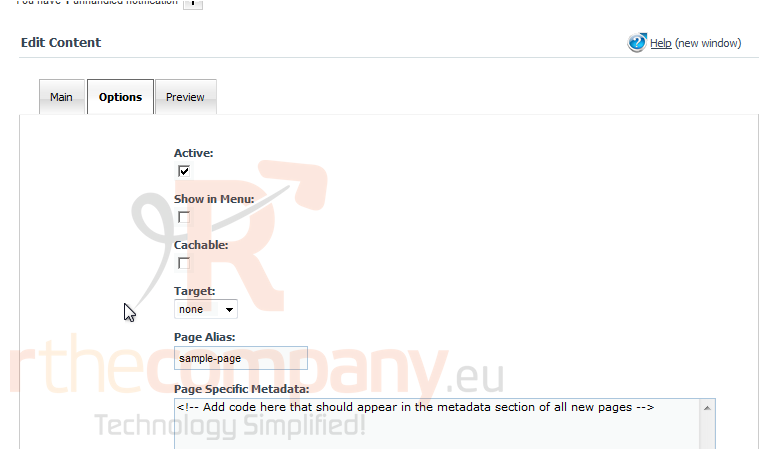
Scroll Down
6) Once finished, click Apply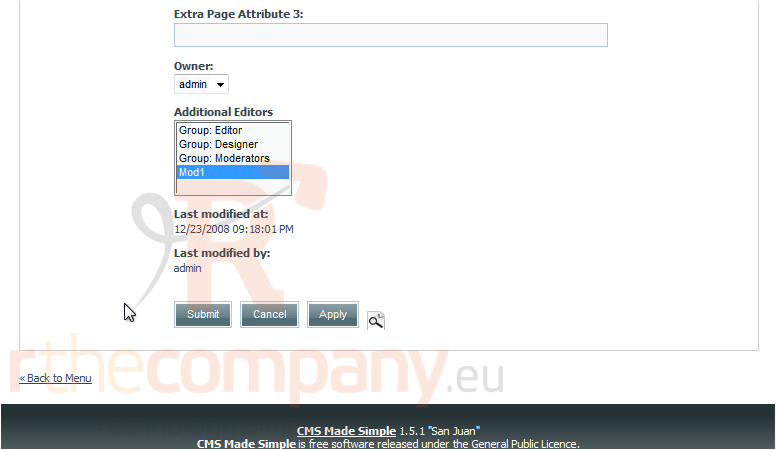
You have successfully made changes to the cachable
This is the end of the tutorial. You now know how to enable and disable pages to be cachable within CMS Made Simple

