5. How to add a shortcut to the admin panel in CMS Made Simple
This tutorial assumes you have already logged in to the CMS Made Simple admin console
Now let's learn how to add a shortcut to the admin panel in CMS Made Simple
1) Mouse-over My Preferences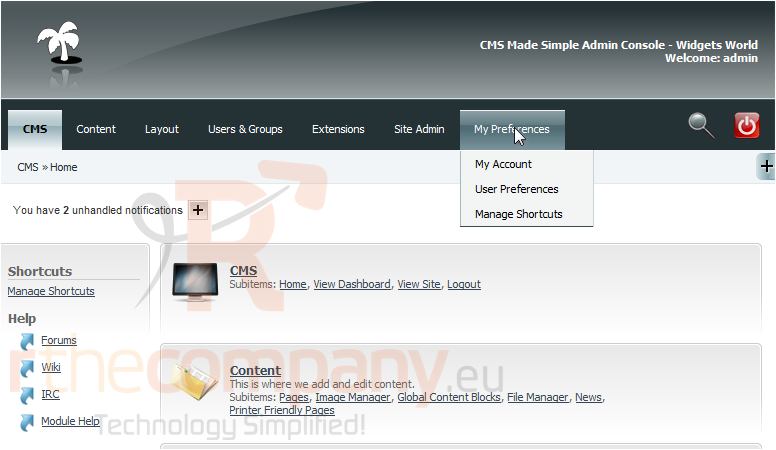
2) Click, Manage Shortcuts
3) Click, Add Shortcut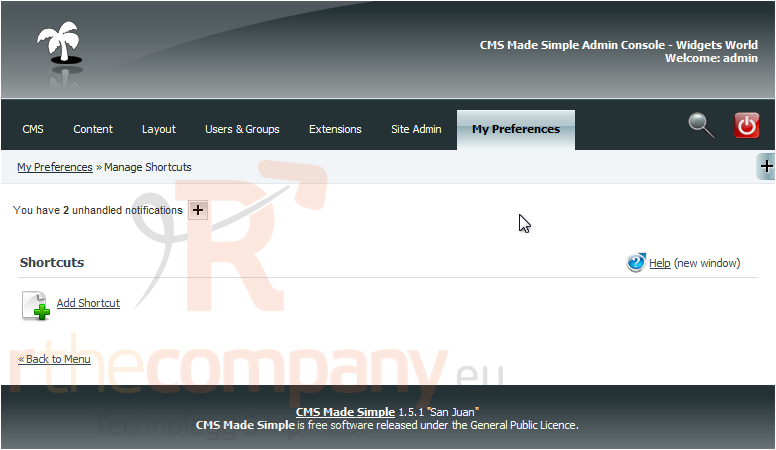
You can add a shortcut to any internet or external website. In this tutorial we will add a shortcut to CMS Made Simple support page
4) Enter the Title here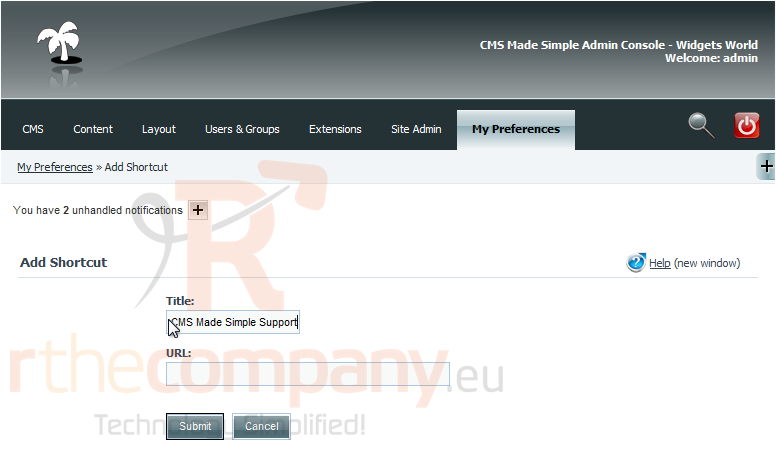
5) Now, enter the website URL here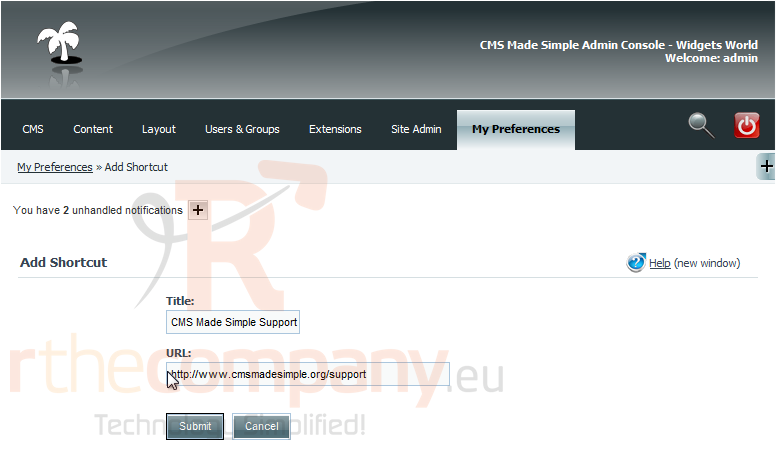
6) Once finished, click Submit
You have successfully added a shortcut. Now, lets see how it works
7) Mouse-over CMS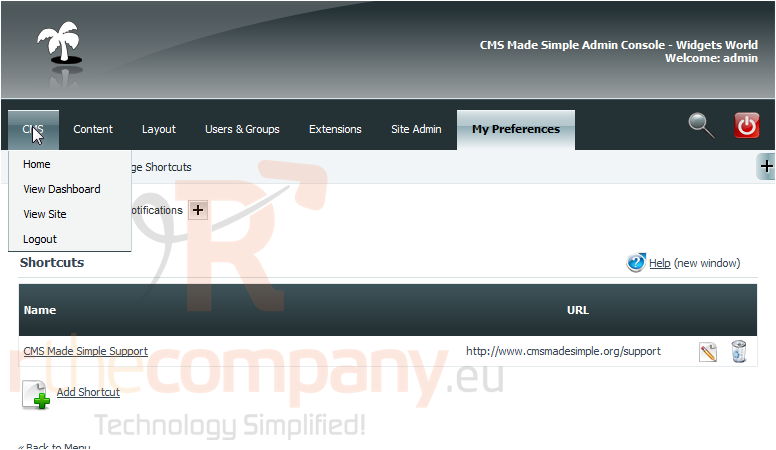
8) Click, Home
9) Custom Shortcuts are listed here. Click CMS Made Simple Support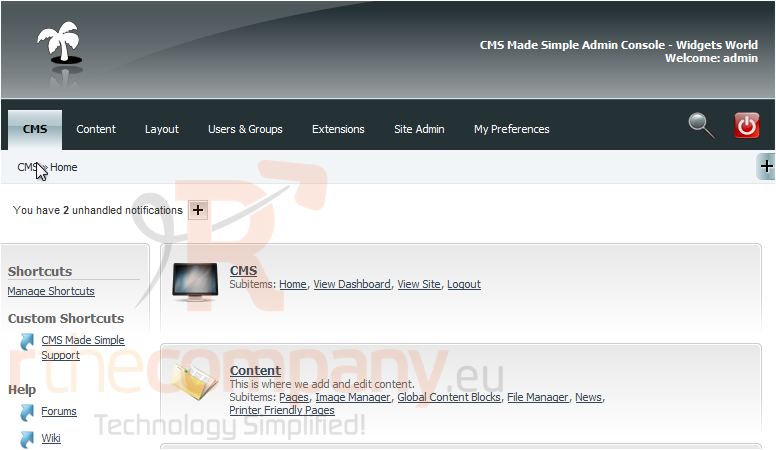
You have successfully added a shortcut to an external website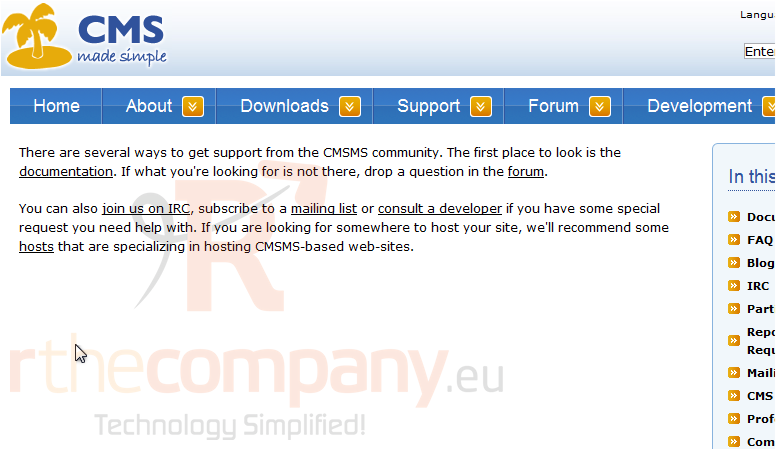
This is the end of the tutorial. You now know how to add a shortcut within CMS Made Simple

