7. How to change the default language in CMS Made Simple
This tutorial assumes you have already logged in to the CMS Made Simple admin console
Now let's learn how to change the default language in CMS Made Simple
1) Mouse-over Site Admin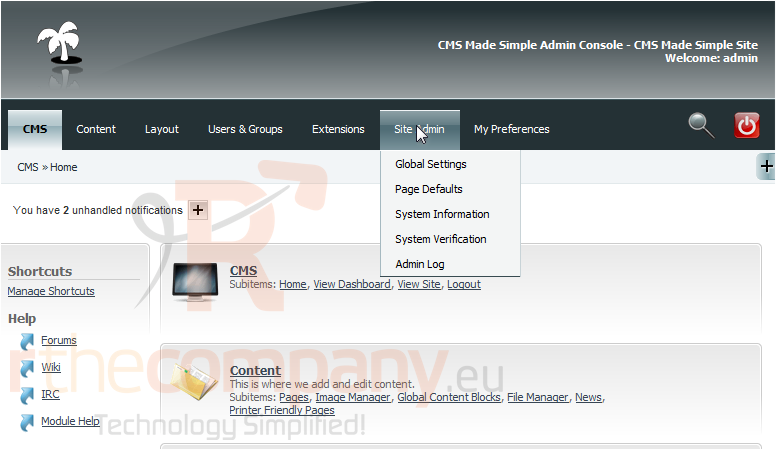
2) Click, Global Settings
Scroll Down
3) Click here, to select default language for the front-end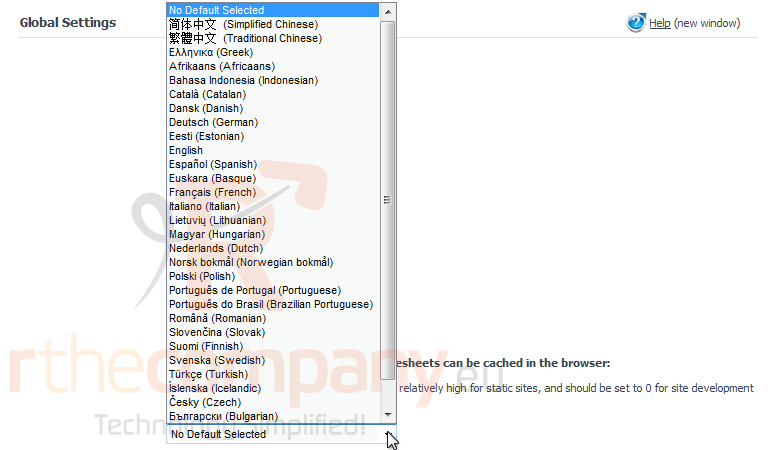
4) Click on the default language
5) Once finished, click Submit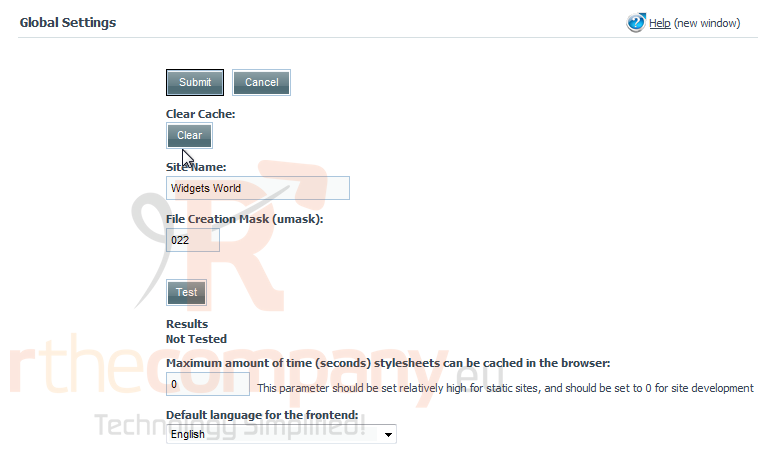
You have successfully changed the front-end default language
This is the end of the tutorial. You now know how to edit the default front-end language within CMS Made Simple

