11. How to edit global content block in CMS Made Simple
This tutorial assumes you have already logged in to the CMS Made Simple admin console
Now let's learn how to edit the global content block in CMS Made Simple
1) Mouse-over Content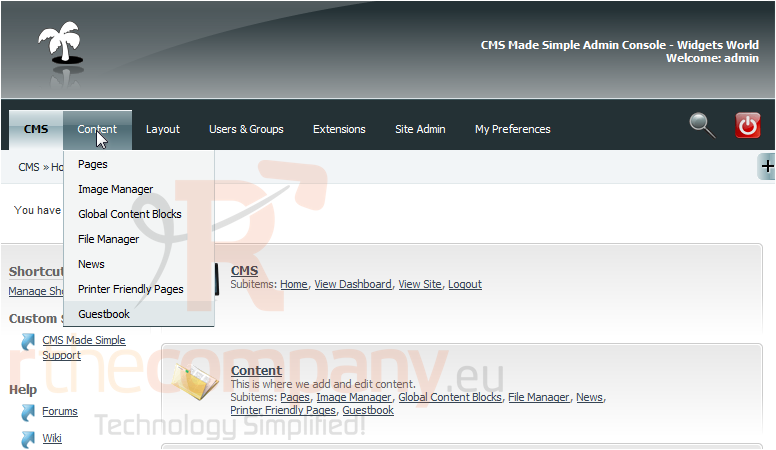
2) Click, Global Content Blocks
3) Click the Name to edit the block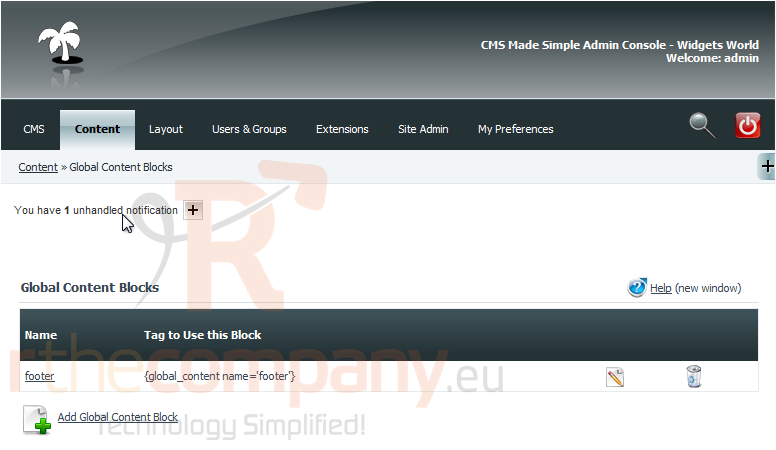
Scroll Down
4) Paste all of your content block changes here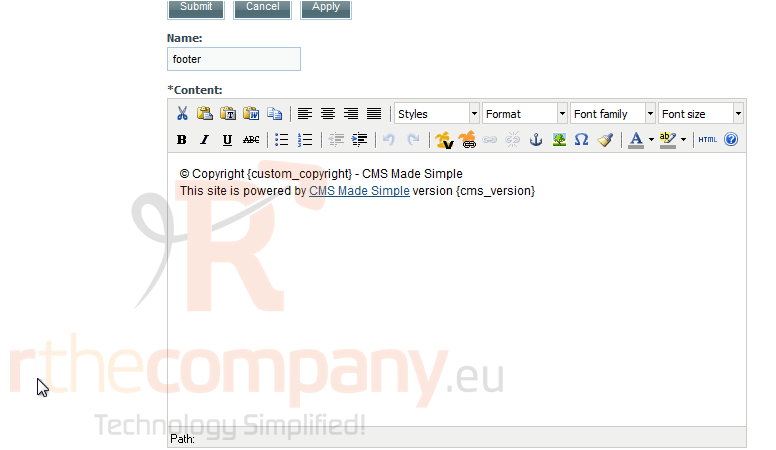
Scroll Down
5) Once finished, click Apply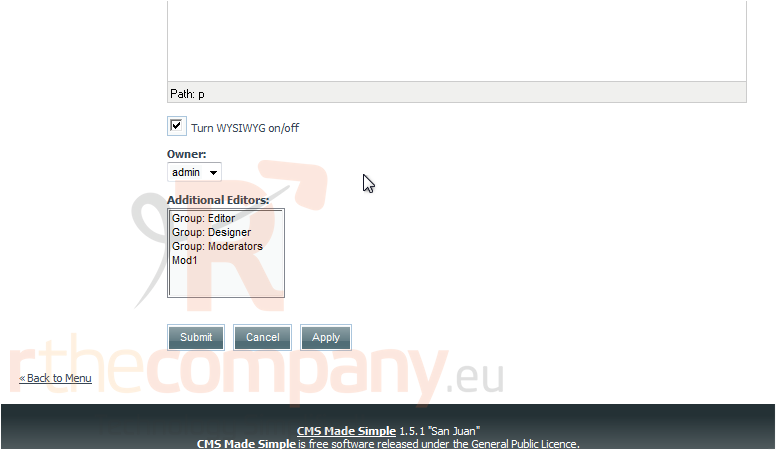
6) Then click Submit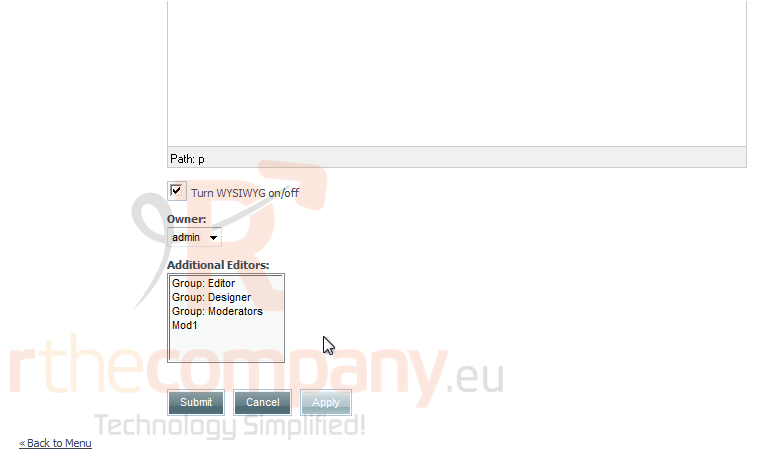
7) Click here to view the front-end and preview the changes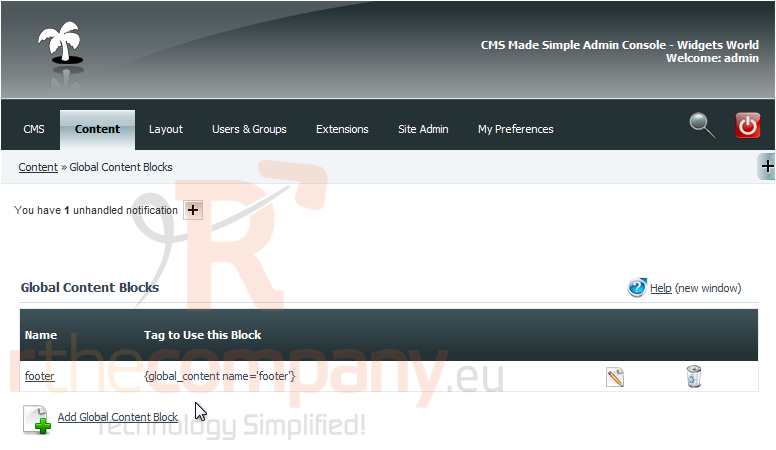
You can see the content block changes at the bottom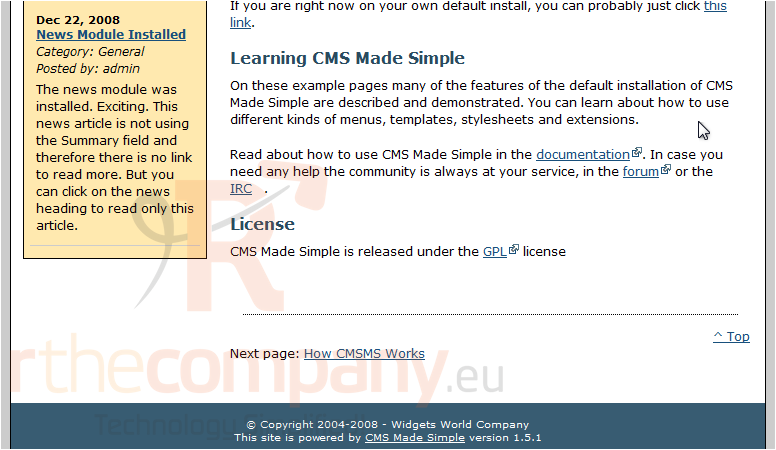
This is the end of the tutorial. You now know how to edit Global Content Blocks within CMS Made Simple

