15. How to edit content in CMS Made Simple
This tutorial assumes you have already logged in to the CMS Made Simple admin console
Now let's learn how to edit content in CMS Made Simple
1) Mouse-over Content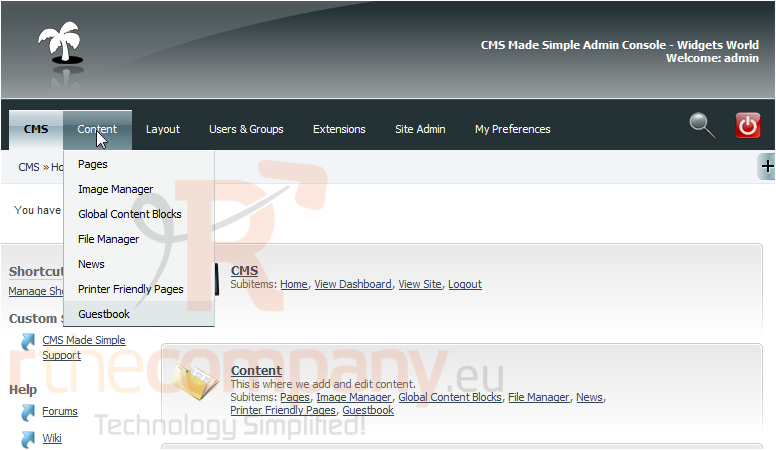
2) Click, Pages
3) Click a page name to edit
Scroll Down
4) Enter a new Title here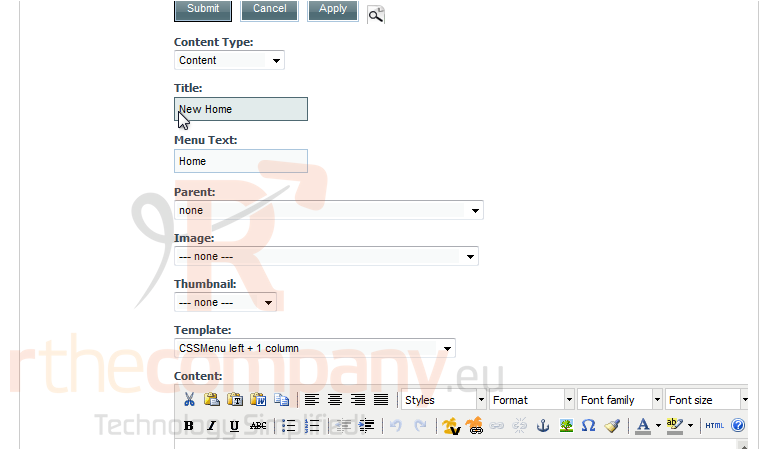
Scroll Down
5) You can change the page template here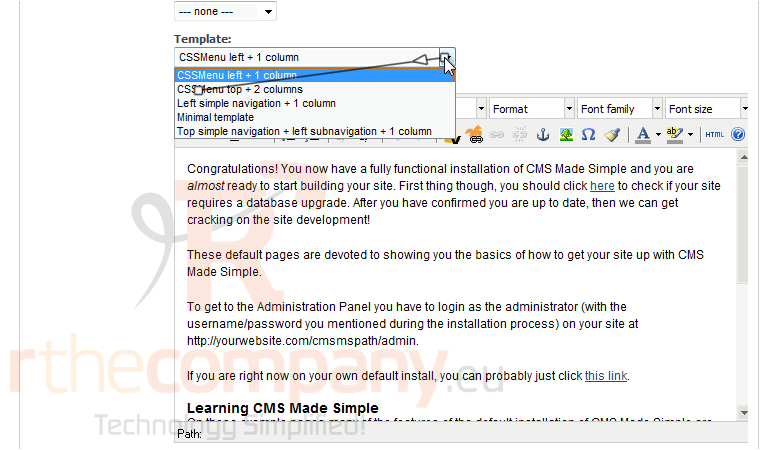
6) Paste your content changes here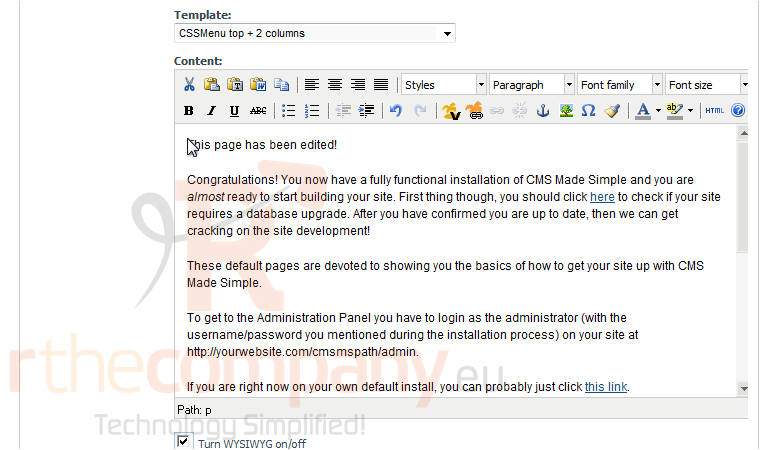
Scroll Down
7) Click Apply, to save changes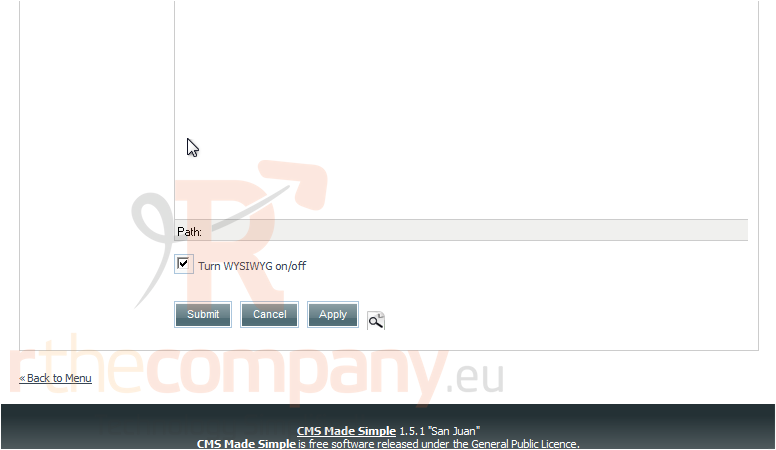
8) Now, click here to preview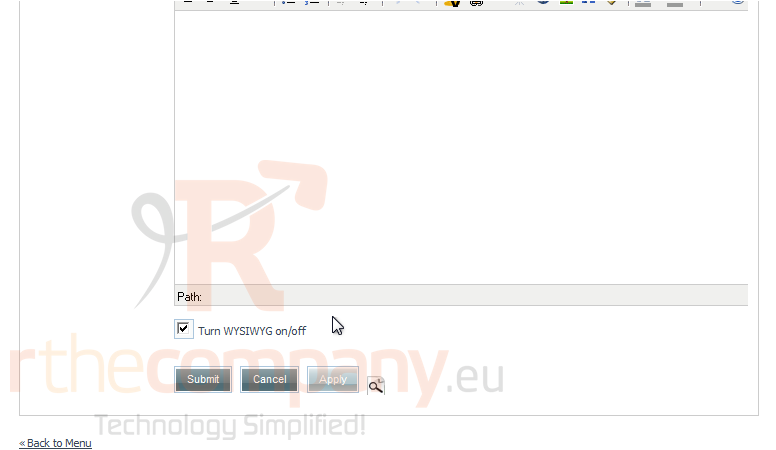
You have successfully made changes to a content page. You can see the changes below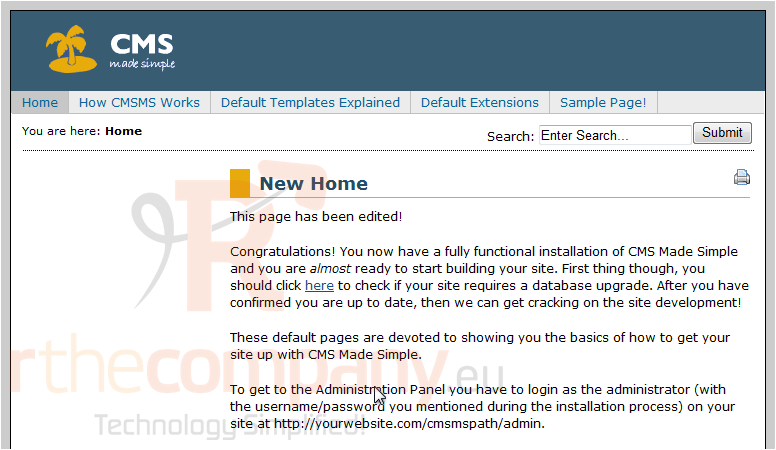
This is the end of the tutorial. You now know how to edit content pages within CMS Made Simple

