22. How to resize an image via image manager in CMS Made Simple
This tutorial assumes you have already logged in to the CMS Made Simple admin console
Now let's learn how to resize an image in CMS Made Simple
1) Mouse-over Content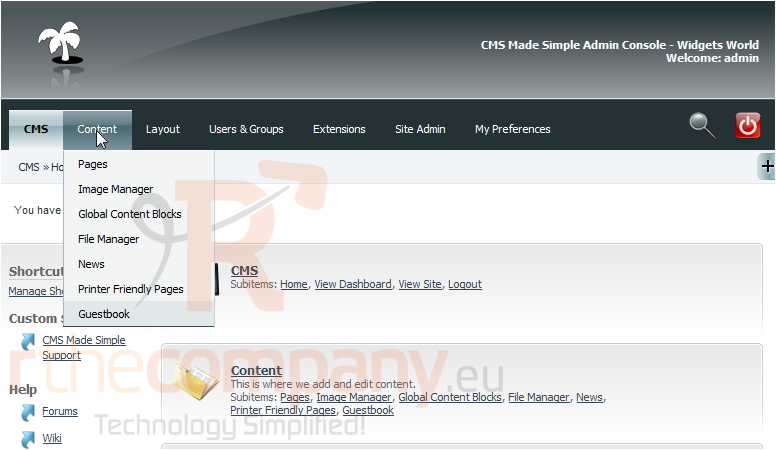
2) Click, Image Manager
3) Click here to edit this image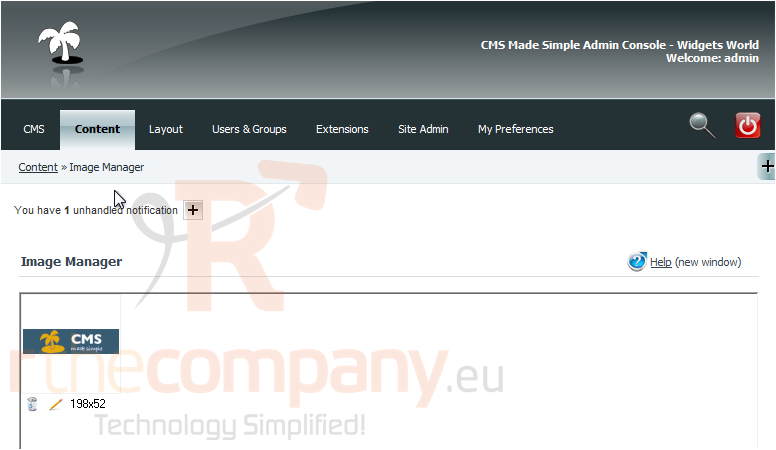
4) Click, Resize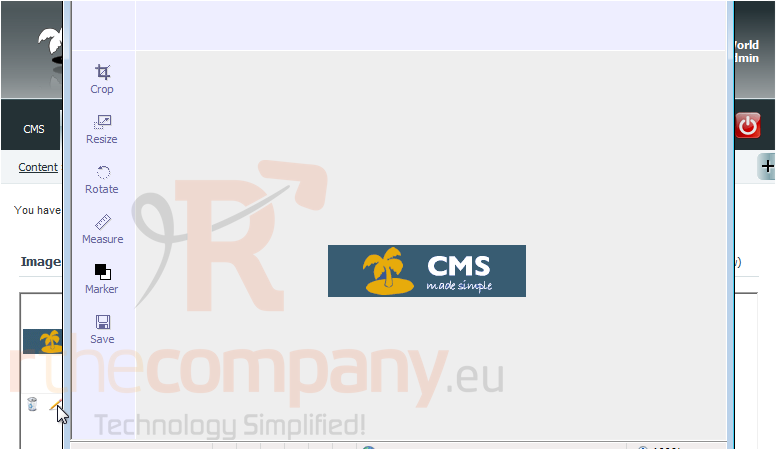
You can see image size properties have appeared above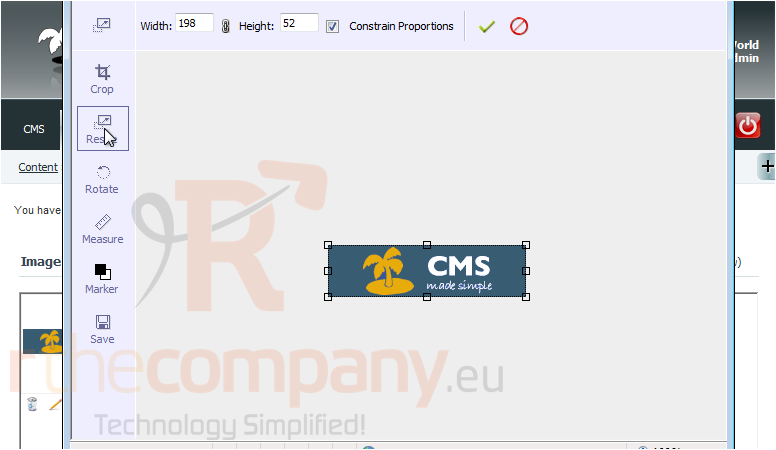
5) Change the image width here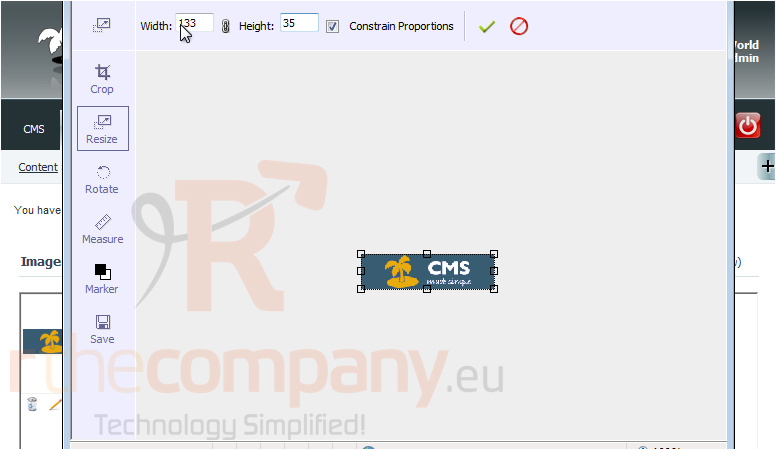
The image height will automaticall adjust, as Contrain Proportions is enabled
6) Once finished, click Save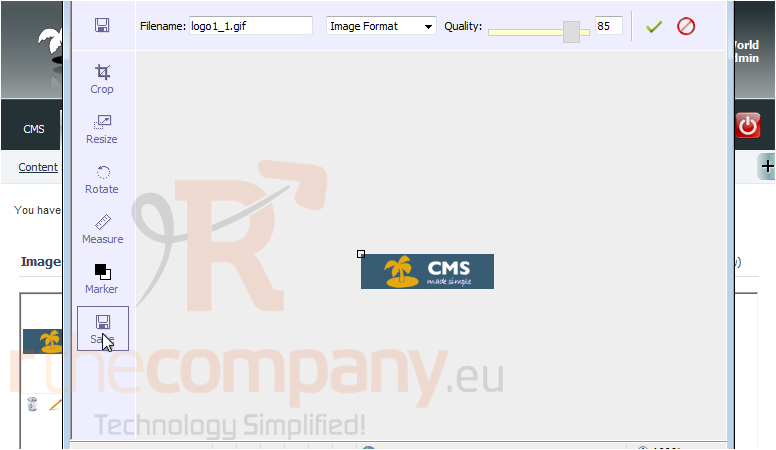
7) Paste the filename here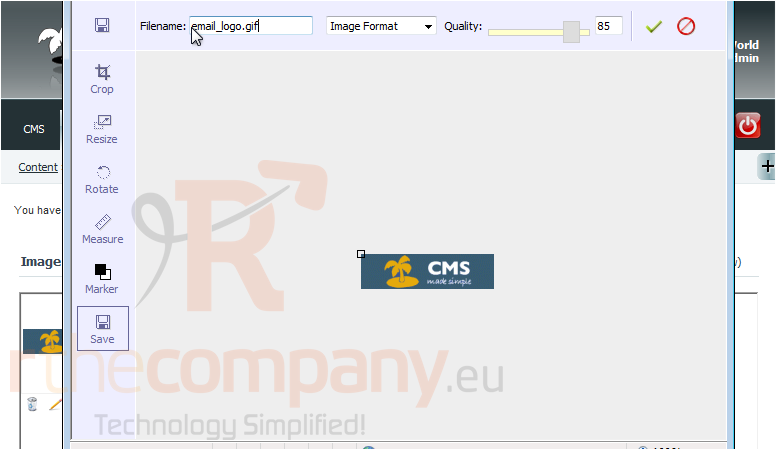
8) Now, select the image format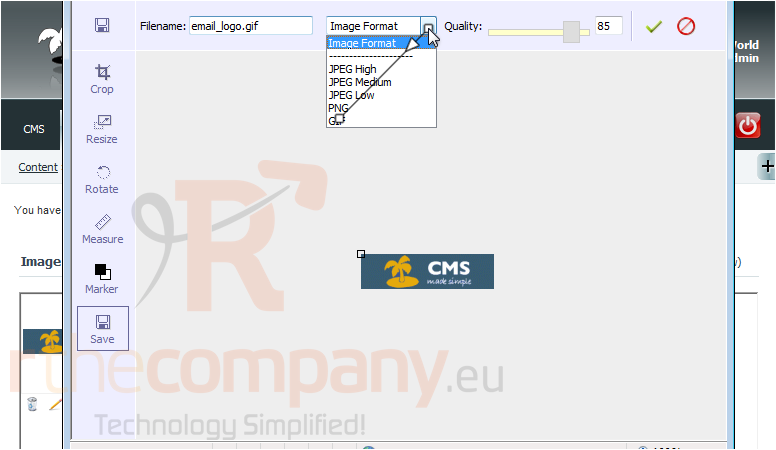
9) Click here to save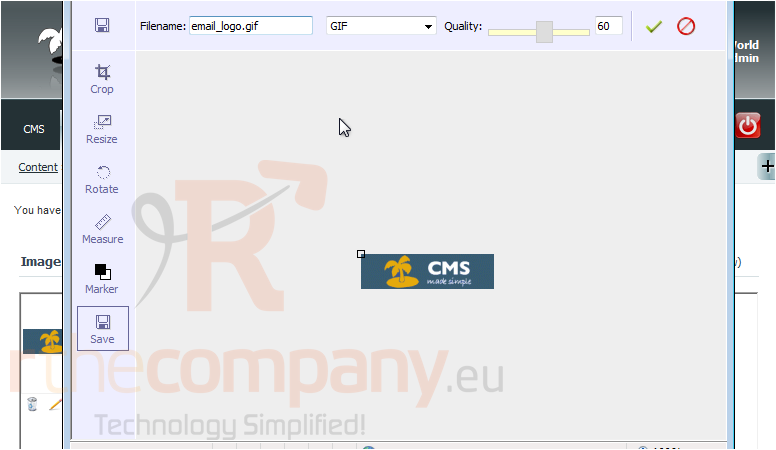
10) Click, Ok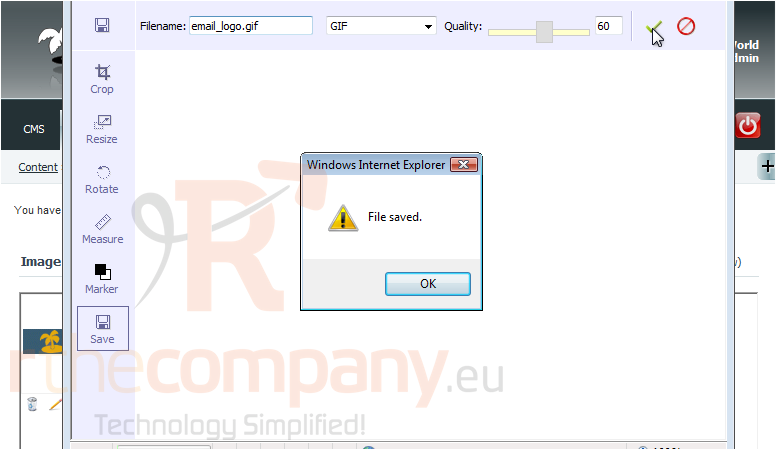
You have successfuly saved the resized image
This is the end of the tutorial. You now know how to resize and save an image via the Image manager within CMS Made Simple

