4. How to configure your store in CubeCart
This tutorial assumes you've already logged in to CubeCart
Now let's learn how to configure our store
1) Click General Settings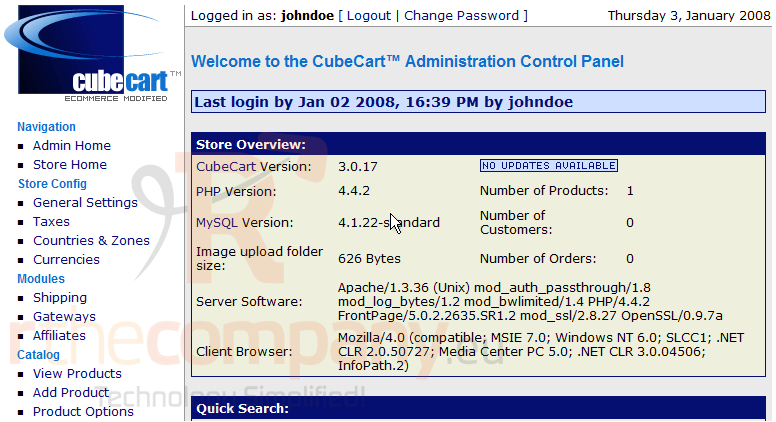
This page contains the settings for our store. Scroll down to see the options available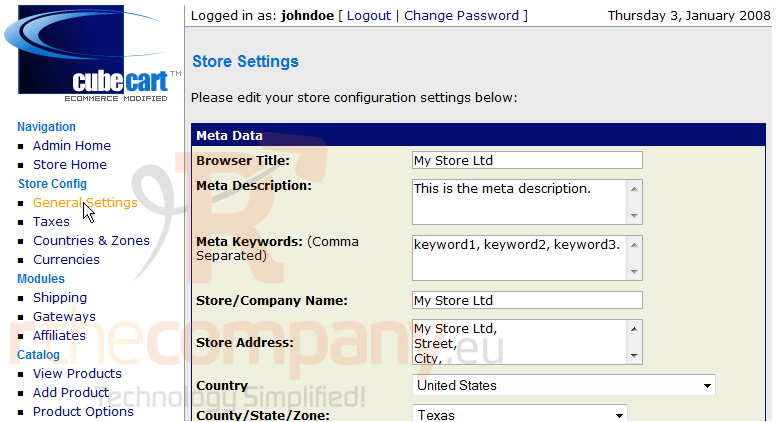
We can turn our store off if we want... in this box enter the message you would want your customers to see upon visiting your off line store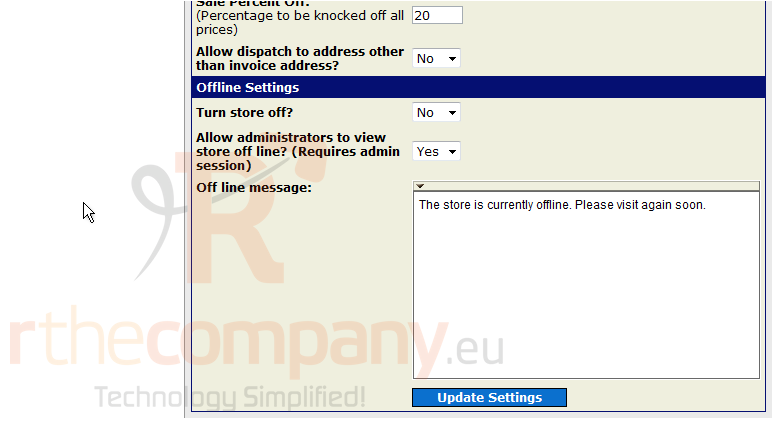
2) Click Update Settings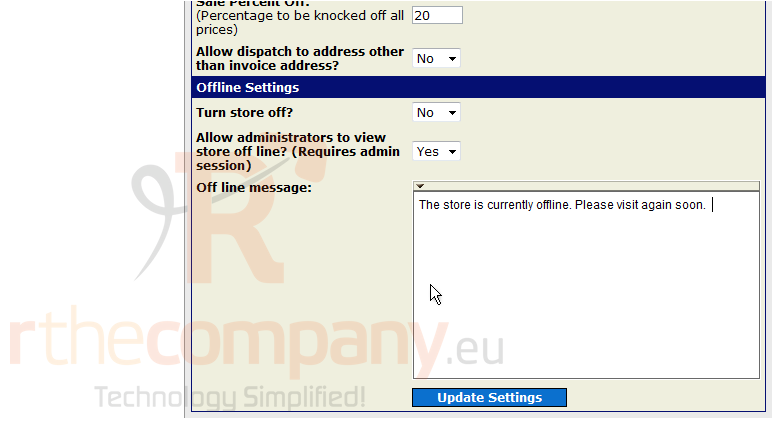
That's it! Our settings have been changed and we can visit this page again at any time to make futher changes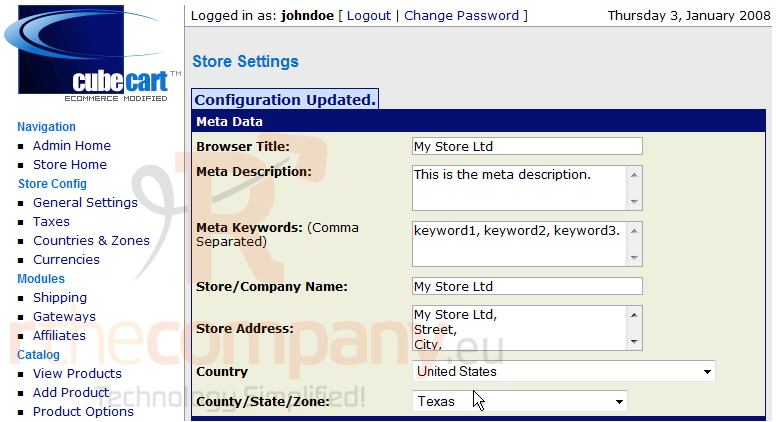
This is the end of the tutorial. You should now know how to configure your store in CubeCart

