4. How to manage modules in Joomla
This tutorial assumes you are already logged in to your Joomla admin panel
The Module Manager is where you can add and edit modules, which are used to display content and media around the main content
1) Click Extensions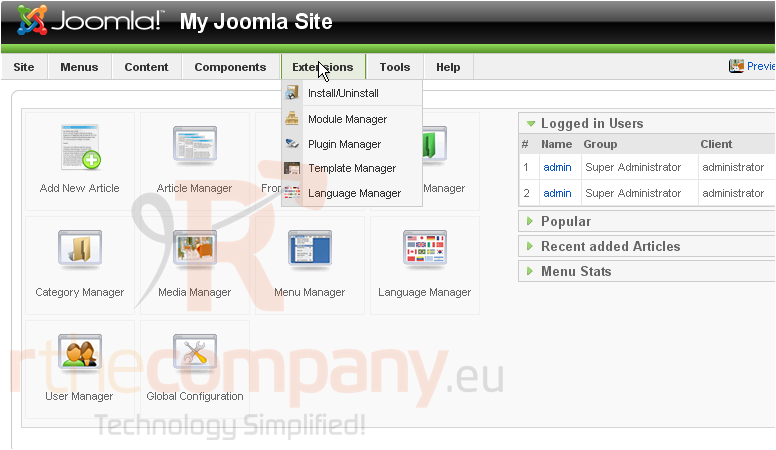
2) Then Module Manager
On this page, you can enable, disable, copy, delete, edit or create modules
Disabled modules are indicated by a red X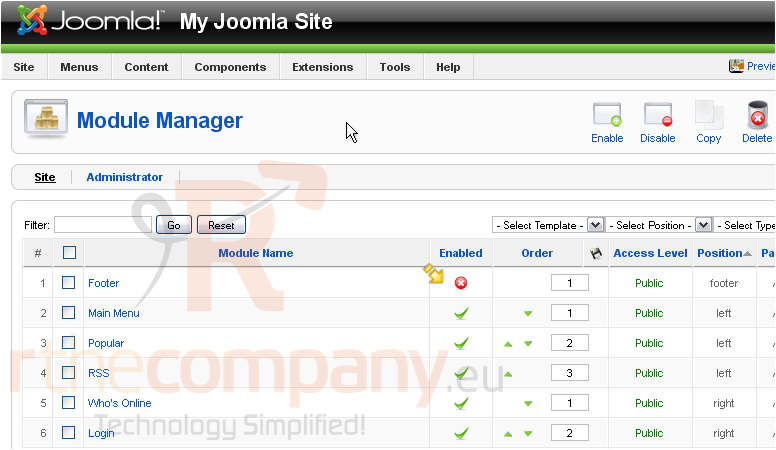
3) To enable a module, select the checkbox next to the item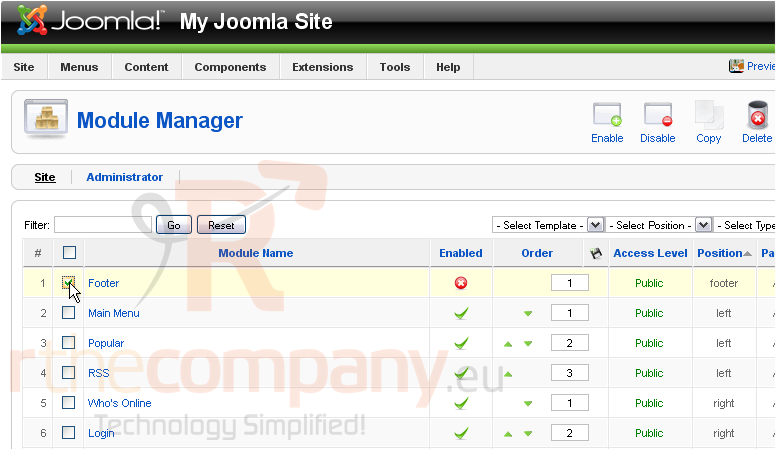
4) Then click Enable
5) To disable a module, select it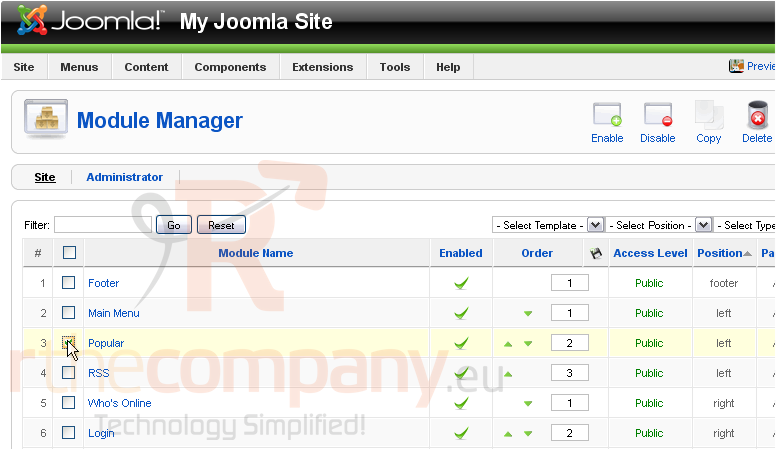
6) And click Disable
7) To make a copy of an existing module, select the box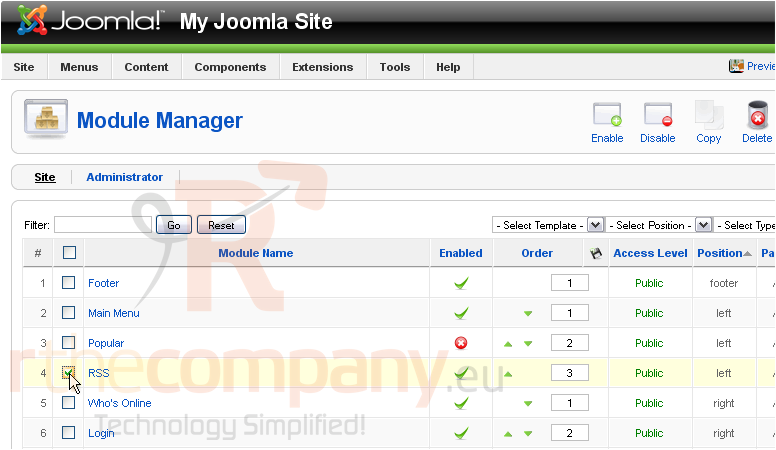
8) Then click Copy
Let's delete the old module that we just copied
9) Select the module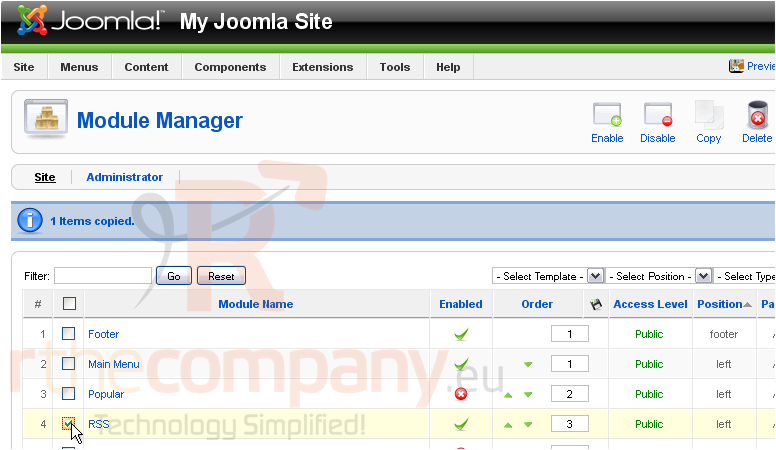
10) Click Delete
Now we'll edit the new module
11) Select the copy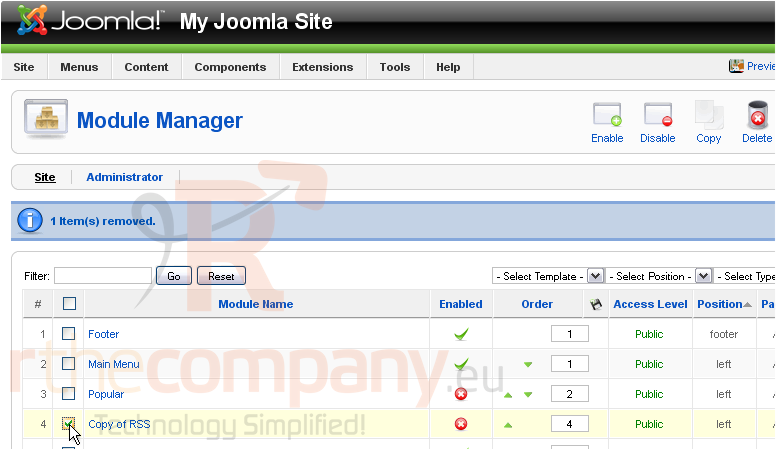
Scroll right
12) Click Edit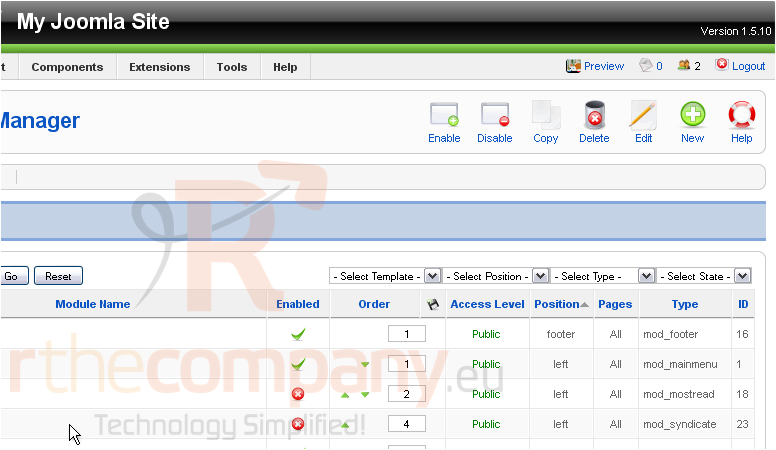
13) Make any necessary changes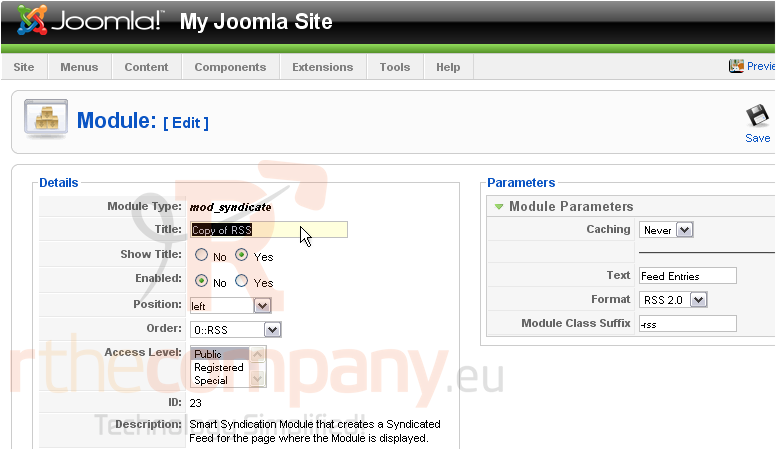
Copied modules are automatically disabled, so you will need to enable it before you can use it
14) Select Yes next to Enabled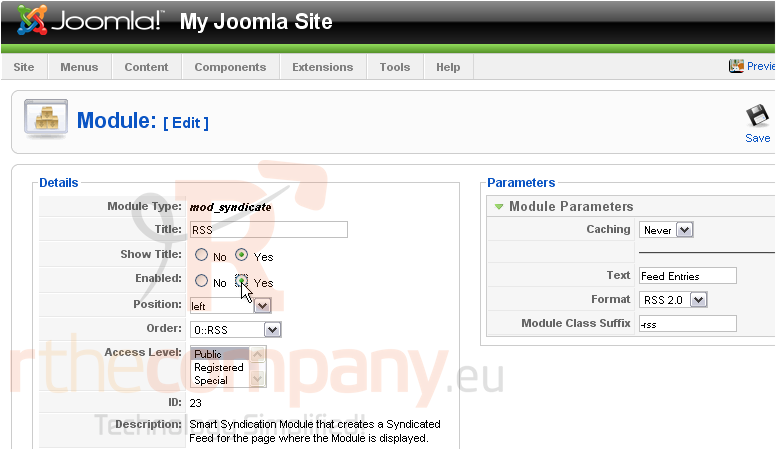
15) Click Save
Let's create a whole new module now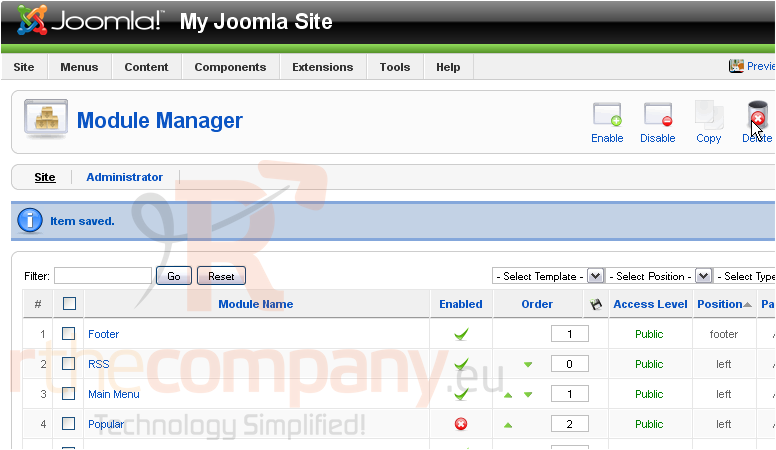
Scroll right
16) Click New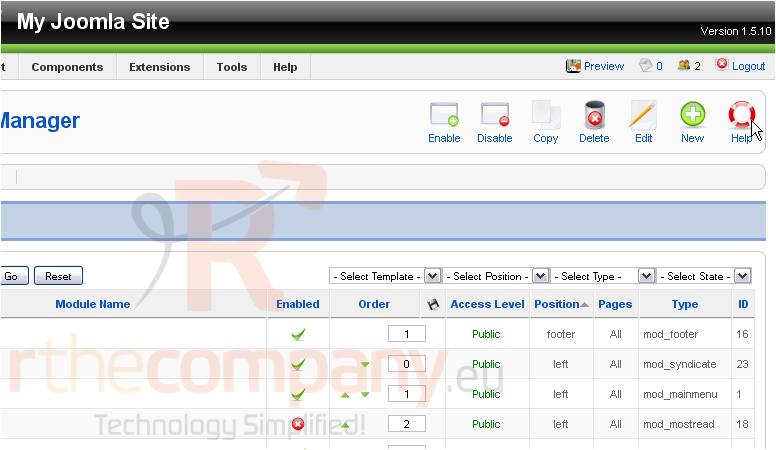
On this page, you can choose the type of module you would like to create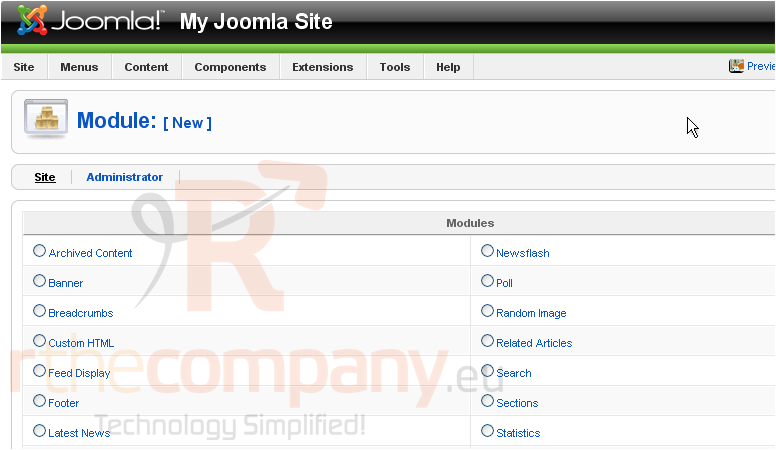
17) Select a module type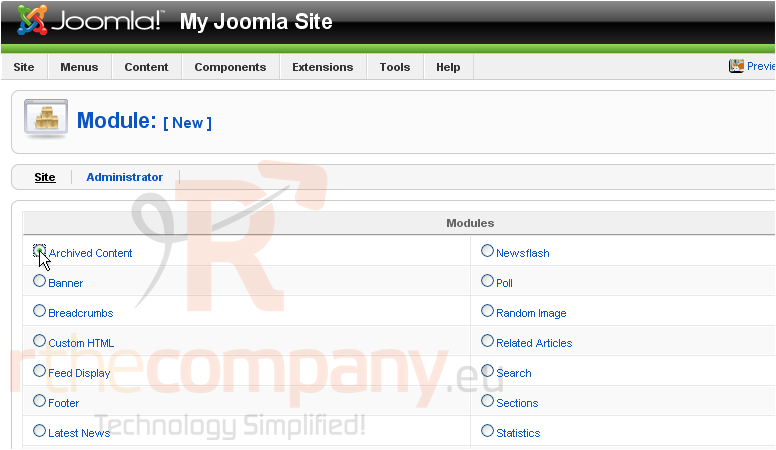
Scroll right
18) Click Next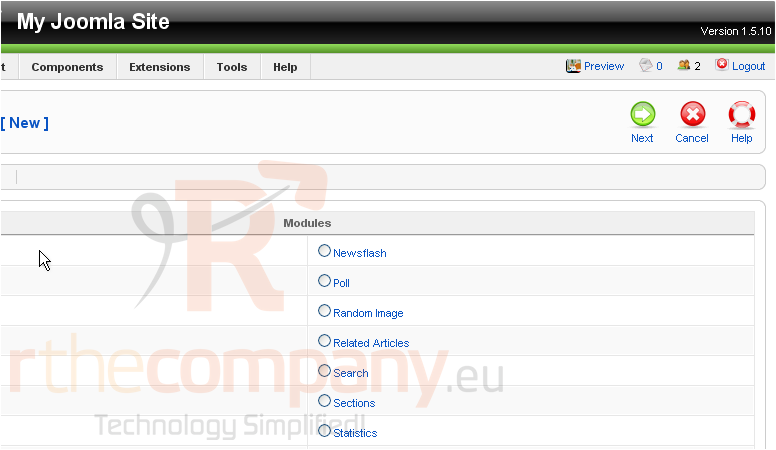
Each module type has different options you can set
19) Fill out any necessary information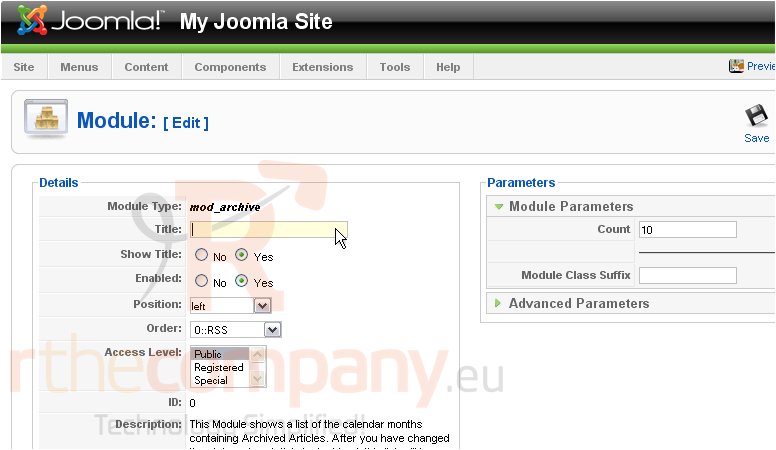
20) Click Save
Scroll down
The last thing we'll do is see how to re-order the modules
21) Click the green arrows to move an item up or down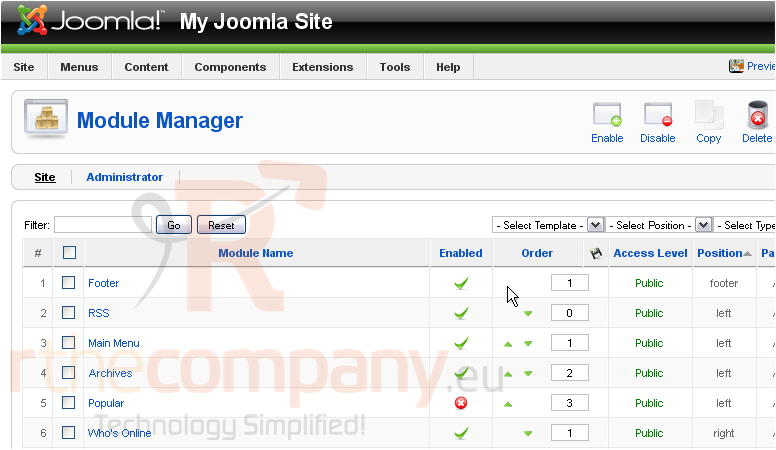
That's it! You now know how to use the Module Manager in Joomla

