2. How to install and uninstall extensions in Joomla
As with most Content Management Systems, Joomla's true power can only be realized with the use of its vast number of extensions
For help finding extensions to install, view the previous tutorial
This tutorial will show you how to install and uninstall all types of extensions
1) Go to Extensions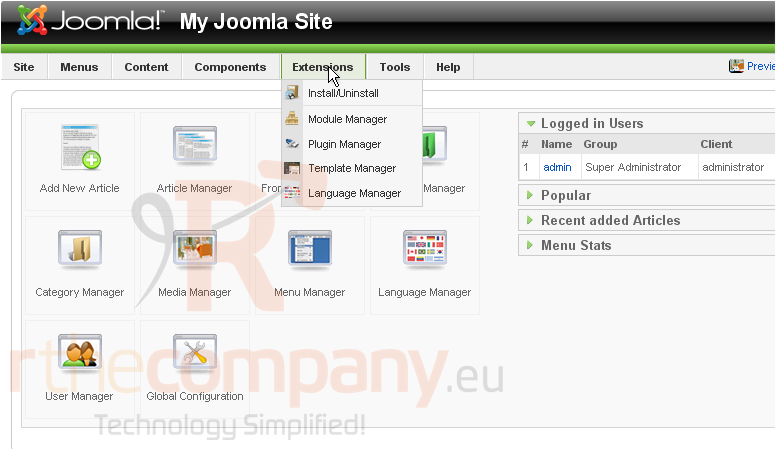
2) Then click Install/Uninstall
There are three ways you can choose to install an extension. The first way is to upload a package file you've already downloaded to your computer
3) Click Browse
4) Select the package file and click Open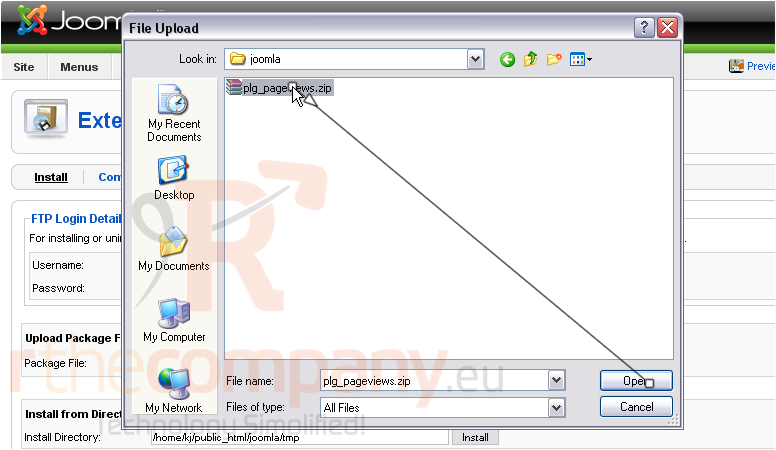
5) Click Upload File & Install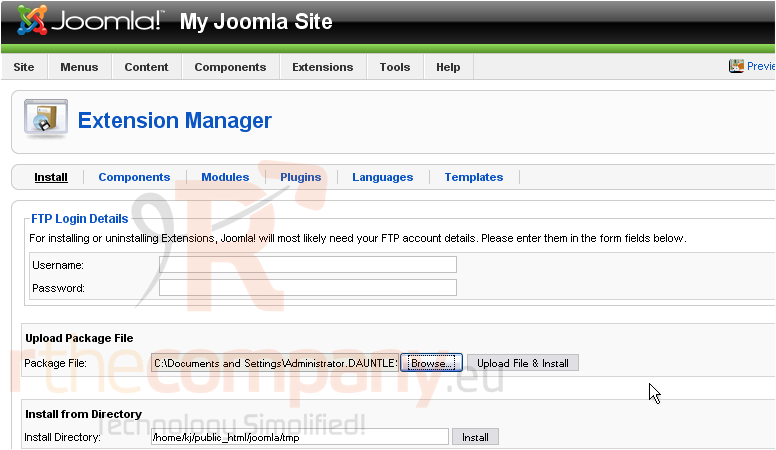
The plugin has now been installed
The second way to install an extension is by providing Joomla the path to a folder that contains the extracted contents of the install package. We're not going to do that in this tutorial
The third and final way to install an extension is to provide Joomla with a URL to the package containing the extension
We'll assume you've already found the extension's URL and copied it to your clipboard
6) Click and drag to select, then press CTRL+V to paste over the existing contents of this box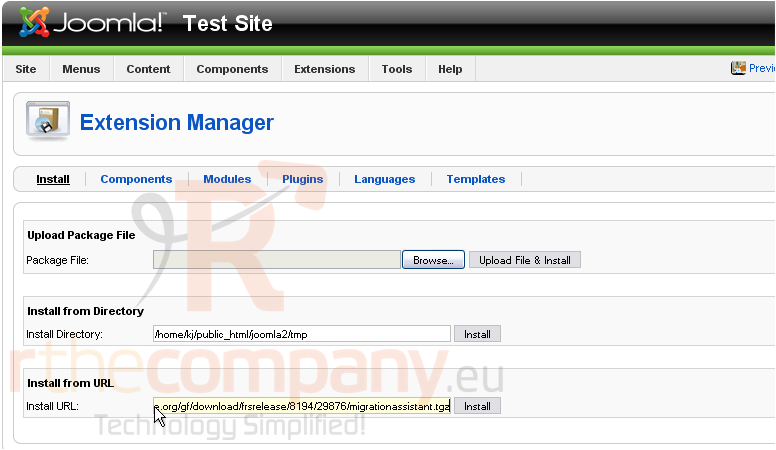
7) Click Install
Now, let's uninstall the extension we just installed
8) We installed a Component, so click Components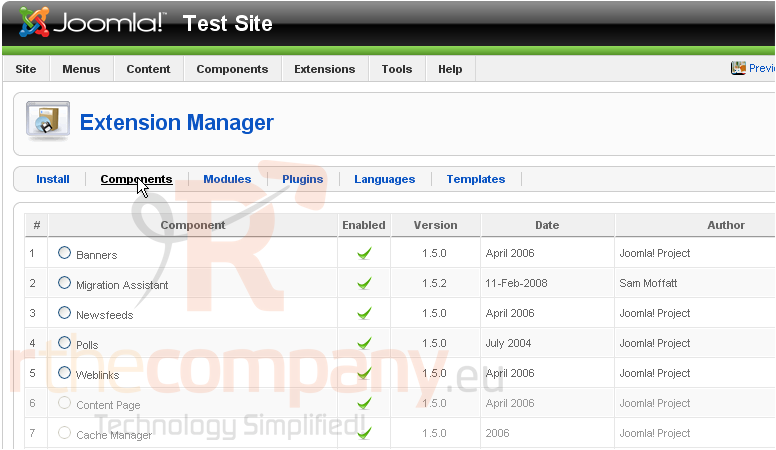
9) Click the button next to the component
Look to the right
10) Click Uninstall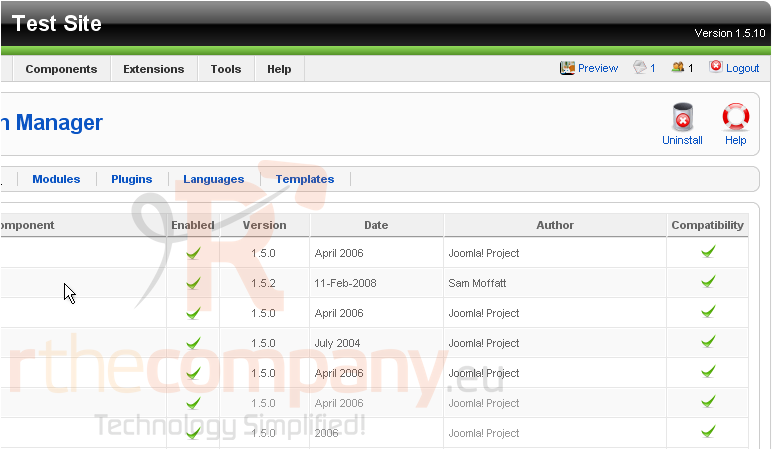
The component has been uninstalled
Note that certain core Joomla components, modules, and plugins, as well as the default language and template, cannot be uninstalled
That's it! You now know how to install and uninstall extensions in Joomla

