6. How to change your site's logo in Joomla
When setting up a new Joomla site, you'll probably want to at the very least change the logo
This tutorial will show you how to do that for the default template. The process should be similar for most other templates
1) Go to Extensions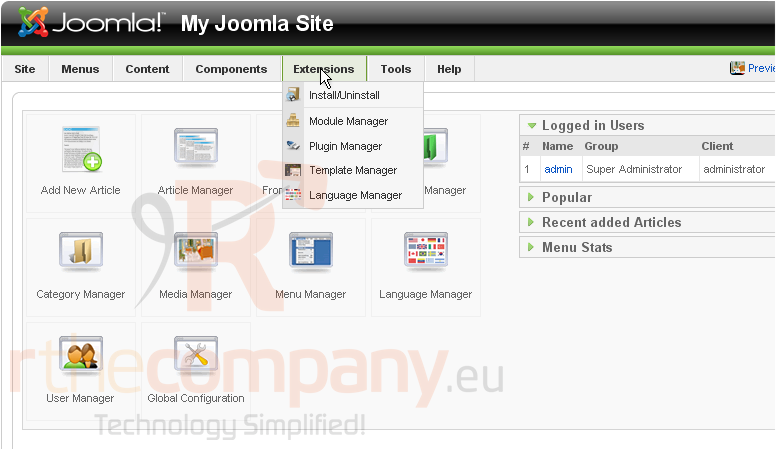
2) Then go to Template Manager
3) Click the default template
4) Go to Edit CSS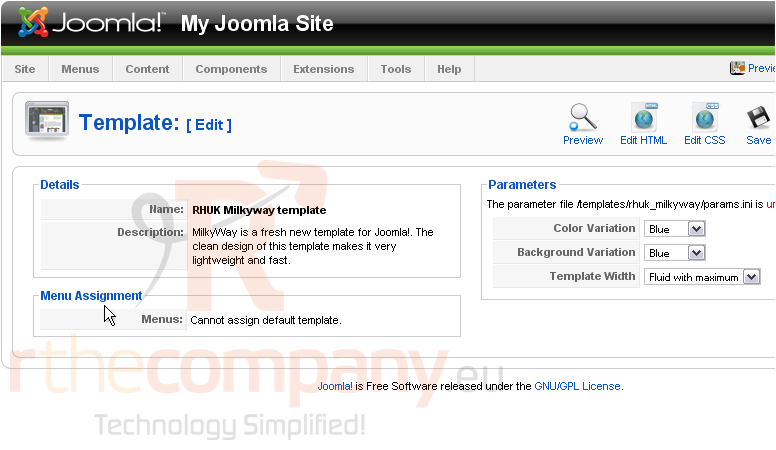
CSS is used by modern websites to control the colors and layout of a page. In the case of this template, the Joomla logo is stored in the CSS
The bulk of the code for most templates is in template.css
Scroll down and find that file
5) Click the button next to the file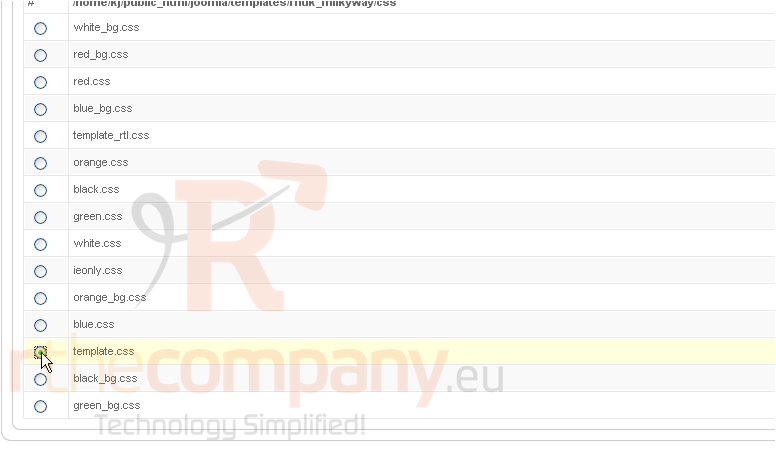
Scroll up and look to the right
6) Click Edit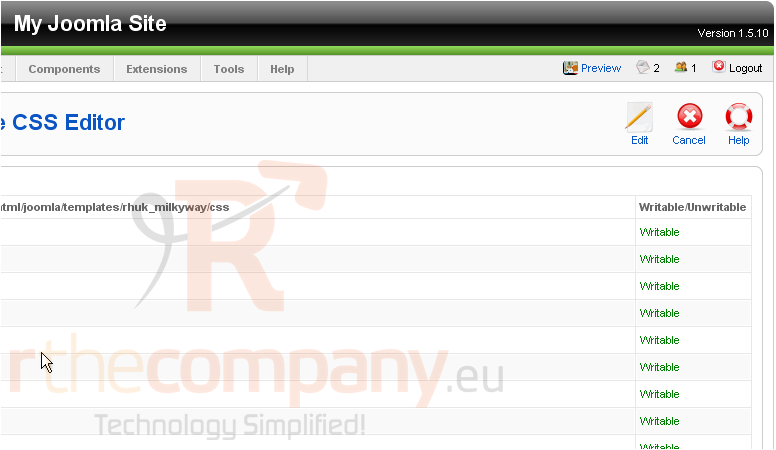
Scroll down in the text editor until you find a line starting with div#logo
Here it is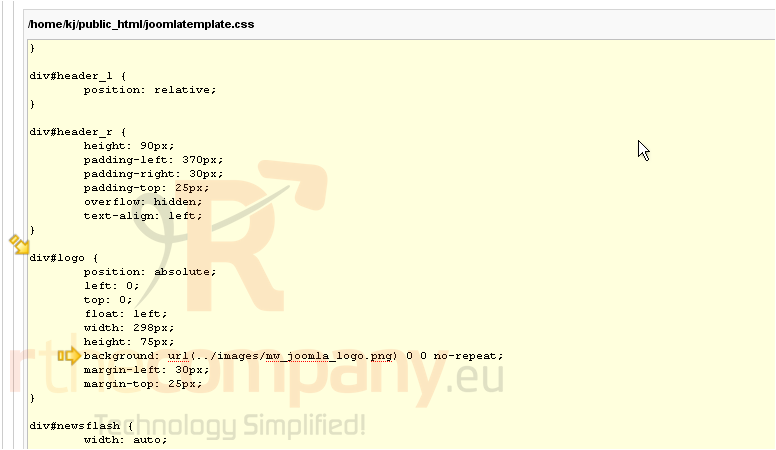
A few lines past that one, you'll see one that starts with background
7) Click and drag to select the URL in parentheses on that line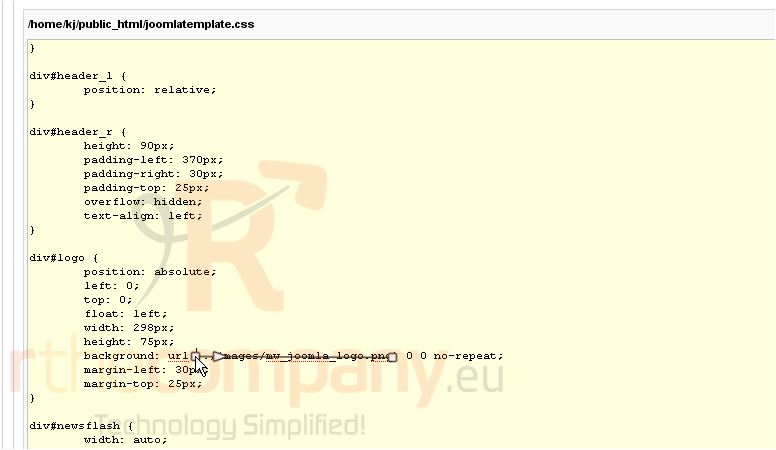
8) Press CTRL+V to paste the URL to the logo you want to use, or type it instead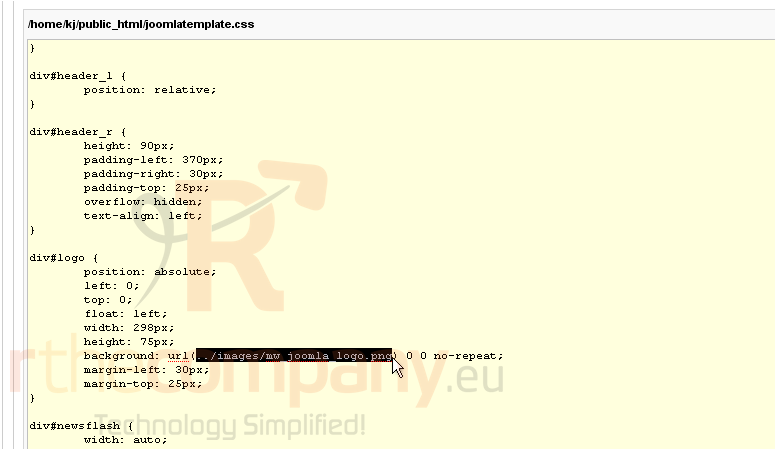
Alternatively, you could leave the URL the same, find the file on your FTP, and overwrite it with a new logo
Scroll up to the top of the page
9) Click Save
The CSS file has been saved. Now let's check that the new logo is being displayed
10) Click the Preview link that's at the top of every page in the Admin CP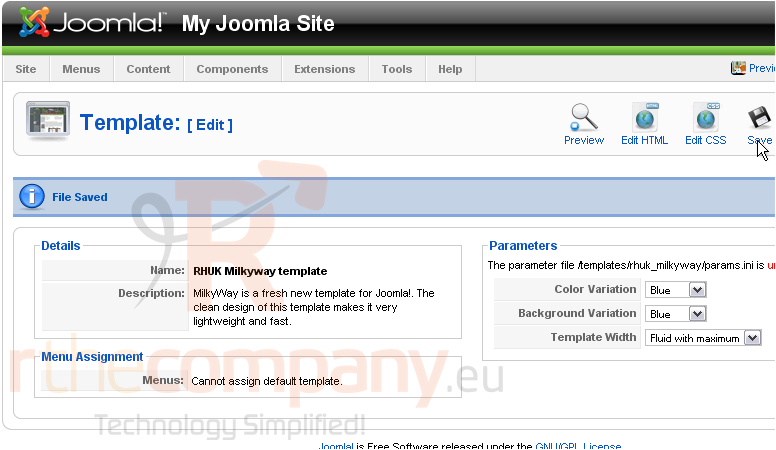
Our Joomla site's logo has been successfully updated!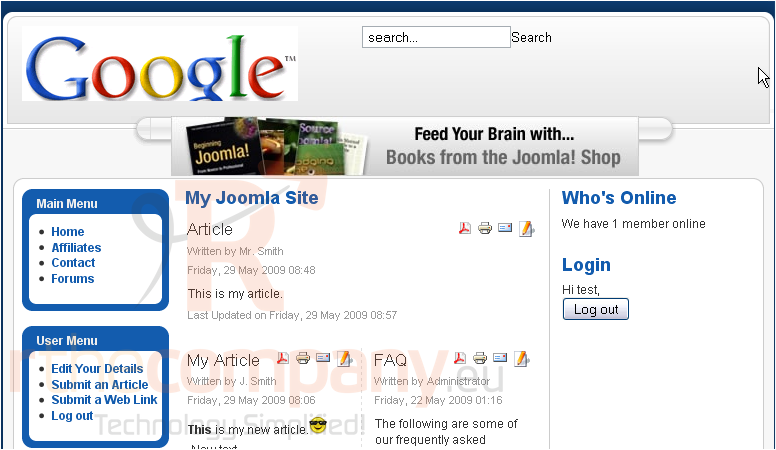
For best results, choose an image that will look nicer with your chosen template

