5. How to configure your store in ZenCart
This tutorial assumes you've already logged in to Zen Cart
Now let's learn how to configure your store
1) Place the cursor over Configuration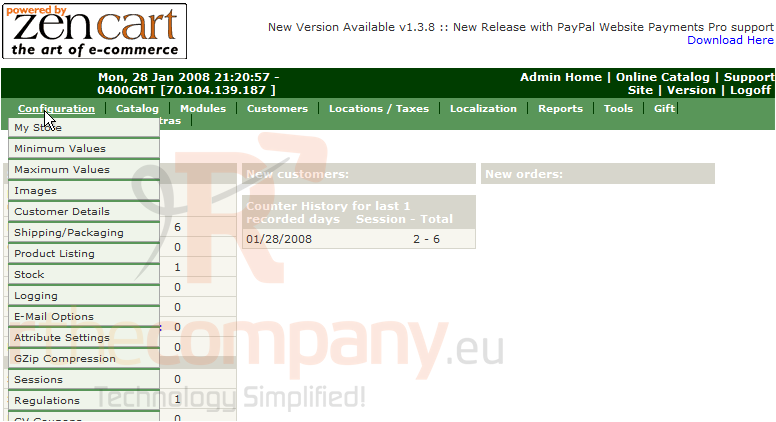
2) Click My Store
3) Click Edit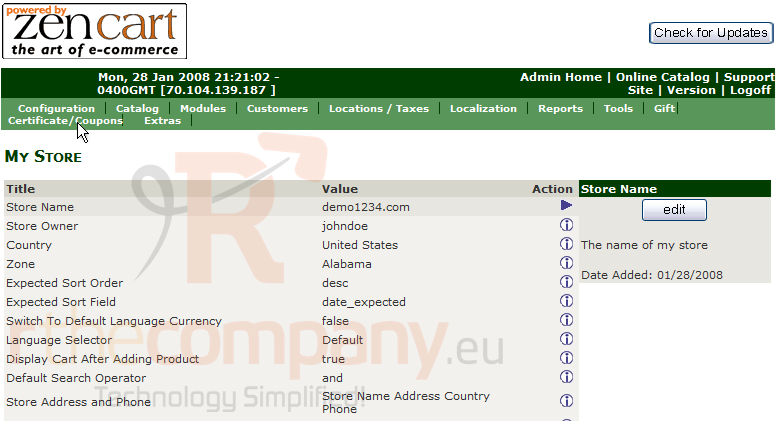
4) Enter a new Store Name here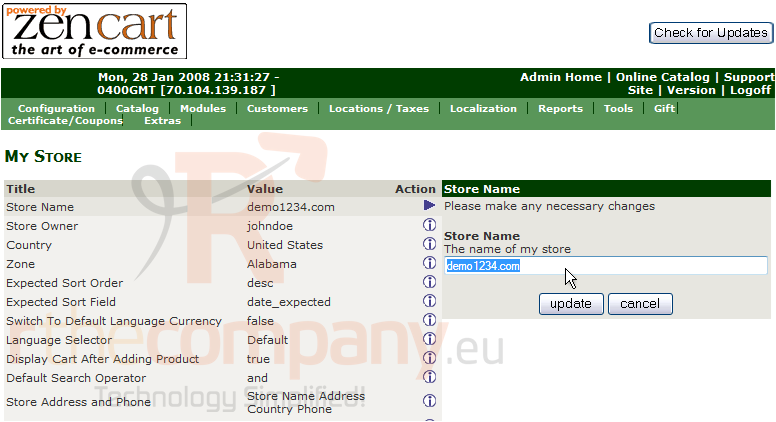
5) Click Update
6) Now click on the Store Owner setting so we can edit that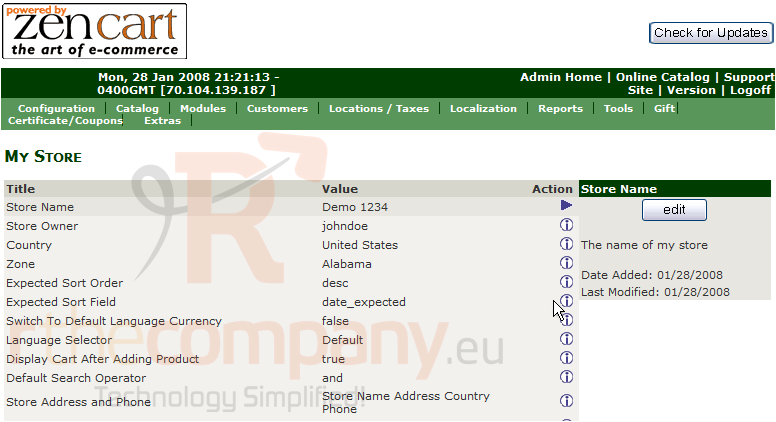
7) Enter the new Store Owner here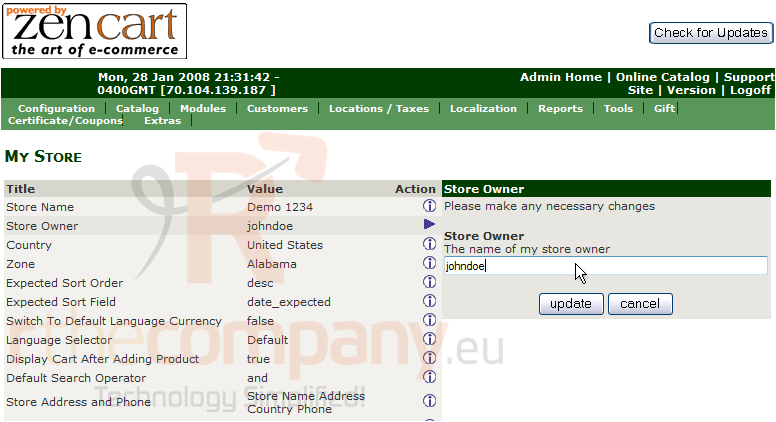
8) Click Update
That's it! We have edited our Store Name and Owner. We can configure many more aspects of our store. Scroll down to see more of the options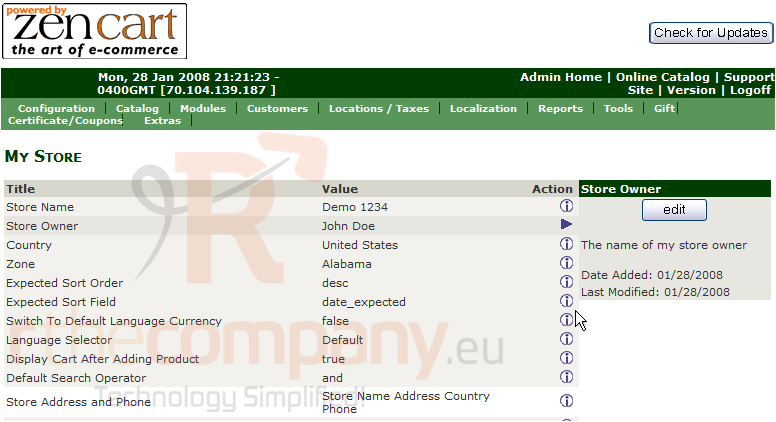
9) We can edit any of these settings by clicking on them.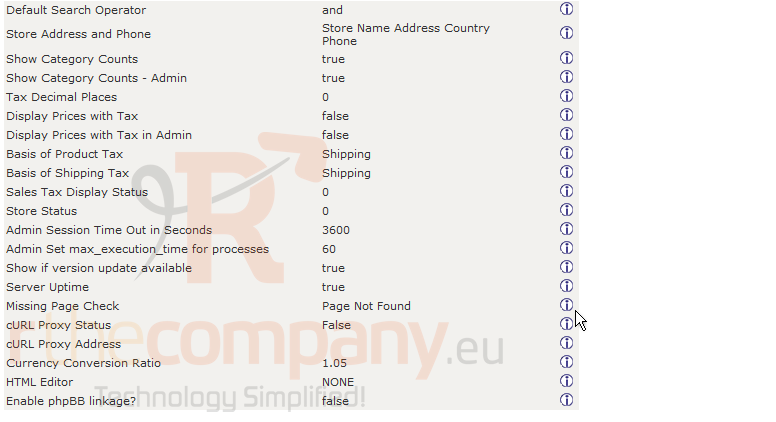
This is the end of the tutorial. You should now know how to configure your store in Zen Cart

