7. How to manage your customers in ZenCart
This tutorial assumes you've already logged in to Zen Cart
Now let's learn how to manage your customers
1) Place the cursor over Customers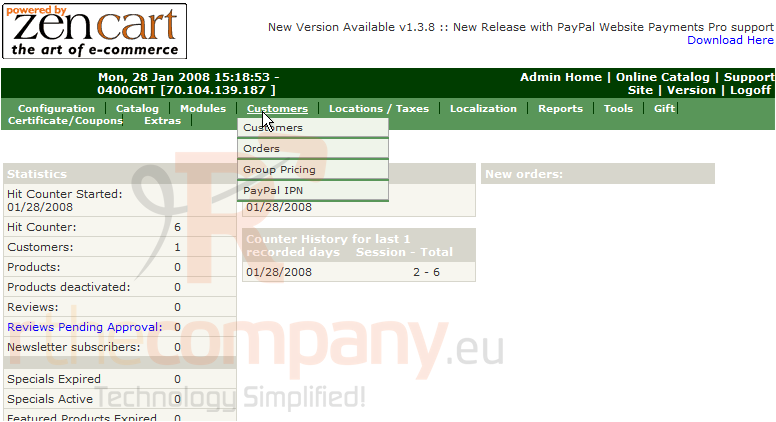
2) Click Customers
3) This is the page with our list of customers, as we can see we currently have 1 customer. Let's edit that customer now. Click Edit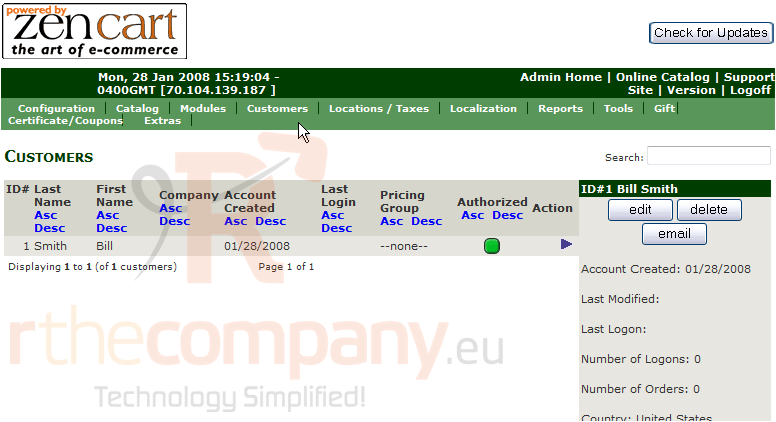
4) Edit the name of the customer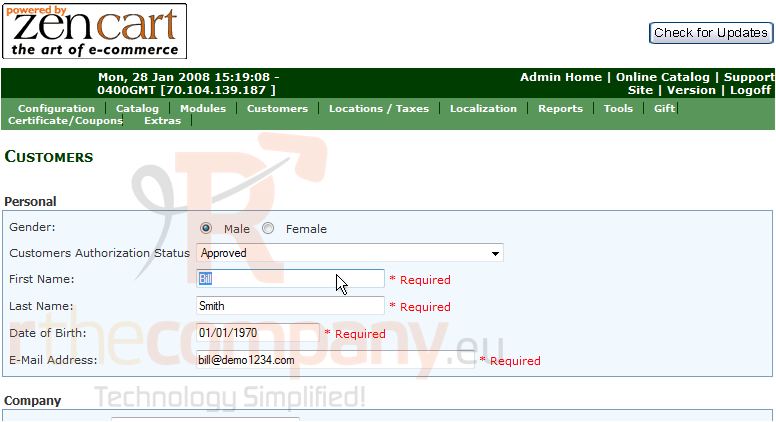
5) Click Update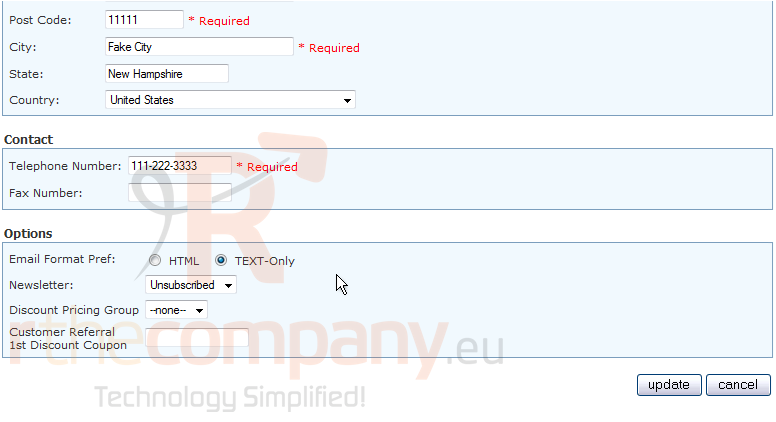
That's it! The customer's name has been edited as can be seen here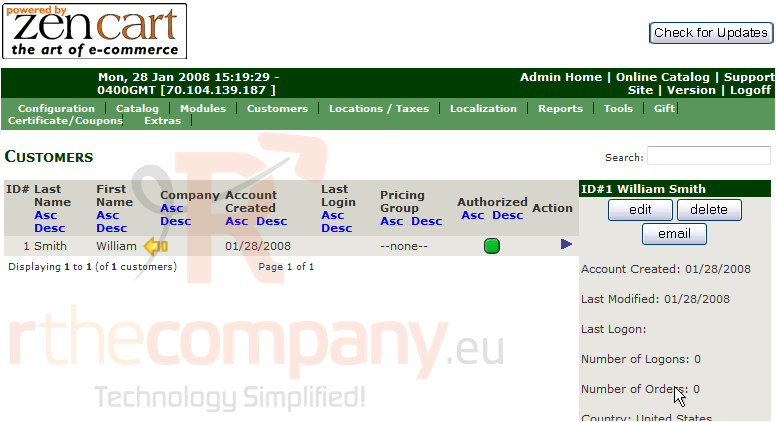
6) Now let's delete this customer, click Delete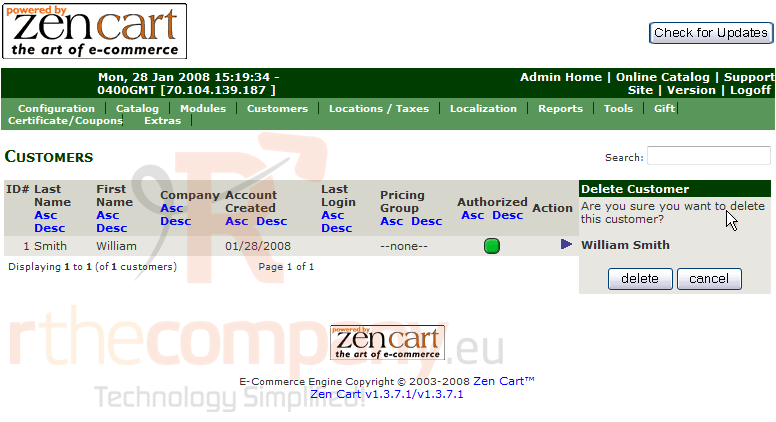
The customer has been deleted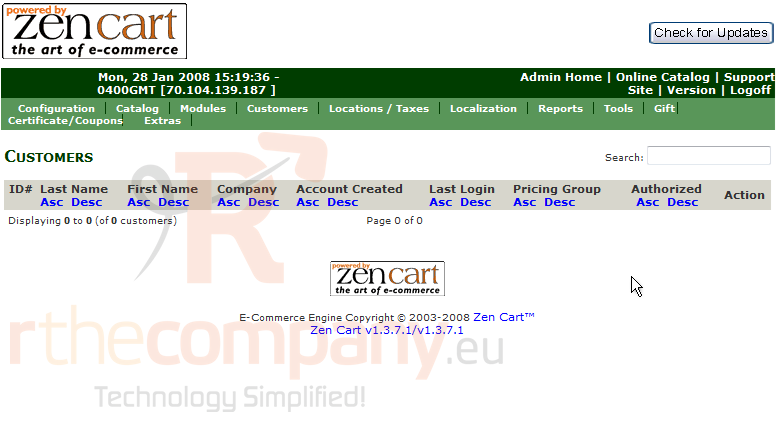
This is the end of the tutorial. You should now know how to manage your customers in Zen Cart

