5. How to setup Product Attributes in osCommerce
This tutorial assumes you've already logged in to osCommerce
Now let's learn how to setup product attributes
1) Click Catalog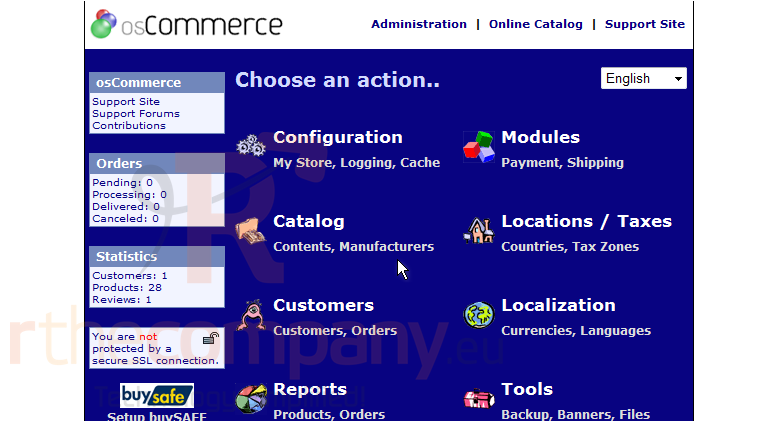
2) Then click Products Attributes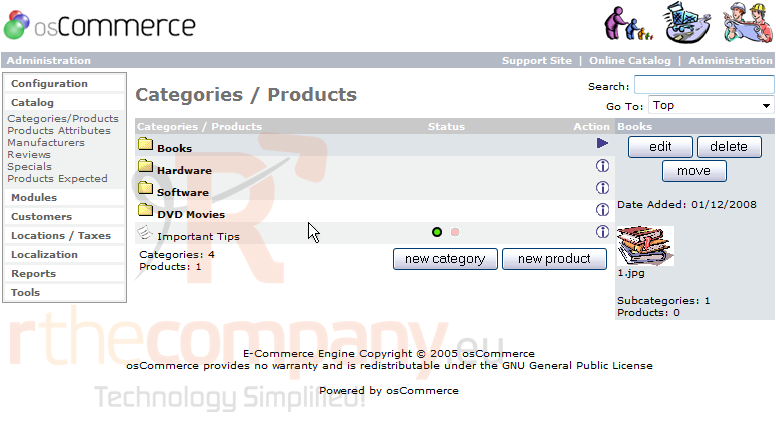
There are currently 5 attributes that can be defined for the products in our store: color, size, model, memory and version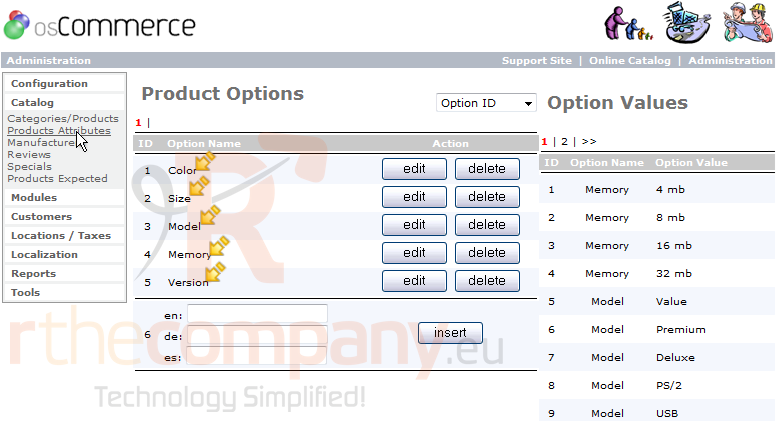
3) Enter a new color option here for the Color attribute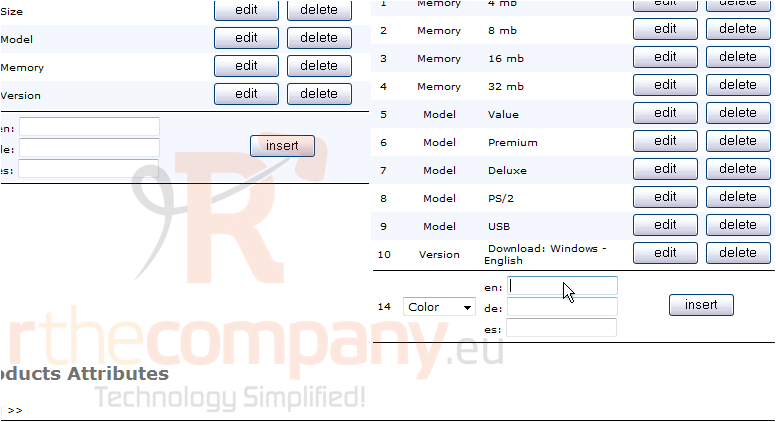
4) Click Insert
5) Enter another color option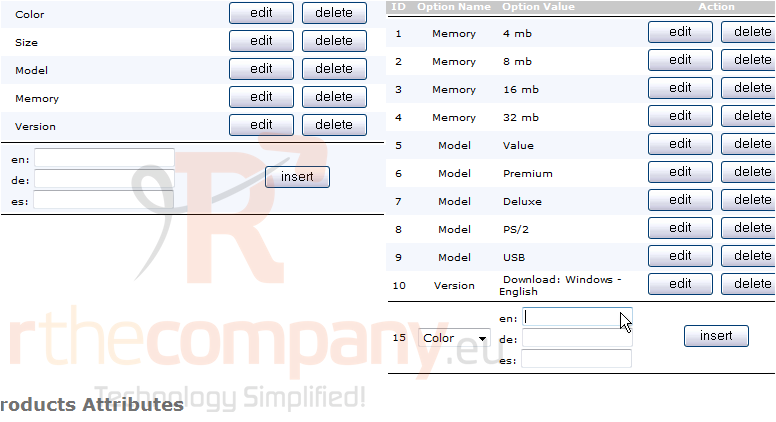
6) Click here to view the next page of options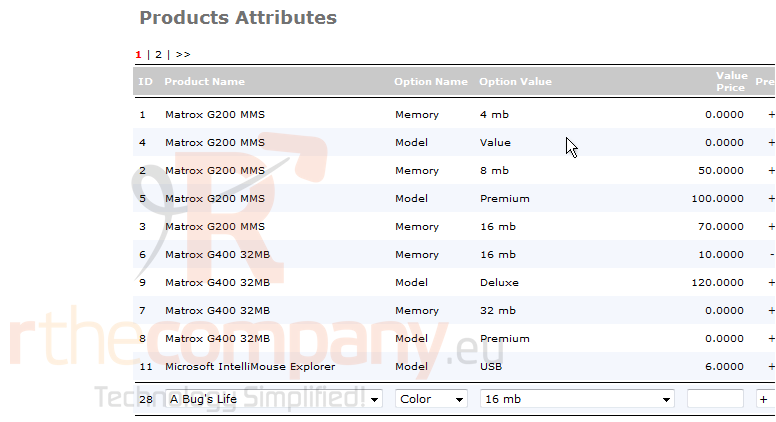
7) Click Edit for this product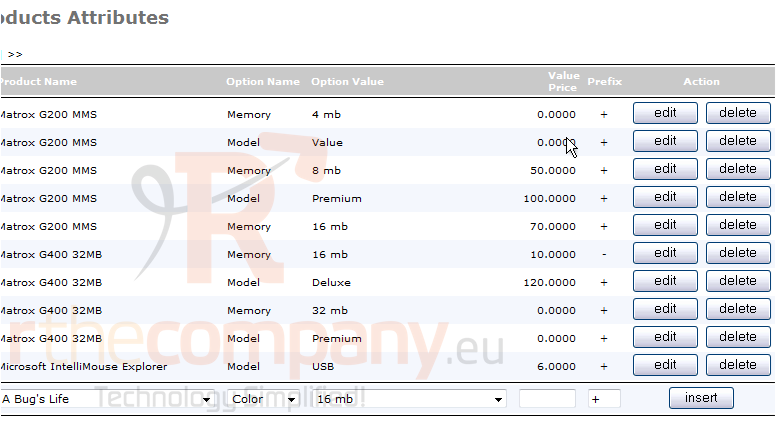
8) Click here to select the Color option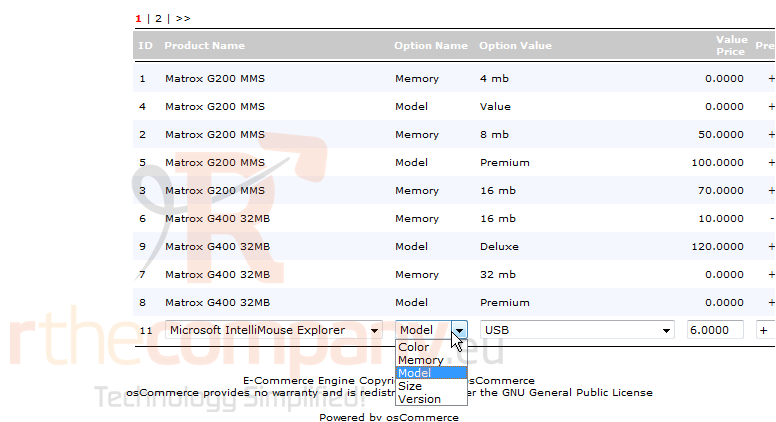
9) Click here to select the appropriate option value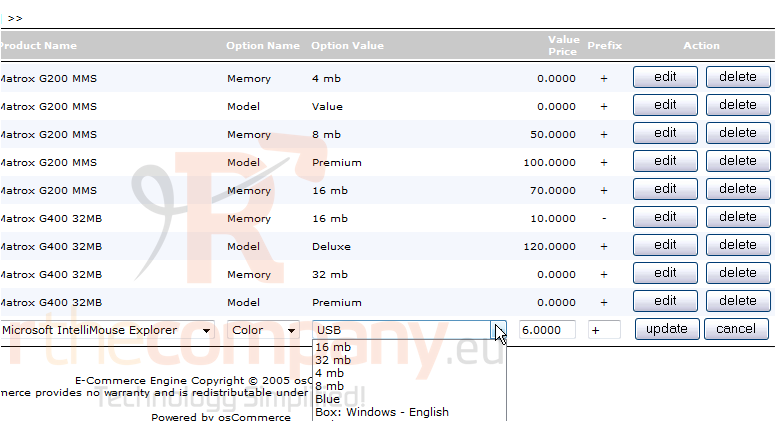
10) Then click Update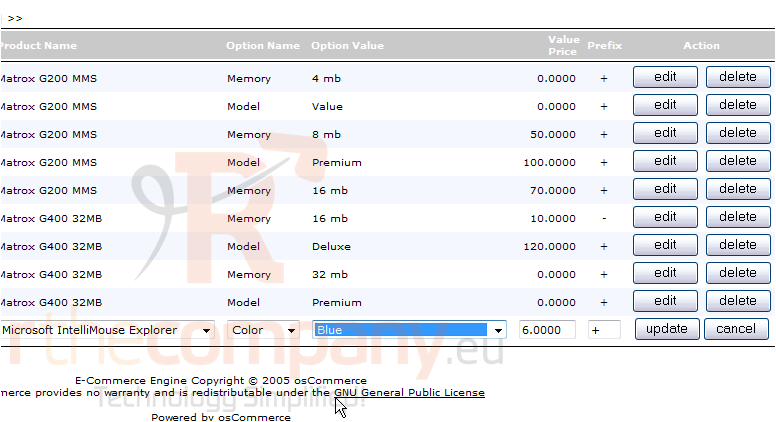
That's it! We've successfully changed a products color option. You can add as many product attributes, and associated attribute values, as necessary to describe the products in your store
This is the end of the tutorial. You now know how to add product attributes in osCommerce

