6. How to manage banners in osCommerce
This tutorial assumes you've already logged in to osCommerce
Now let's learn how to manage banners
1) Click Banners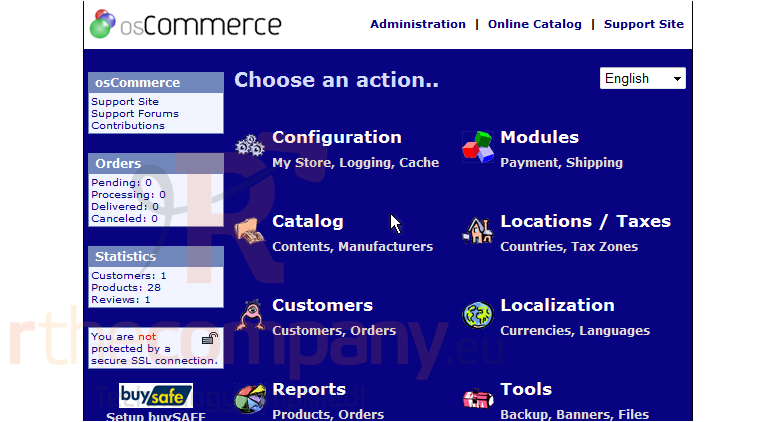
This is the Banner Manager, and it is from here that you can add or remove banners to your store, or edit existing banners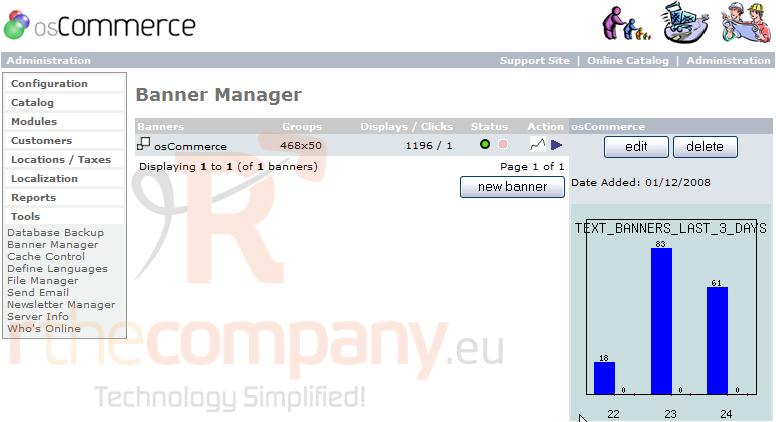
2) Let's edit an existing banner... click Edit here
3) You can change the title of the banner by entering a new Banner Title here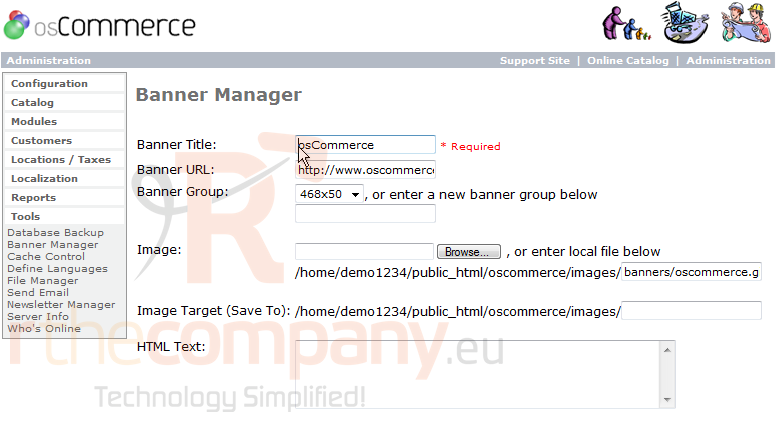
4) You can also edit the Banner URL, Banner Group, or upload a new image for the banner
5) When finished making changes, click Update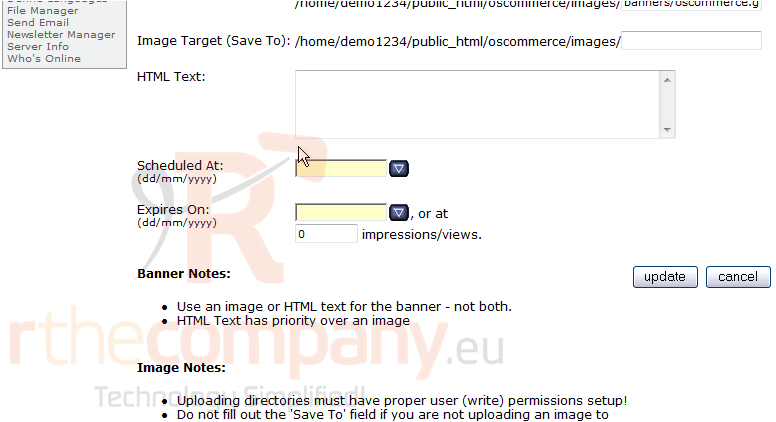
That's it! The banner has been edited. Now let's add a new banner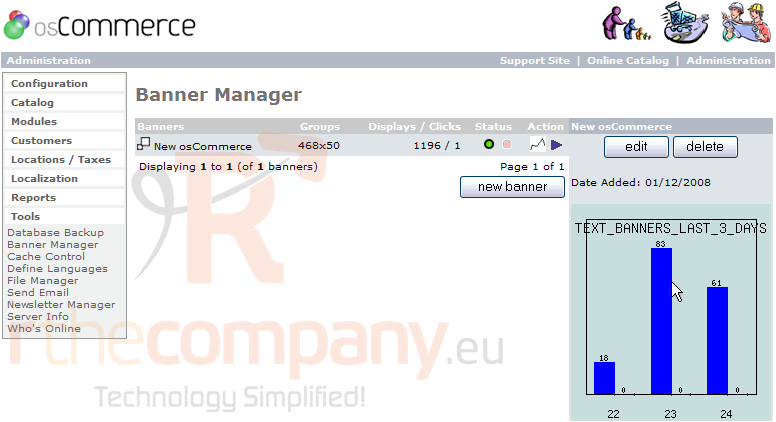
6) Click New Banner
7) Enter the Banner Title here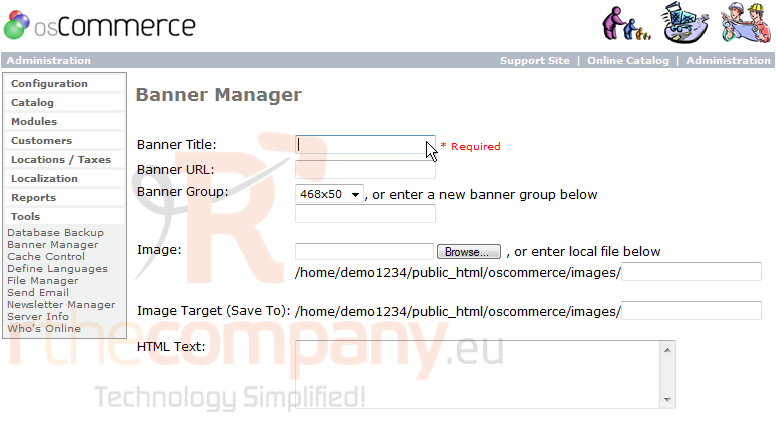
8) Enter the filename of the image for the banner here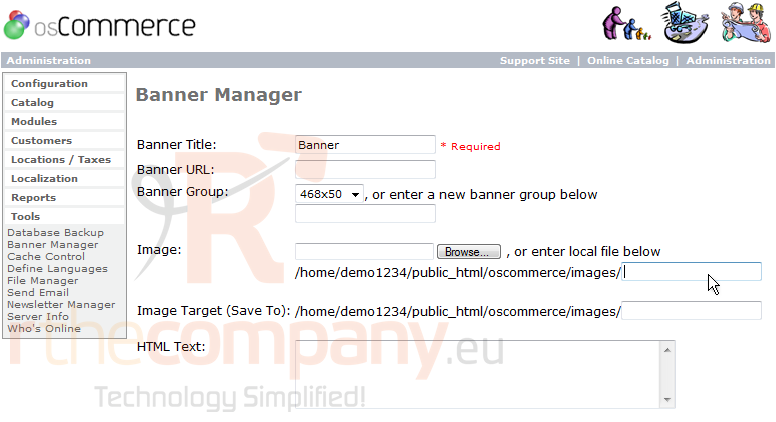
9) Then click Insert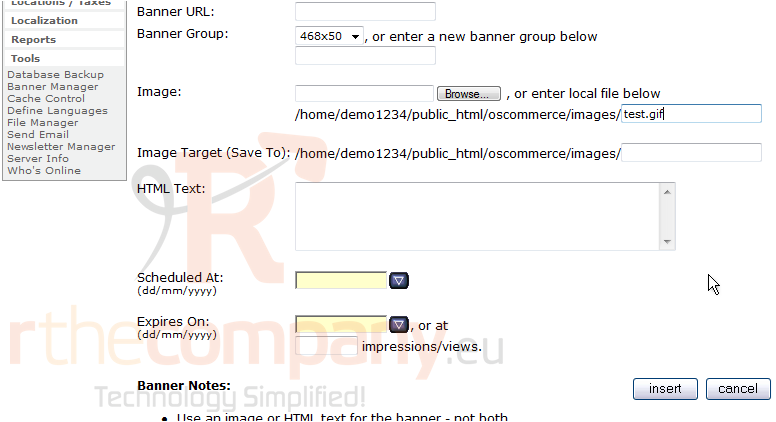
That's it! The banner has been added and can be seen here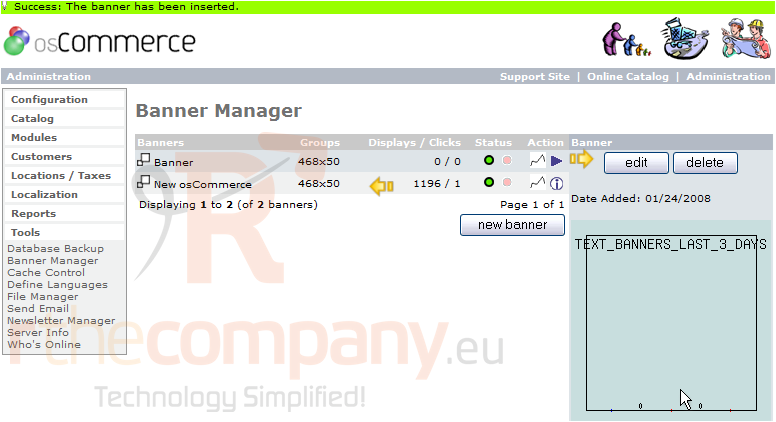
You can edit or delete existing banners at any time by clicking here
This is the end of the tutorial. You now know how to manage your banners in osCommerce

