1. How to configure your store in osCommerce
This tutorial assumes you've already logged in to osCommerce
Let's learn how to configure your store
1) Click Configuration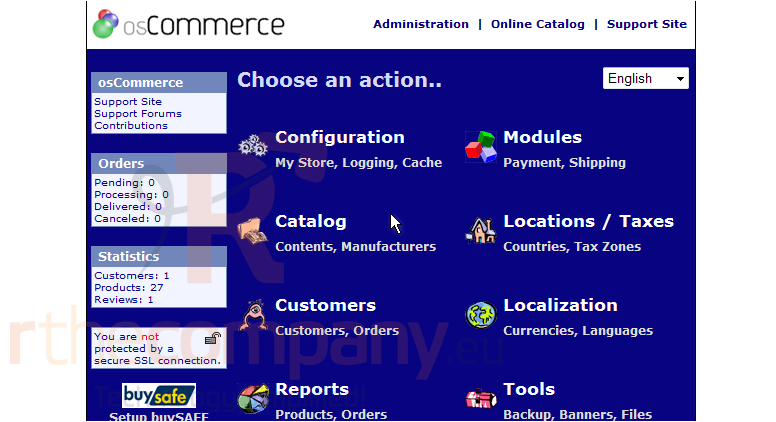
This is the configuration page for your store, let's learn how to edit the settings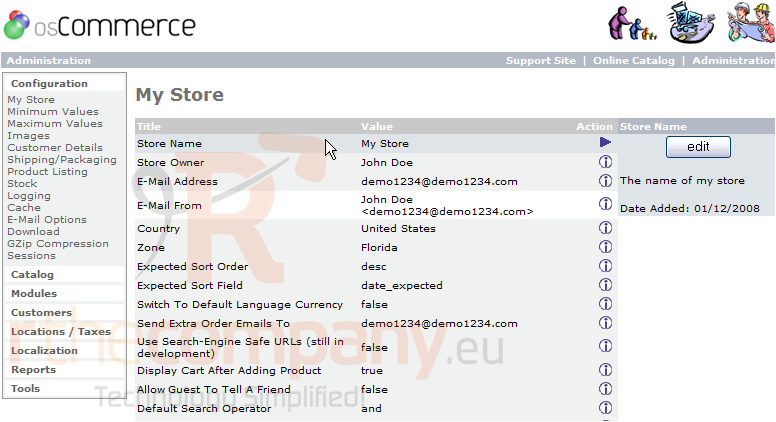
2) Click here to edit the Store Name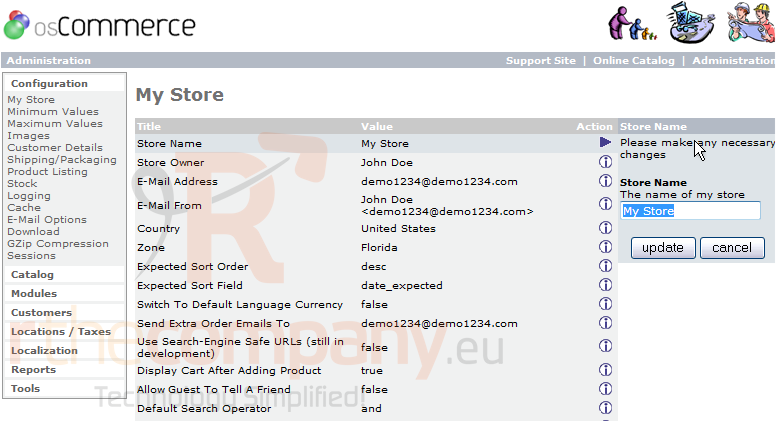
3) Click Update
That's it! The store name has been edited as can be seen here
4) Click here to edit the E-Mail Address setting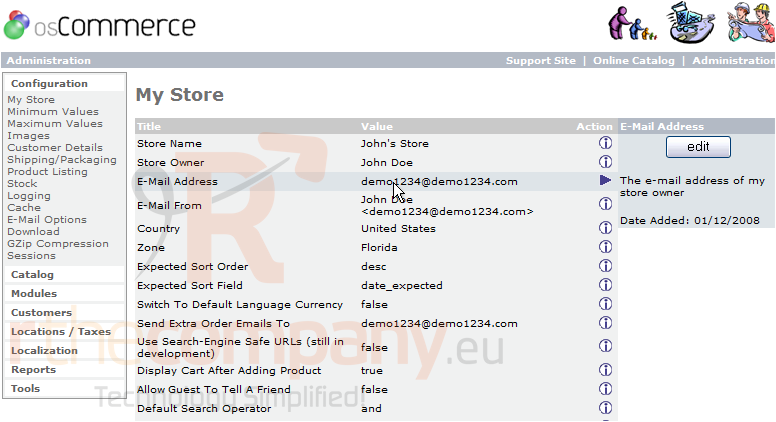
5) Then click Edit
6) Enter the new email address here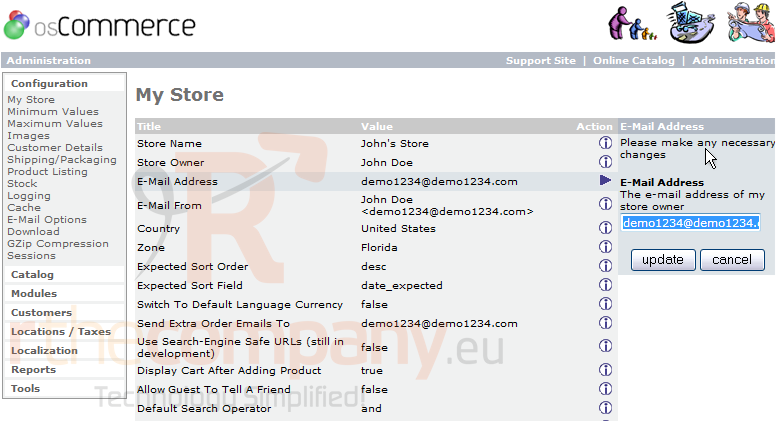
7) Click Update
The E-Mail address has now been changed. Scroll down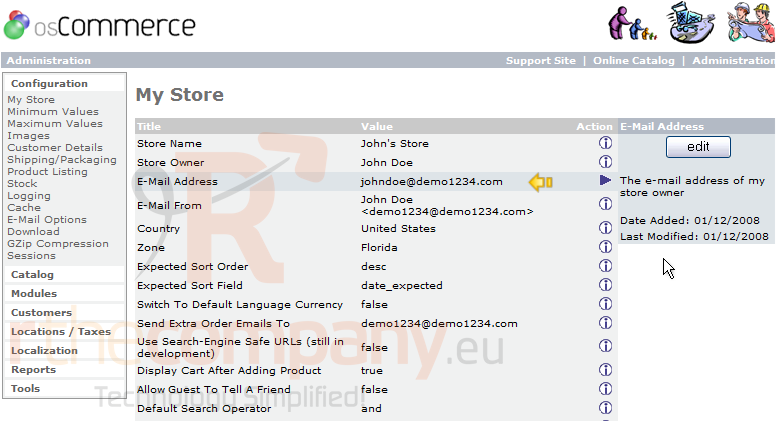
Here are the rest of the settings we can configure. To edit any of these settings, simply click on the current value of the setting as we just did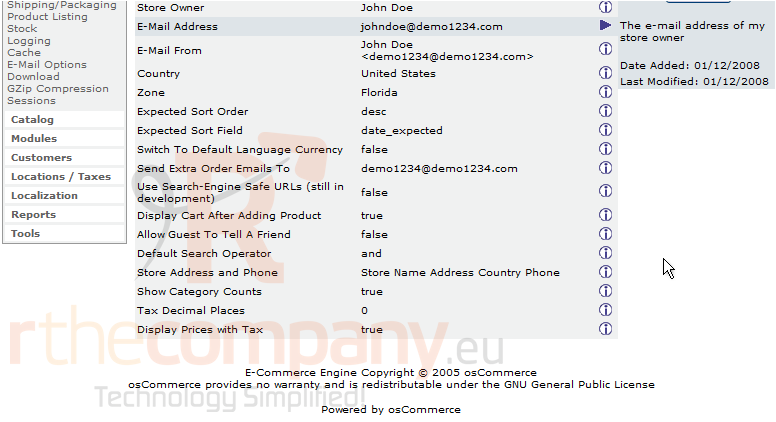
In addition to the store settings, there are many other settings we can configure from the left margin here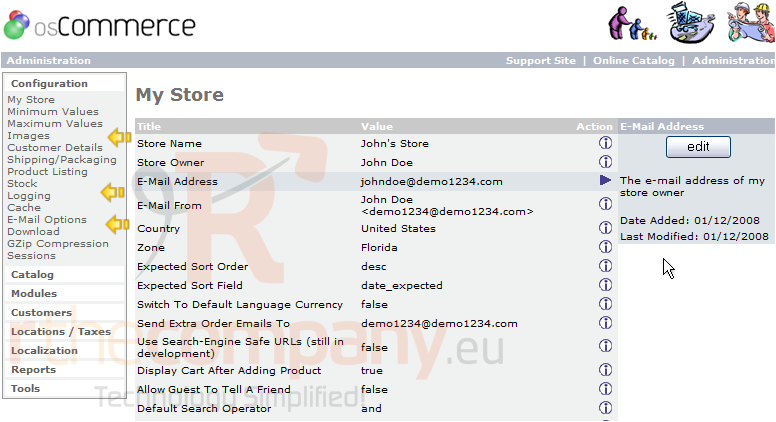
This is the end of the tutorial. You should now know how to configure your store in osCommerce

