17. How to configure automation settings in WHMCS
This tutorial assumes you've already logged in to your WHMCS admin panel.
The automation settings in WHMCS control processes such as invoicing, e-mail reminders, and account suspension.
Let's find out how to change these settings.
1) Go to setup.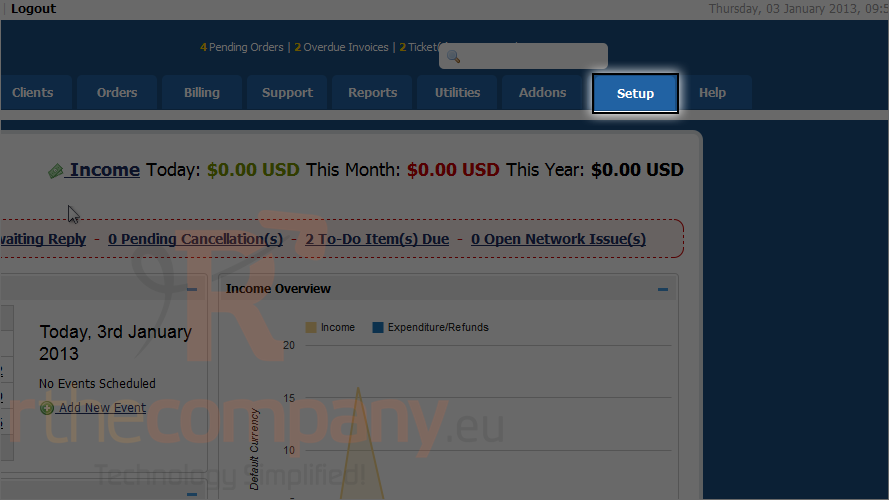
2) Click automation settings.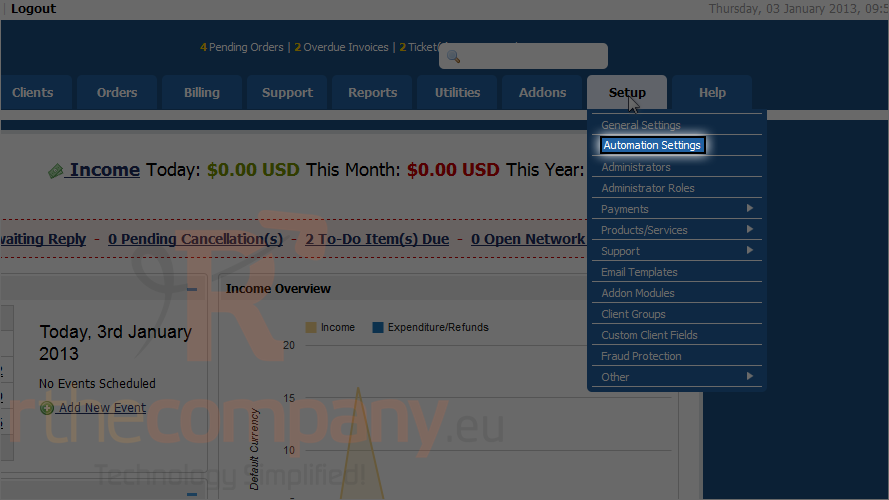
The first box of settings controls automatic account suspension and termination. Note that this will only function properly once WHMCS has been set up to work with your control panel(s).
In order for the automation settings to work, you must have the WHMCS cron job set up. For details on how this is done, watch the tutorial earlier in this series.
Automatic suspension is already enabled. Let's change the number of days a payment can be late before an account is suspended.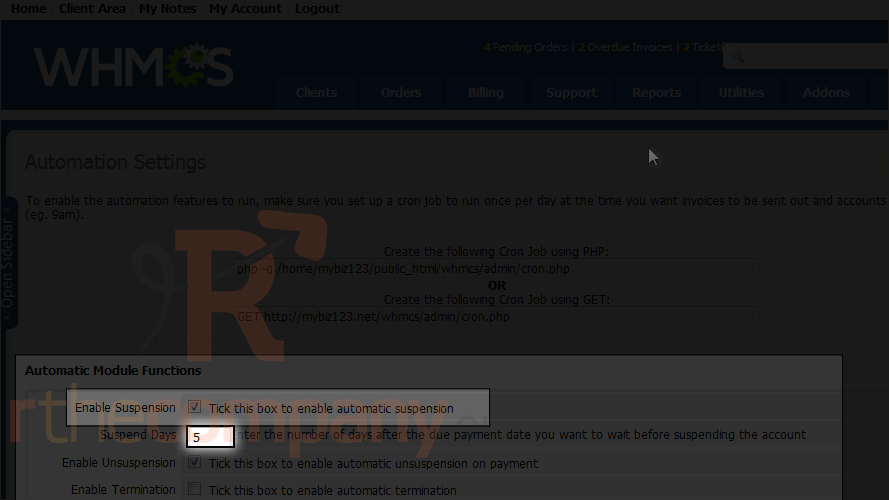
Once a payment has been received, a suspended account will be automatically re-activated, as per this setting.
3) Click here if you want to enable automatic account termination.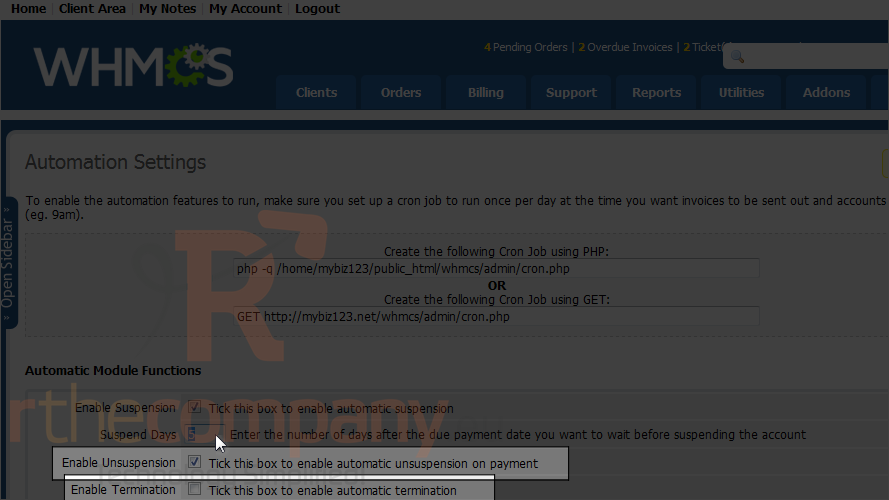
Scroll down.
Now for the billing notification settings.
You can change number of days past the due date to auto-terminate.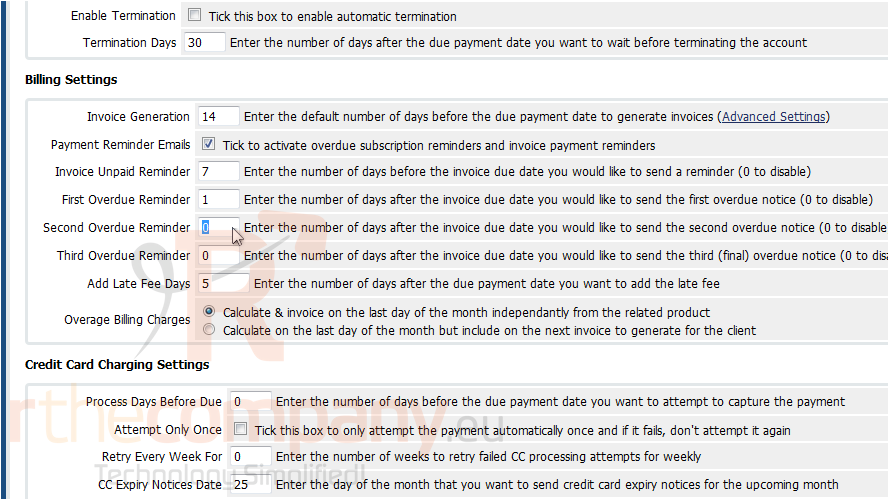
The customer will always receive e-mail notification of the invoice when it's generated the number of days before the due date specified.
You can toggle additional reminders with this checkbox.
By default, only one overdue notice will be sent. You can specify second and even third overdue reminders here.
The last setting here allows you to change the number of days to wait before applying the late fee.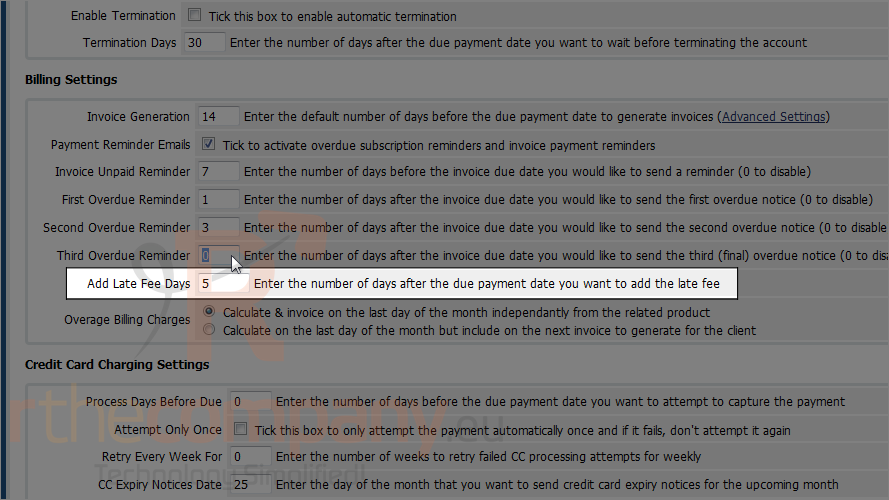
Next the settings that control automatic credit card charging.
You can specify the number of days before the due date to attempt to capture the payment here.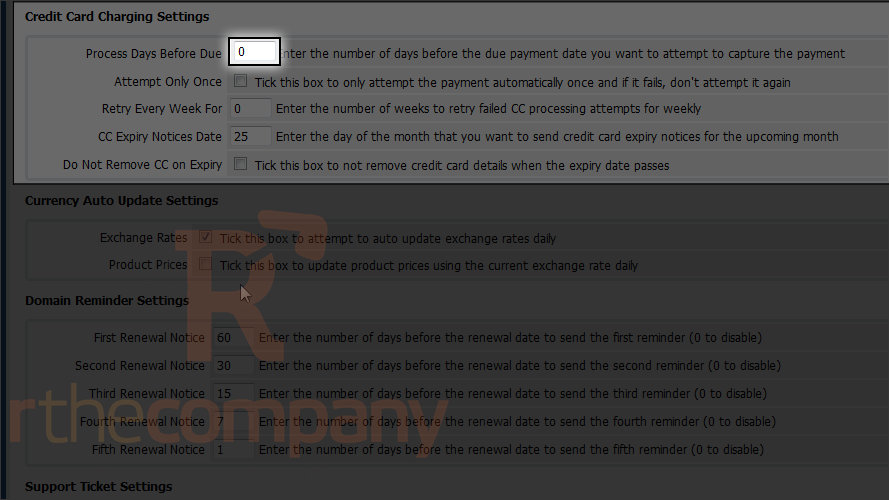
You have the option of attempting the payment only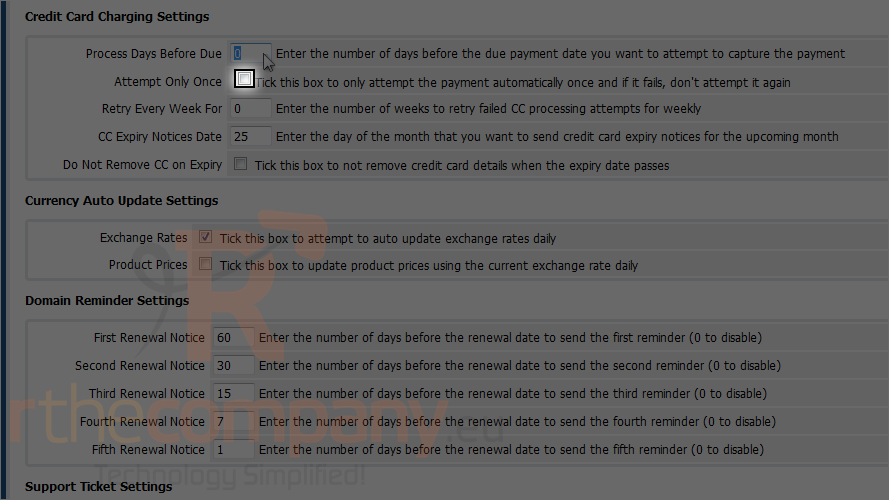
When a credit card on file is about to expire, WHMCS will notify the client on the specified date of the month prior.
There are only two currency auto update settings. By default, WHMCS will attempt to update the exchange rates every day automatically.
Product prices, however, will not be updated daily to reflect the exchange rates unless you check this box.
Scroll down.
The domain reminder settings allow you to specify the frequency at which notices will be sent prior to a domain name's renewal date. You can send up to five notices.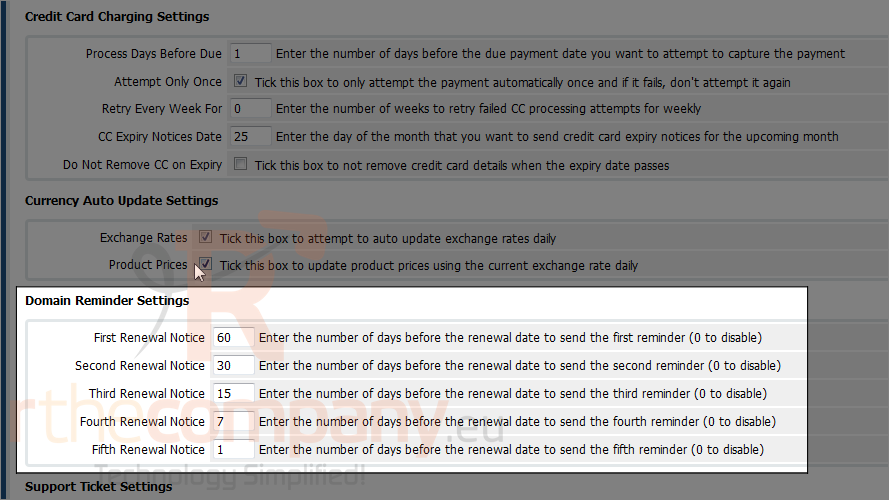
Here you can auto-close inactive support tickets after a specified number of hours.
You'll probably want to leave the miscellaneous settings as the defaults.
4) When finished, click save changes.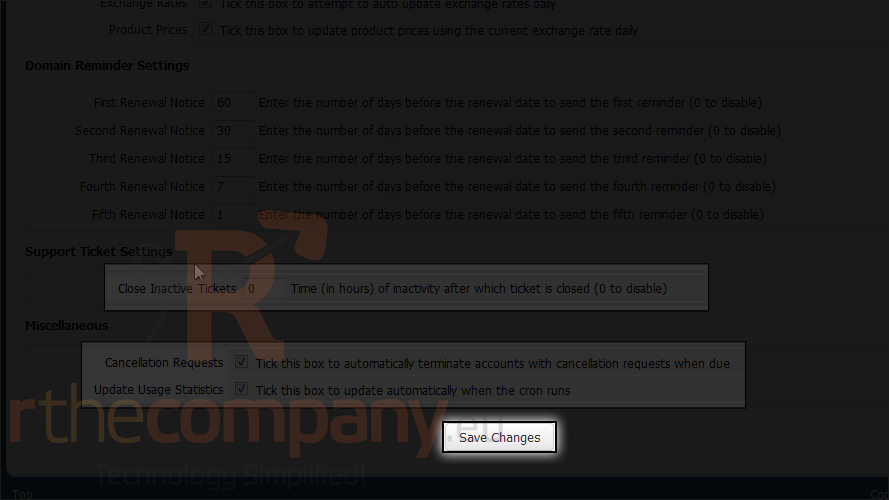
This is the end of the tutorial. You now know how to configure the automation settings in WHMCS.

