20. How to add default page content in CMS Made Simple
This tutorial assumes you have already logged in to the CMS Made Simple admin console
Now let's learn how to add default page content in CMS Made Simple
1) Mouse-over Site Admin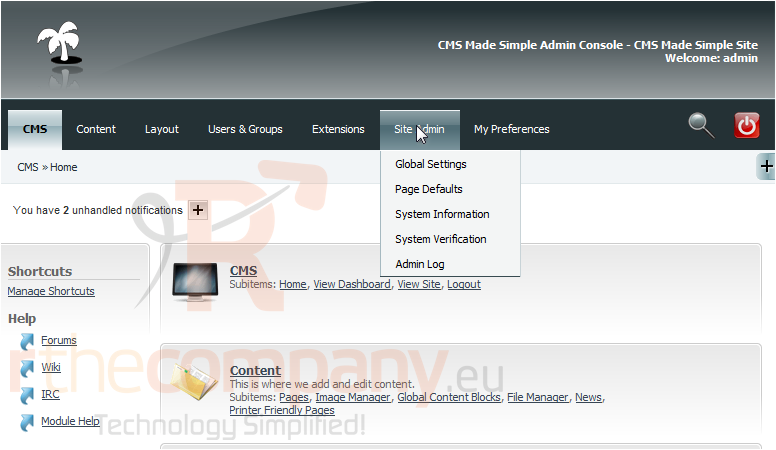
2) Click, Page Defaults
Scroll Down
When creating a new page within CMS Made Simple, it can automatically add default Metadata and default Content to the new page
3) Paste the new Default Content below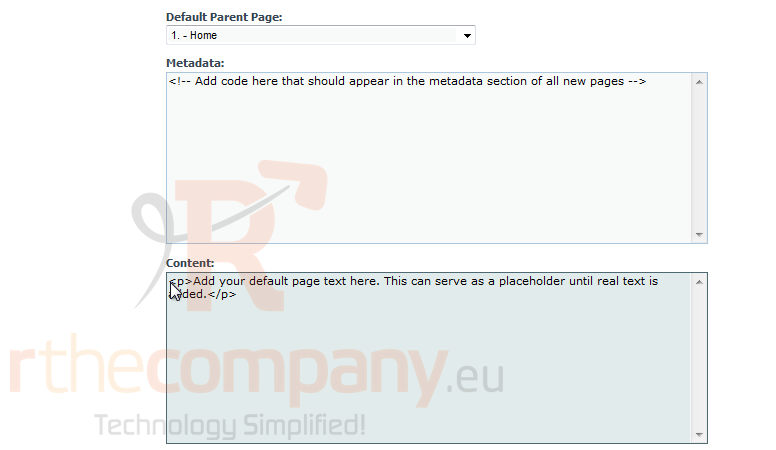
Once the Default Content has been added, scroll up
4) Click, Submit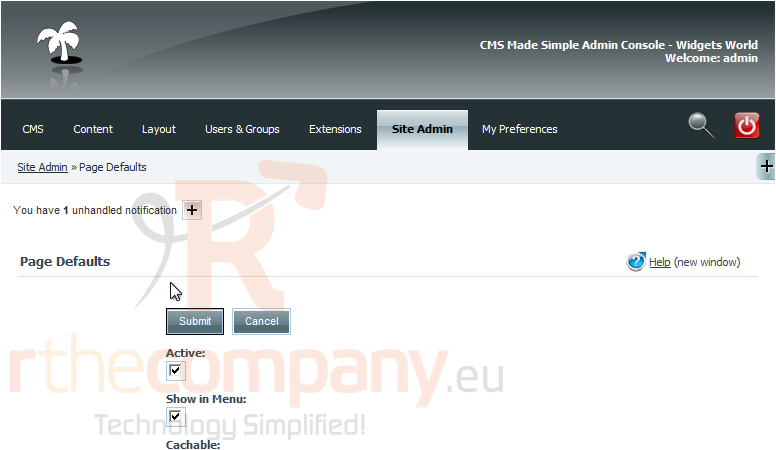
You have successfully added default content. The default content will now be placed on all newly created pages
This is the end of the tutorial. You now know how to add default content within CMS Made Simple

