8. How to add payment modules in osCommerce
This tutorial assumes you've already logged in to osCommerce
Now let's learn how to add payment modules
1) Click Payment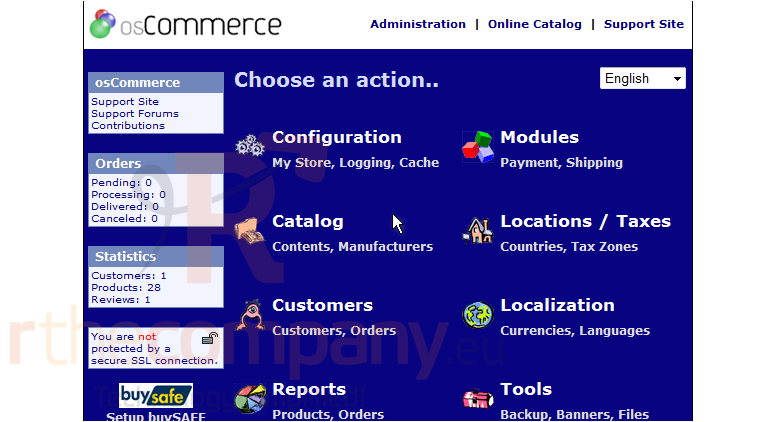
2) This is the Payment Modules page where you can add, edit or remove payment modules from your store. With the Authorize.net payment module selected, click Install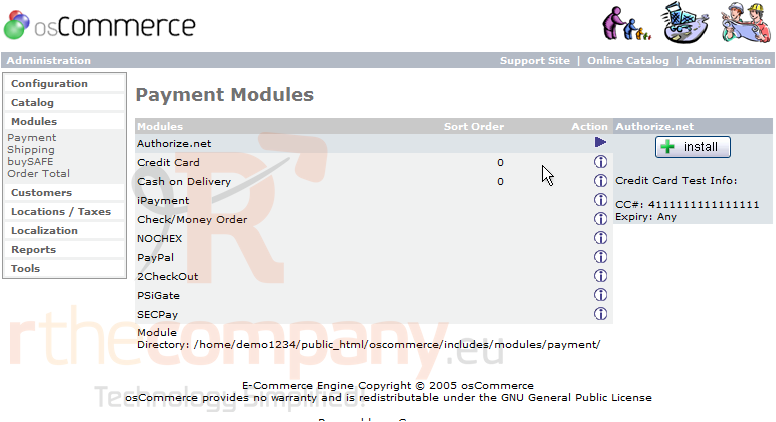
The Authorize.net payment module has been installed and can be edited or removed from here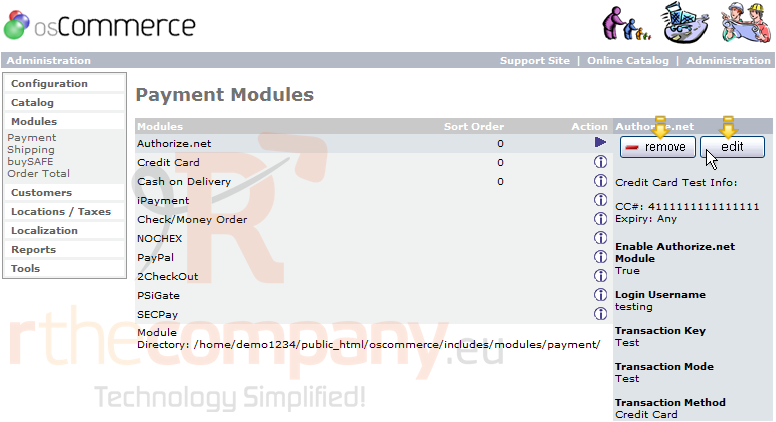
3) To add another payment module, select it... then click Install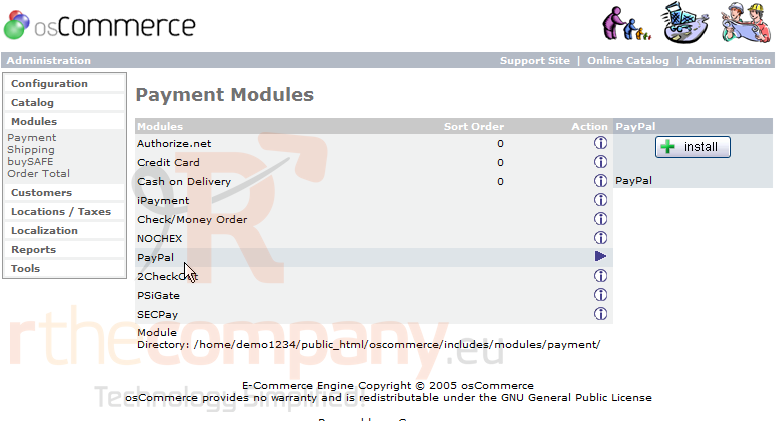
That's it! The PayPal payment module has been installed as well. We can return to this page at any time to add additional payment modules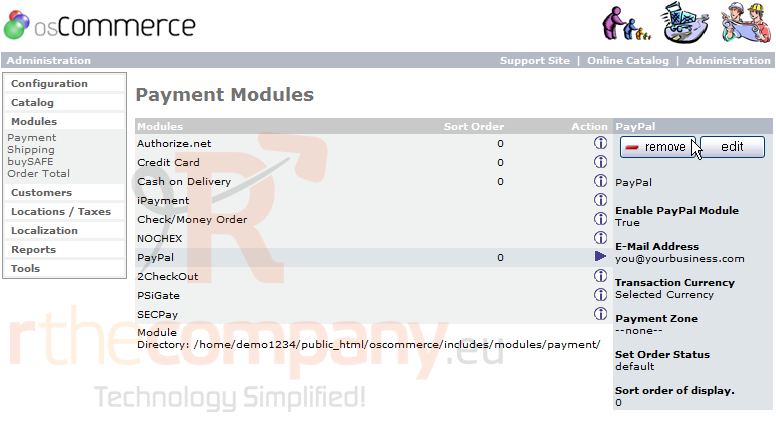
This is the end of the tutorial. You now know how to add payment modules in osCommerce

