2. How to add a page editor in CMS Made Simple
This tutorial assumes you have already logged in to the CMS Made Simple admin console
Now let's learn how to add a page editor to CMS Made Simple
1) Mouse-over Site Admin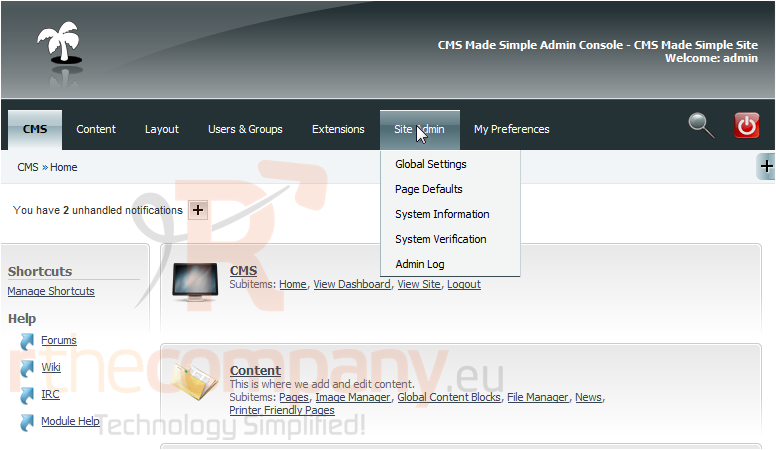
2) Click, Page Defaults
Scroll Down
3) Click on a user below to add as a page editor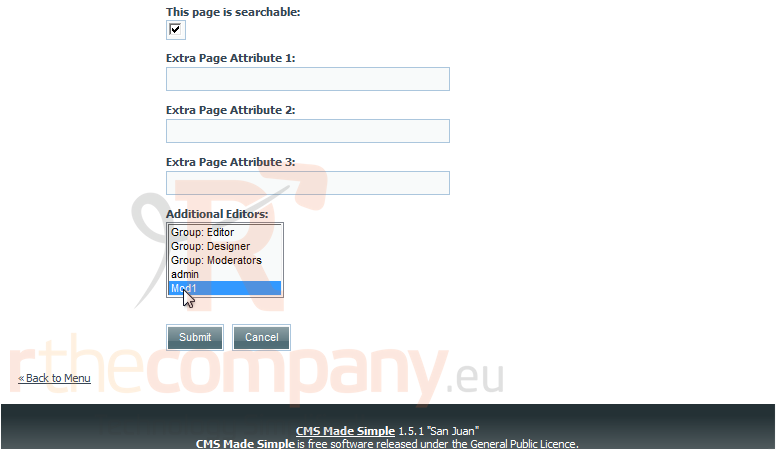
4) Click Submit
You have successfully added an additional page editor
This is the end of the tutorial. You now know how to add an additional page editor within CMS Made Simple

