7. How to configure your currency in osCommerce
This tutorial assumes you've already logged in to osCommerce
Now let's learn how to configure currencies
1) Click Currencies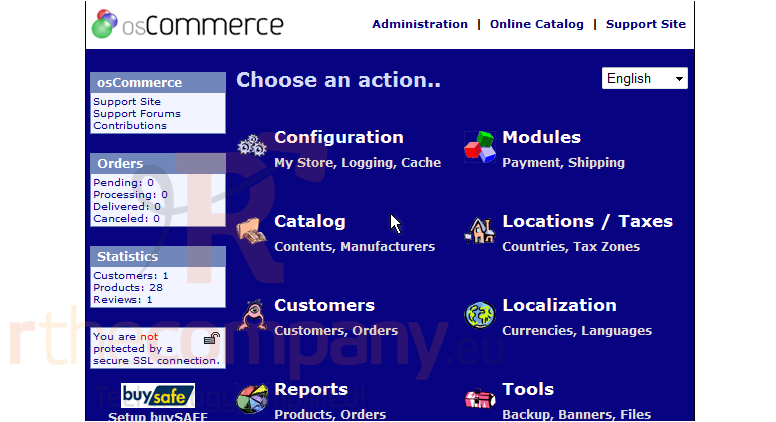
We can see that there are currently two currencies setup for our store... Euros and US Dollars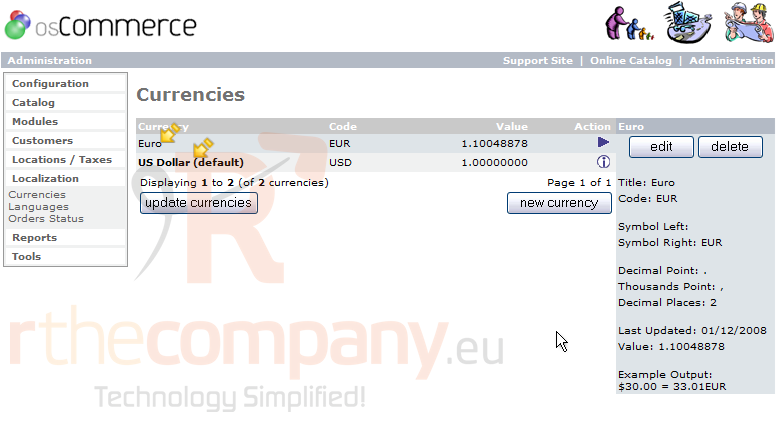
2) Click New Currency
3) Enter the Title of the currency here
4) Enter the Code for the currency here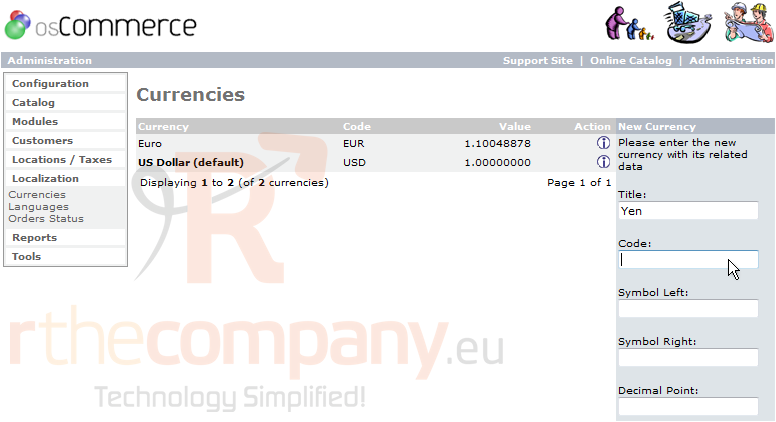
5) Enter the currency's Value here
6) Click Insert
That's it! The new currency has been added and can be seen here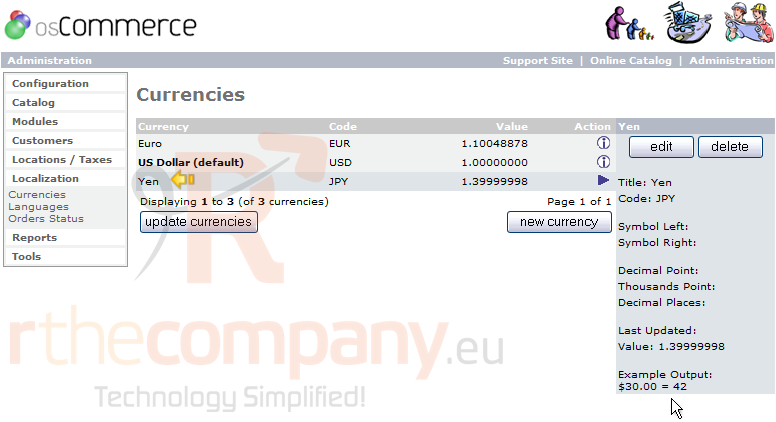
7) If you want to edit the value of a currency in relation to the default currency, click it's value
8) Then click Edit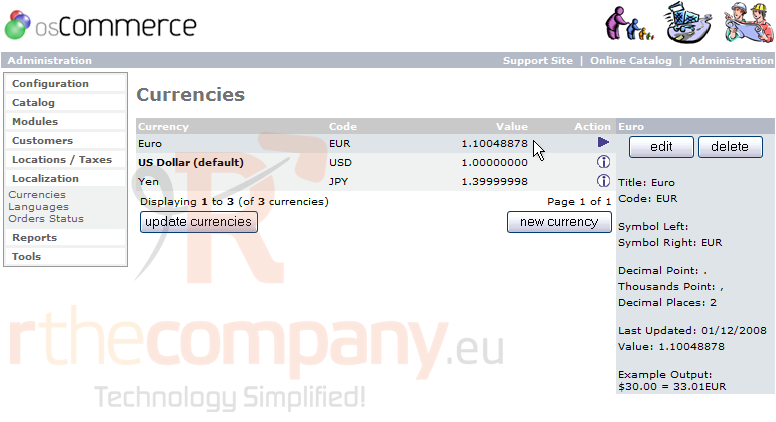
9) Enter a new Value here
10) Click Update
That's it! The value of the Euro has been changed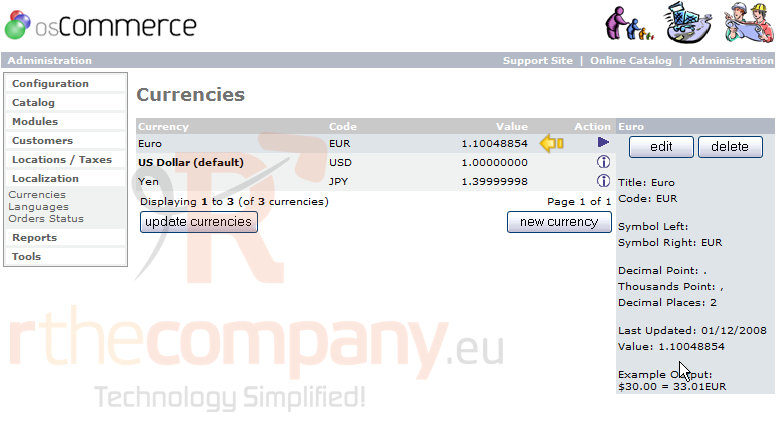
This is the end of the tutorial. You now know how to configure currencies in osCommerce

