14. How to install osCommerce from Fantastico
This tutorial assumes you've already launched the Fantastico application
Now let's learn how to install osCommerce
1) Click the osCommerce link here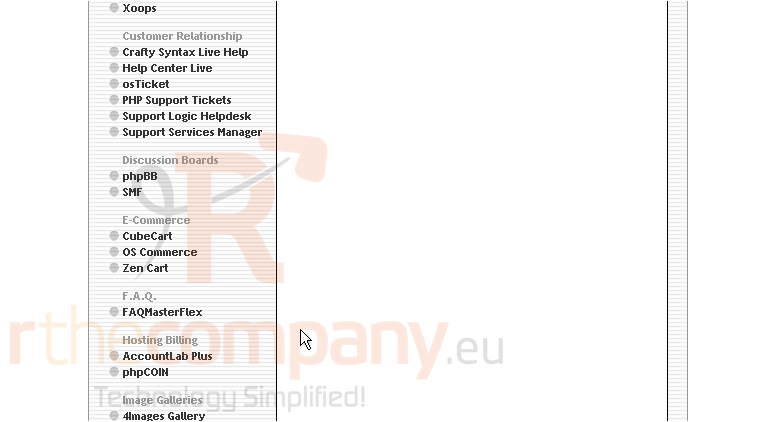
This is the osCommerce installation screen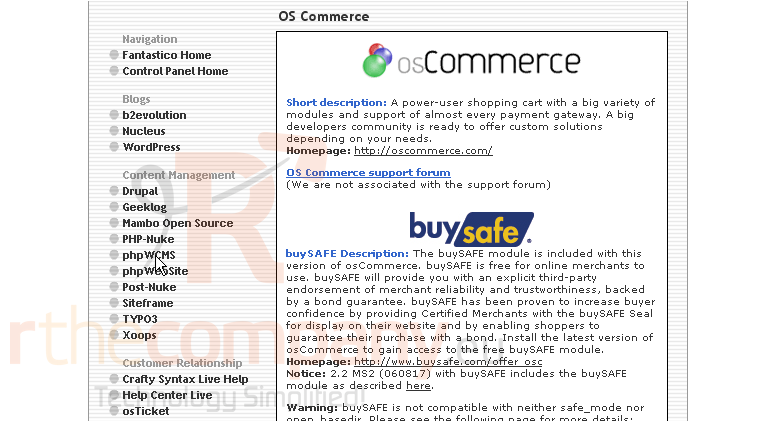
osCommerce is a power-user shopping cart with a big variety of modules and support of almost every payment gateway. A big developers community is ready to offer custom solutions depending on your needs
2) Click the New Installation link here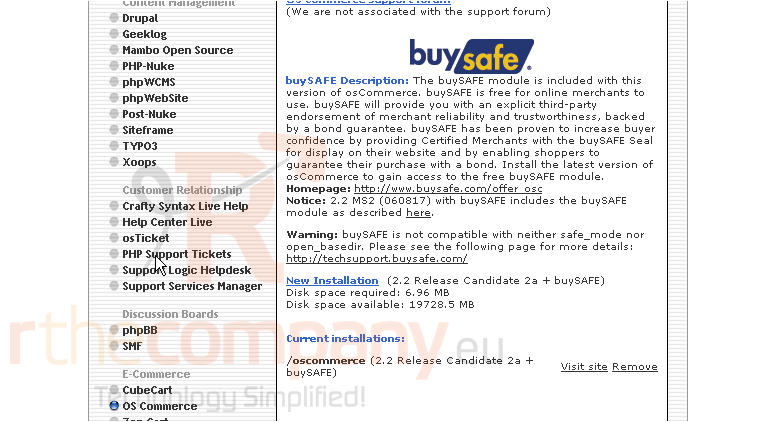
3) Enter the name of the directory you want to install in... or leave this field blank for installation in the root directory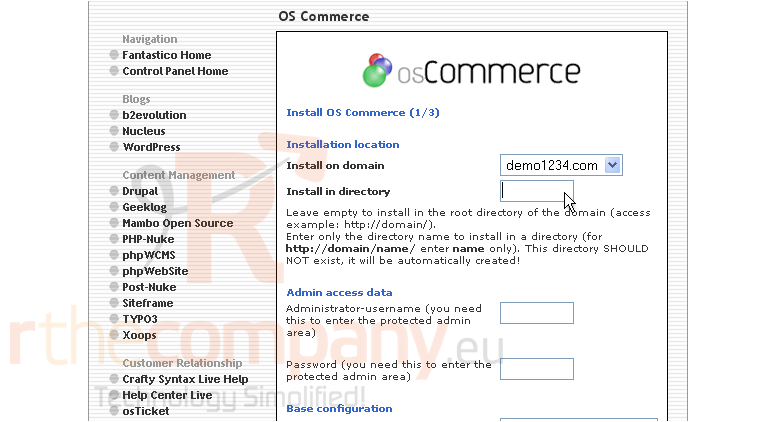
4) Enter an admin username and password in the following boxes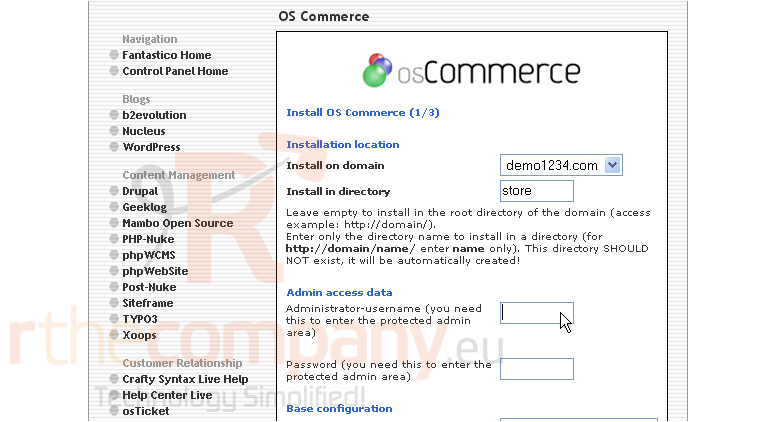
5) Enter your Shop name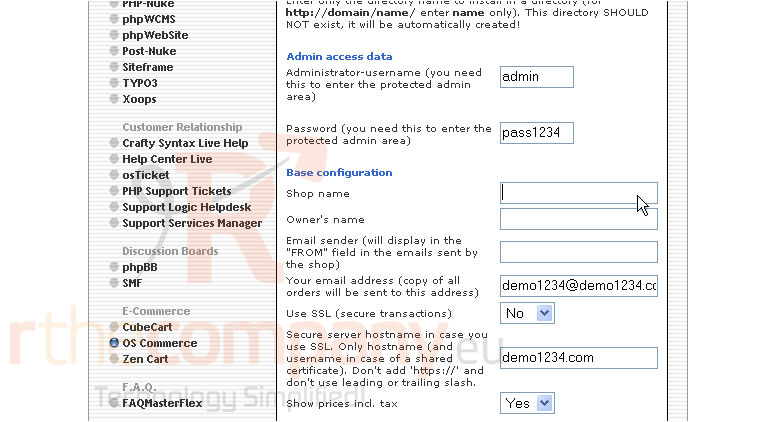
6) Then enter the owner's name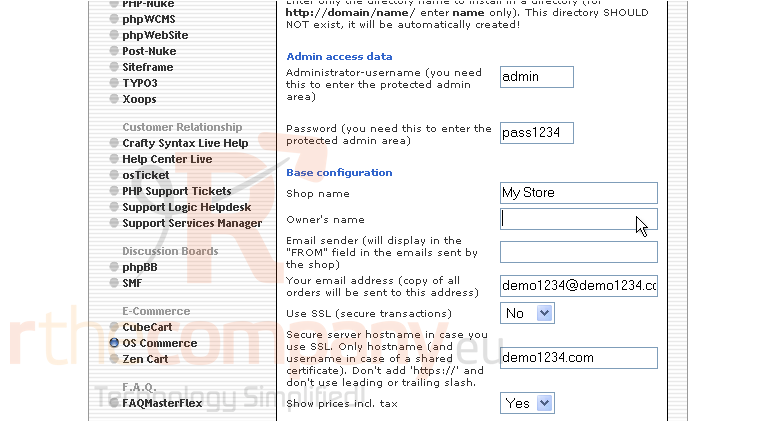
7) Enter an email sender address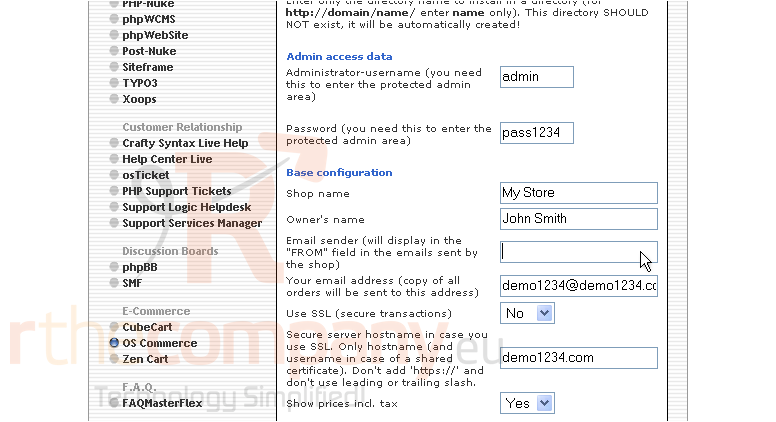
8) Then enter an admin email address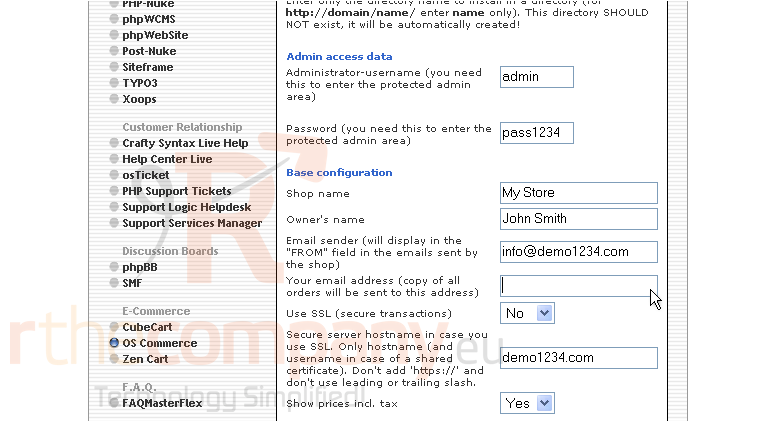
9) When ready, click here to install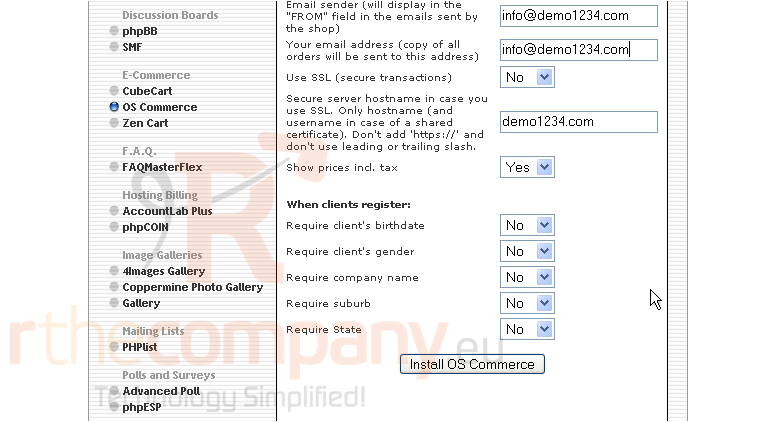
10) Click here to finish the installation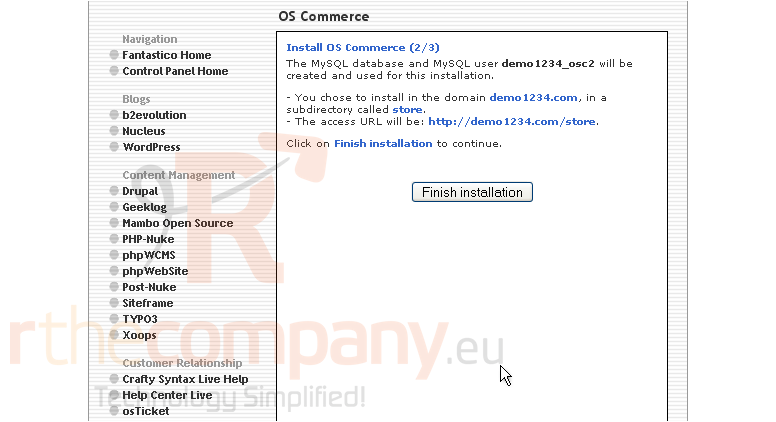
That's it! osCommerce has been successfully installed in your account, and is ready for you to start configuring it
11) Click here to login to your new installation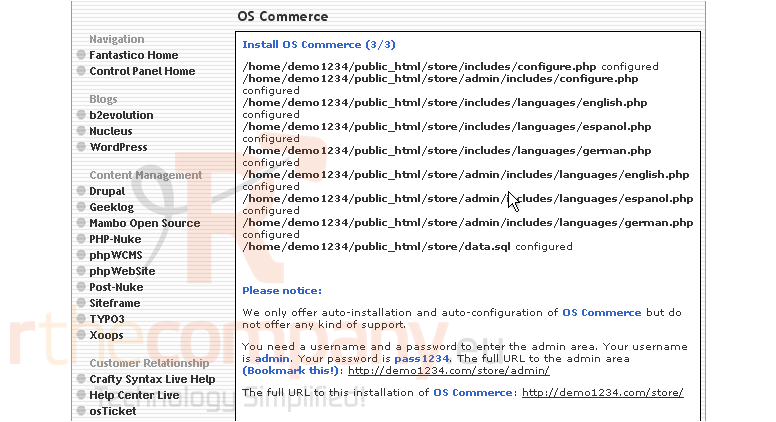
12) Login using the admin username and password you assigned during installation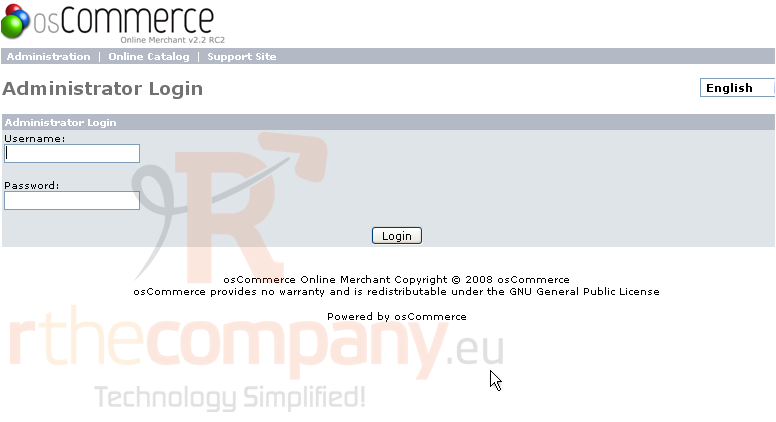
From here you can visit the site by clicking here... or remove the script from your account by clicking here
Your new installation is now listed here on the script's home page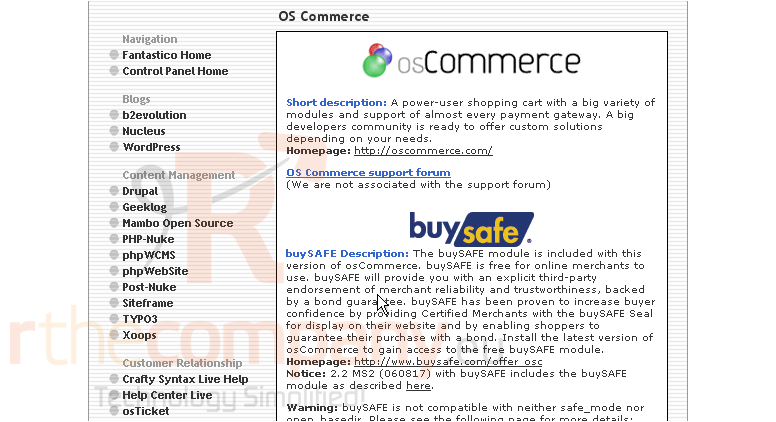
This is the end of the tutorial. You now know how to install osCommerce to your account from within Fantastico

