3. How to add products to your store in osCommerce
This tutorial assumes you've already logged in to osCommerce
Now let's learn how to add products to your store
1) Click the Catalog link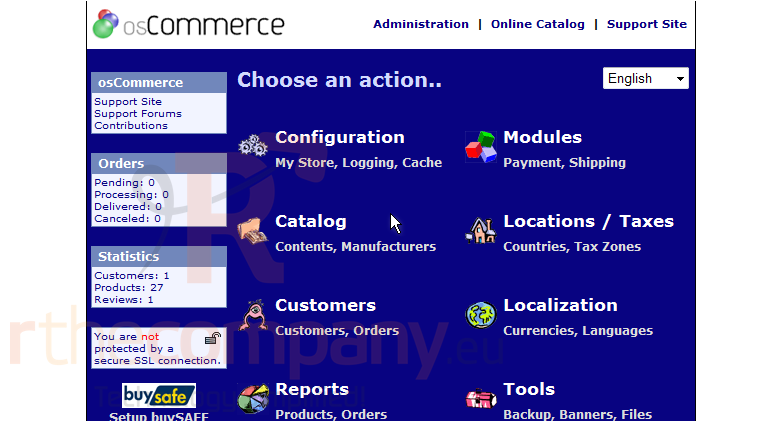
2) A list of existing categories is displayed here. Click New Product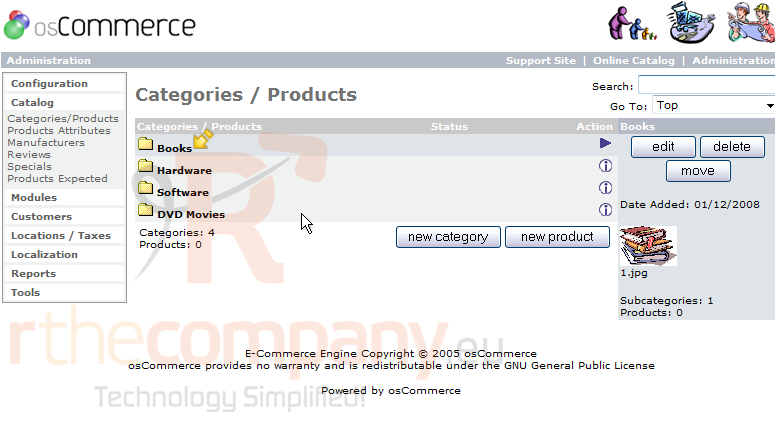
3) Click here to show the calendar and choose an availability date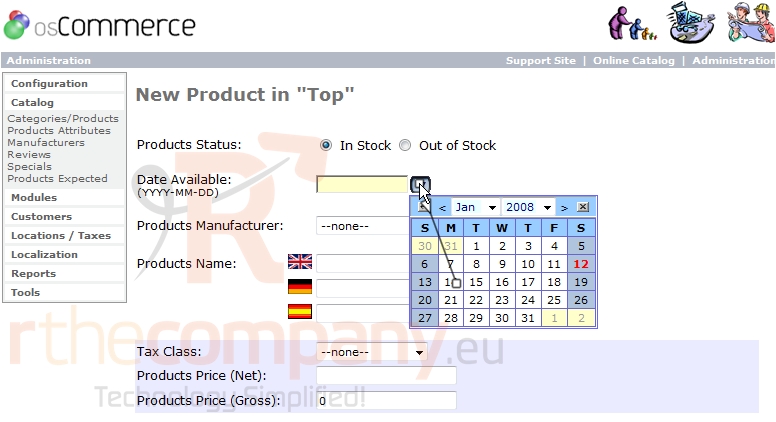
4) Enter a Product Name here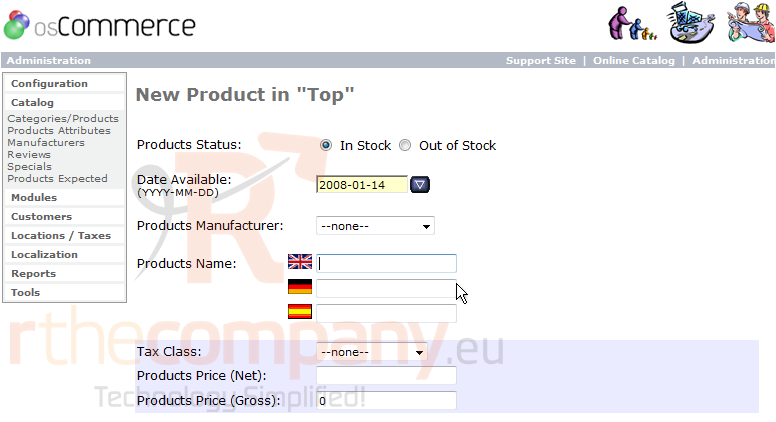
5) Enter the Product Price here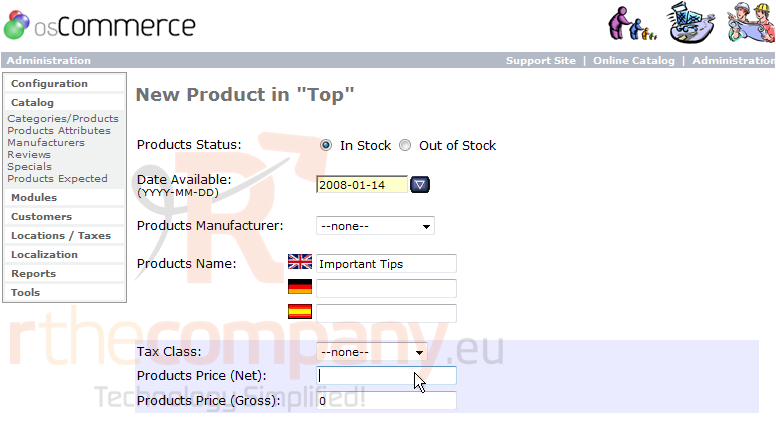
6) Enter a Product Description here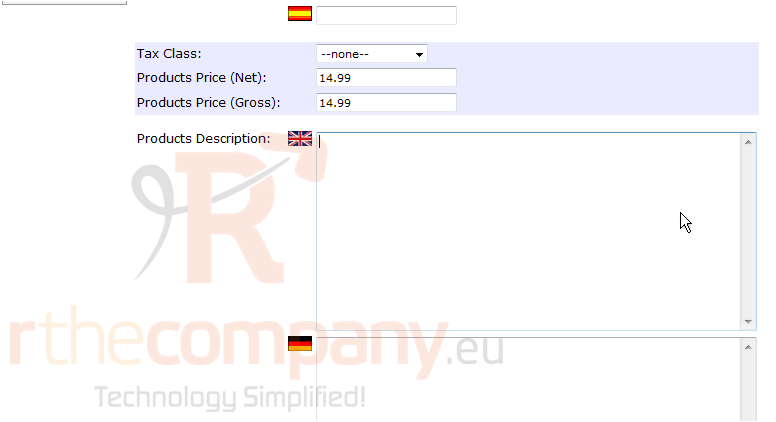
7) The Quantity of the product should be entered here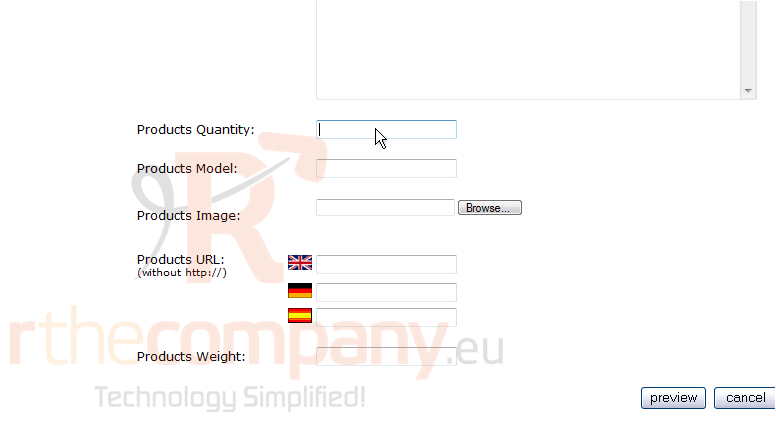
8) Enter the Product Image here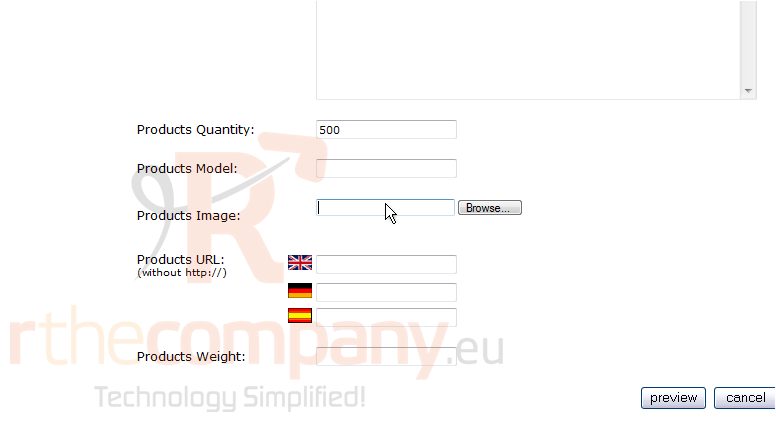
9) Click Preview
10) Click Insert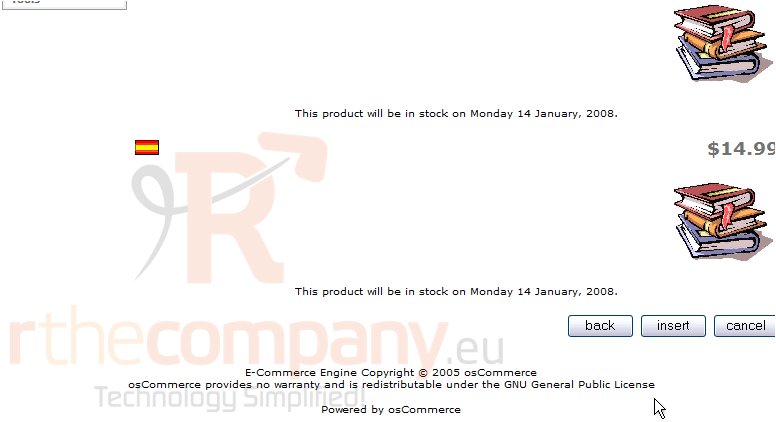
That's it! The product has been added and can be seen here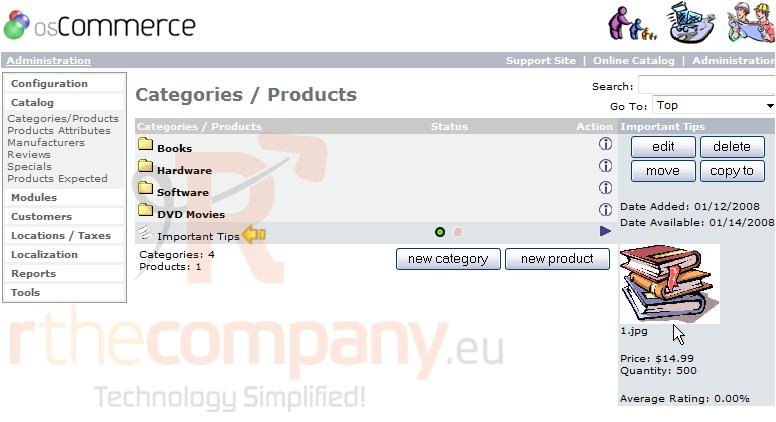
To add a product to a specific category, you would simply click a category first, then click to add a product
This is the end of the tutorial. You now know how to add products to your store in osCommerce

