9. How to add a shipping module in osCommerce
This tutorial assumes you've already logged in to osCommerce
Now let's learn how to add a shipping module
1) Click Shipping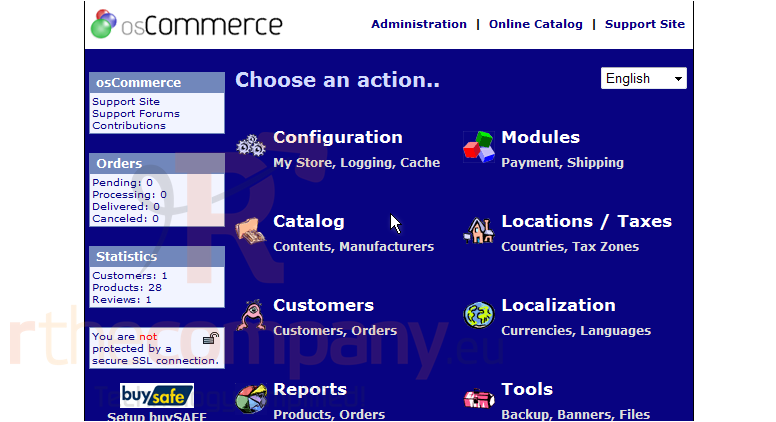
On this page we can install shipping modules for our store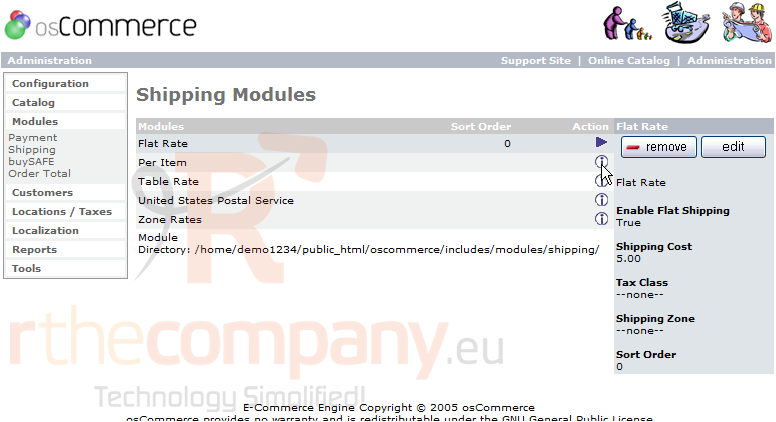
2) Click here to install a per item shipping module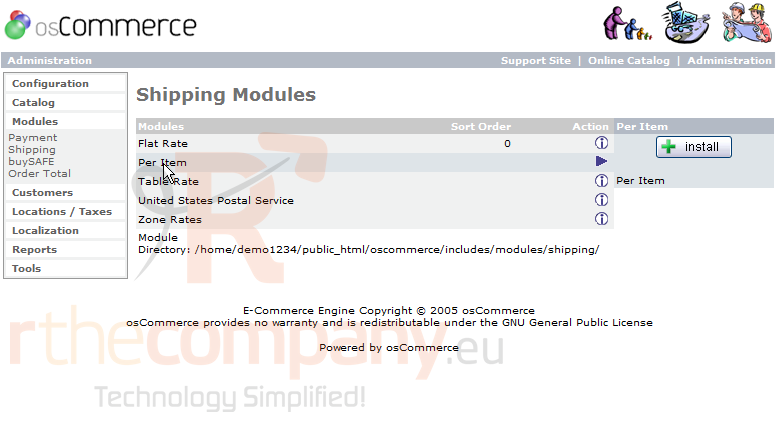
3) Then click Install
That's it! The shipping module has been added, and the details listed here on the right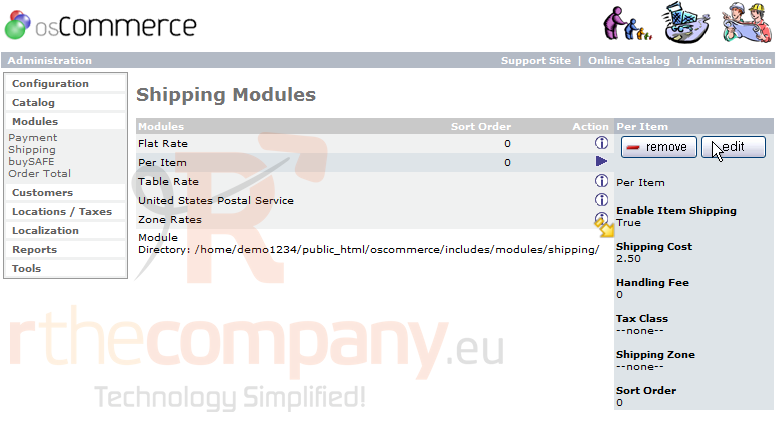
4) Click here to add a table rate shipping module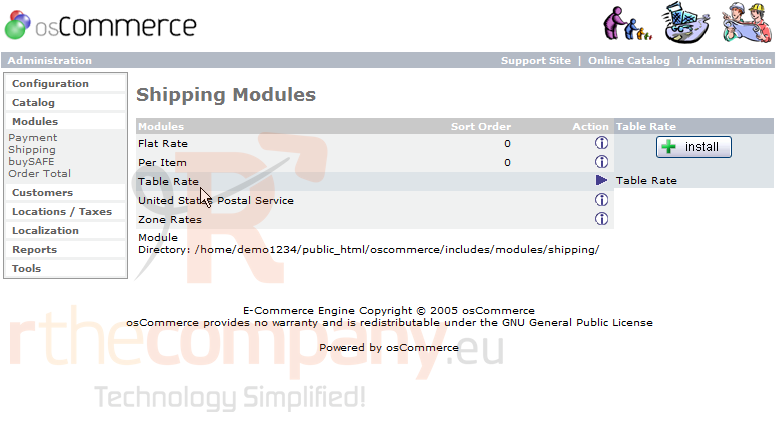
5) Click Install
That's it! We have added another shipping module and we can return to this page at any time to add additional modules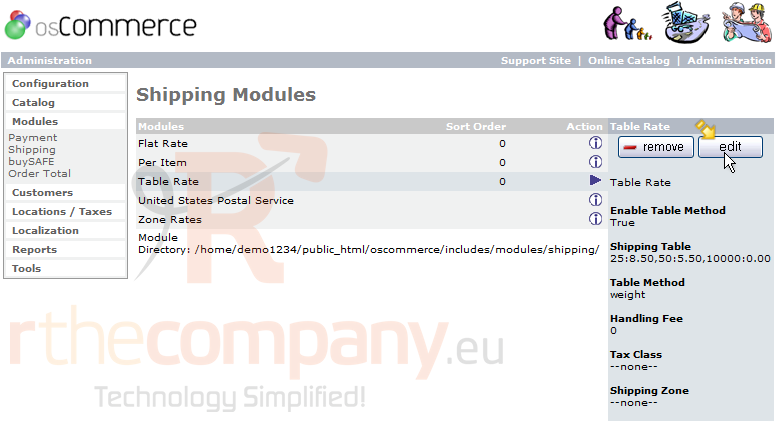
6) Once you add a shipping module, you should set it up by clicking the Edit button here
This is the end of the tutorial. You now know how to add shipping modules in osCommerce

